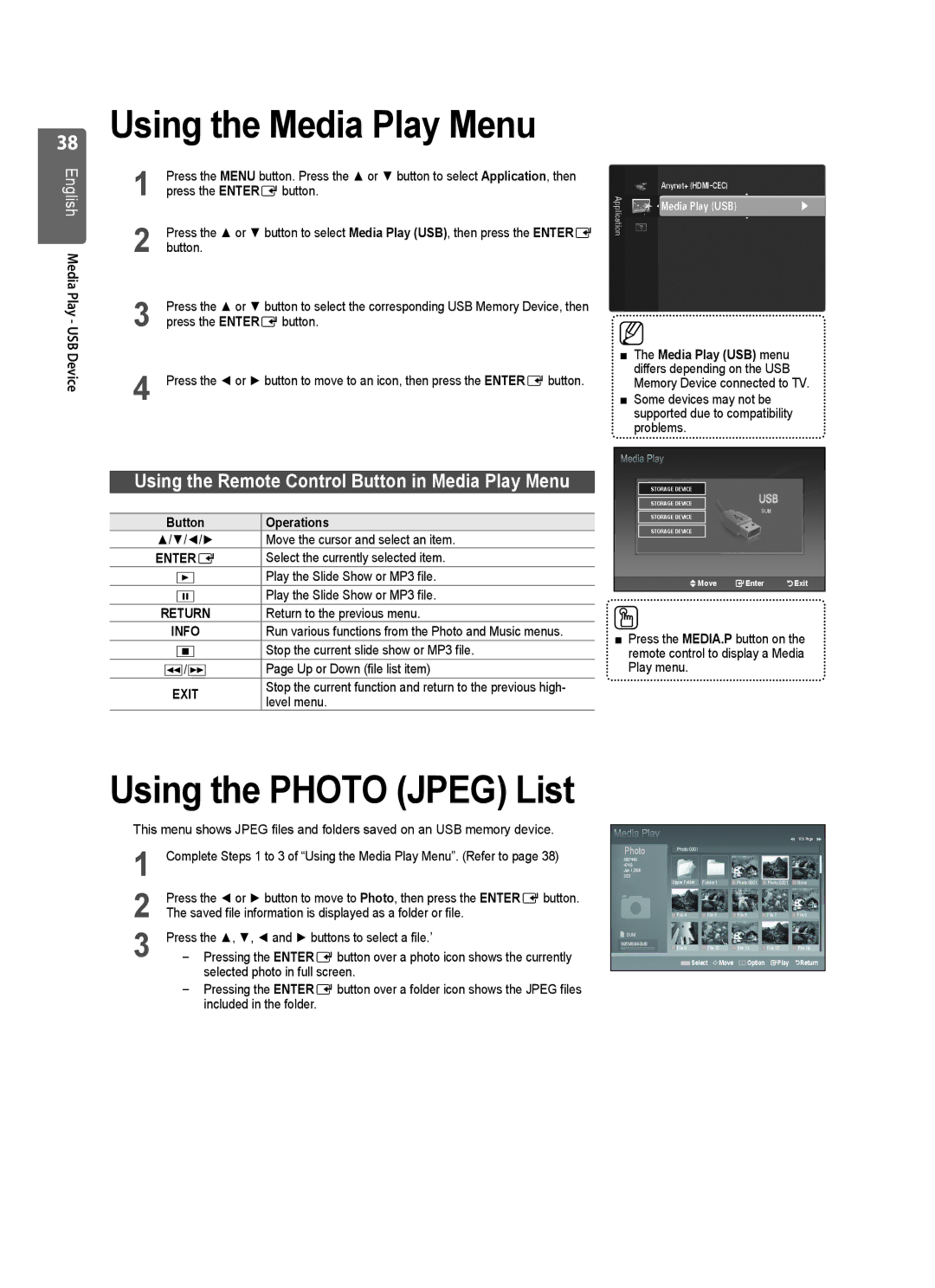38
English Media Play - USB Device
Using the Media Play Menu
1 | Press the MENU button. Press the ▲ or ▼ button to select Application, then |
press the ENTEREbutton. | |
2 | Press the ▲ or ▼ button to select Media Play (USB), then press the ENTERE |
button. | |
3 | Press the ▲ or ▼ button to select the corresponding USB Memory Device, then |
press the ENTEREbutton. | |
4 | Press the ◄ or ► button to move to an icon, then press the ENTEREbutton. |
Anynet+
Application | Media Play (USB) | ▶ |
|
■The Media Play (USB) menu differs depending on the USB Memory Device connected to TV.
■Some devices may not be supported due to compatibility
problems.
Using the Remote Control Button in Media Play Menu
Button | Operations |
▲/▼/◄/► | Move the cursor and select an item. |
ENTERE | Select the currently selected item. |
∂Play the Slide Show or MP3 file.
∑Play the Slide Show or MP3 file.
RETURN | Return to the previous menu. |
INFO | Run various functions from the Photo and Music menus. |
∫Stop the current slide show or MP3 file.
π/μ | Page Up or Down (file list item) | |
EXIT | Stop the current function and return to the previous high- | |
level menu. | ||
|
STORAGE DEVICE
STORAGE DEVICE
SUM
STORAGE DEVICE
STORAGE DEVICE
![]() Move
Move ![]() Enter
Enter ![]() Exit
Exit
■Press the MEDIA.P button on the remote control to display a Media Play menu.
Using the PHOTO (JPEG) List
This menu shows JPEG files and folders saved on an USB memory device.
1 | Complete Steps 1 to 3 of “Using the Media Play Menu”. (Refer to page 38) |
2 | Press the ◄ or ► button to move to Photo, then press the ENTEREbutton. |
The saved file information is displayed as a folder or file. | |
3 | Press the ▲, ▼, ◄ and ► buttons to select a file.’ |
Pressing the ENTEREbutton over a photo icon shows the currently |
selected photo in full screen.
Pressing the ENTEREbutton over a folder icon shows the JPEG files included in the folder.
1/10 Page
Photo
580*440 |
|
|
|
|
|
47KB |
|
|
|
|
|
Jun 1,2008 |
|
|
|
|
|
3/23 |
|
|
|
|
|
| Upper Folder | Folder1 | Photo 0001 | Photo 0001 | None |
| File 4 | File 5 | File 6 | File 7 | File 8 |
SUM |
|
|
|
|
|
895MB/993MB | File 9 | File 10 | File 11 | File 12 | File 13 |
|
![]() Select
Select ![]()
![]() Move
Move ![]()
![]()
![]() Option
Option ![]() Play
Play ![]() Return
Return