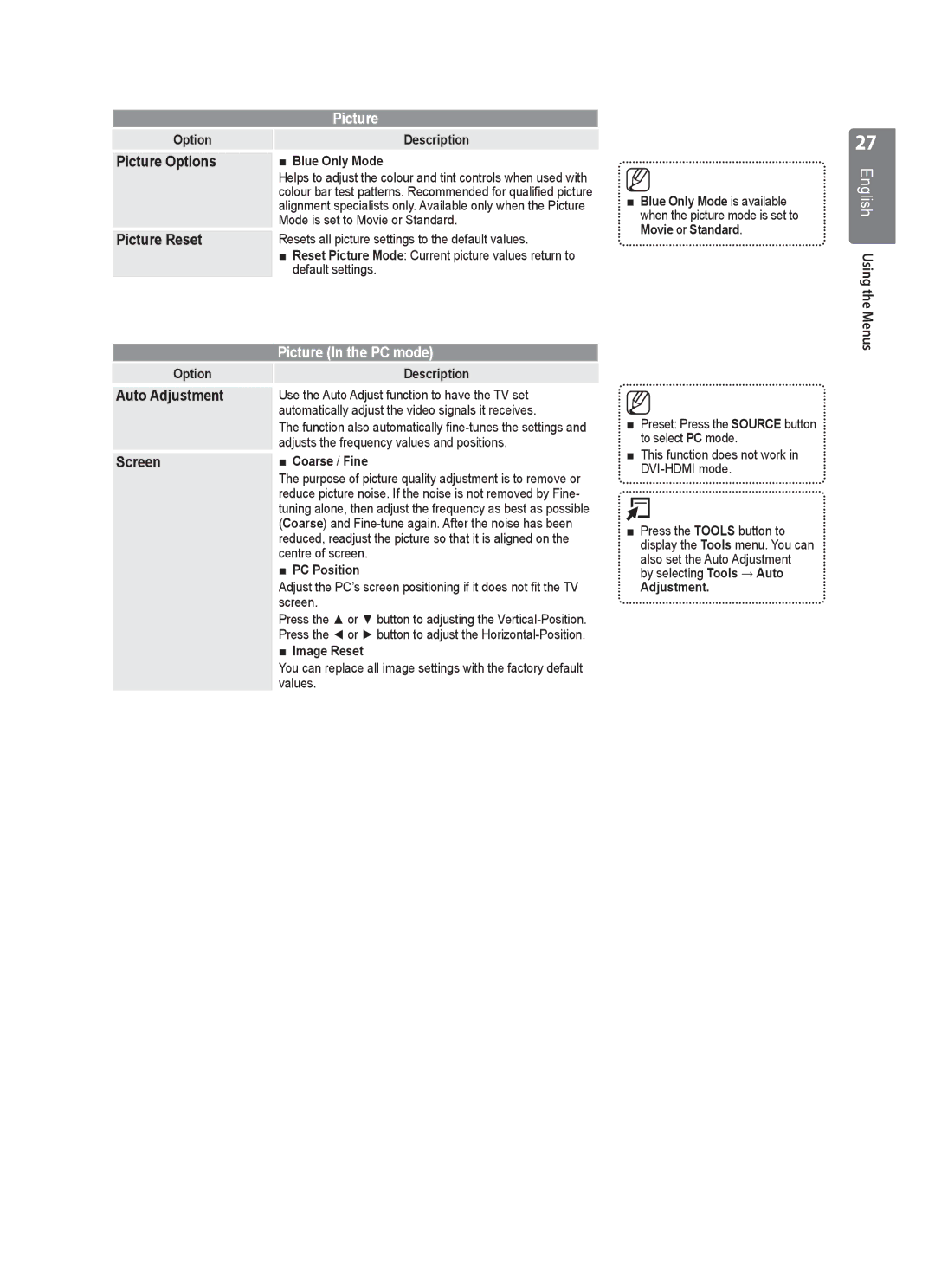| Picture |
Option | Description |
Picture Options | ■ Blue Only Mode |
| Helps to adjust the colour and tint controls when used with |
| colour bar test patterns. Recommended for qualified picture |
| alignment specialists only. Available only when the Picture |
| Mode is set to Movie or Standard. |
Picture Reset | Resets all picture settings to the default values. |
| ■ Reset Picture Mode: Current picture values return to |
| default settings. |
■Blue Only Mode is available when the picture mode is set to Movie or Standard.
27
English Using the Menus
| Picture (In the PC mode) |
Option | Description |
Auto Adjustment | Use the Auto Adjust function to have the TV set |
| automatically adjust the video signals it receives. |
| The function also automatically |
| adjusts the frequency values and positions. |
Screen | ■ Coarse / Fine |
| The purpose of picture quality adjustment is to remove or |
| reduce picture noise. If the noise is not removed by Fine- |
| tuning alone, then adjust the frequency as best as possible |
| (Coarse) and |
| reduced, readjust the picture so that it is aligned on the |
| centre of screen. |
| ■ PC Position |
| Adjust the PC’s screen positioning if it does not fit the TV |
| screen. |
| Press the ▲ or ▼ button to adjusting the |
| Press the ◄ or ► button to adjust the |
| ■ Image Reset |
| You can replace all image settings with the factory default |
| values. |
■Preset: Press the SOURCE button to select PC mode.
■This function does not work in
■Press the TOOLS button to display the Tools menu. You can also set the Auto Adjustment by selecting Tools → Auto
Adjustment.