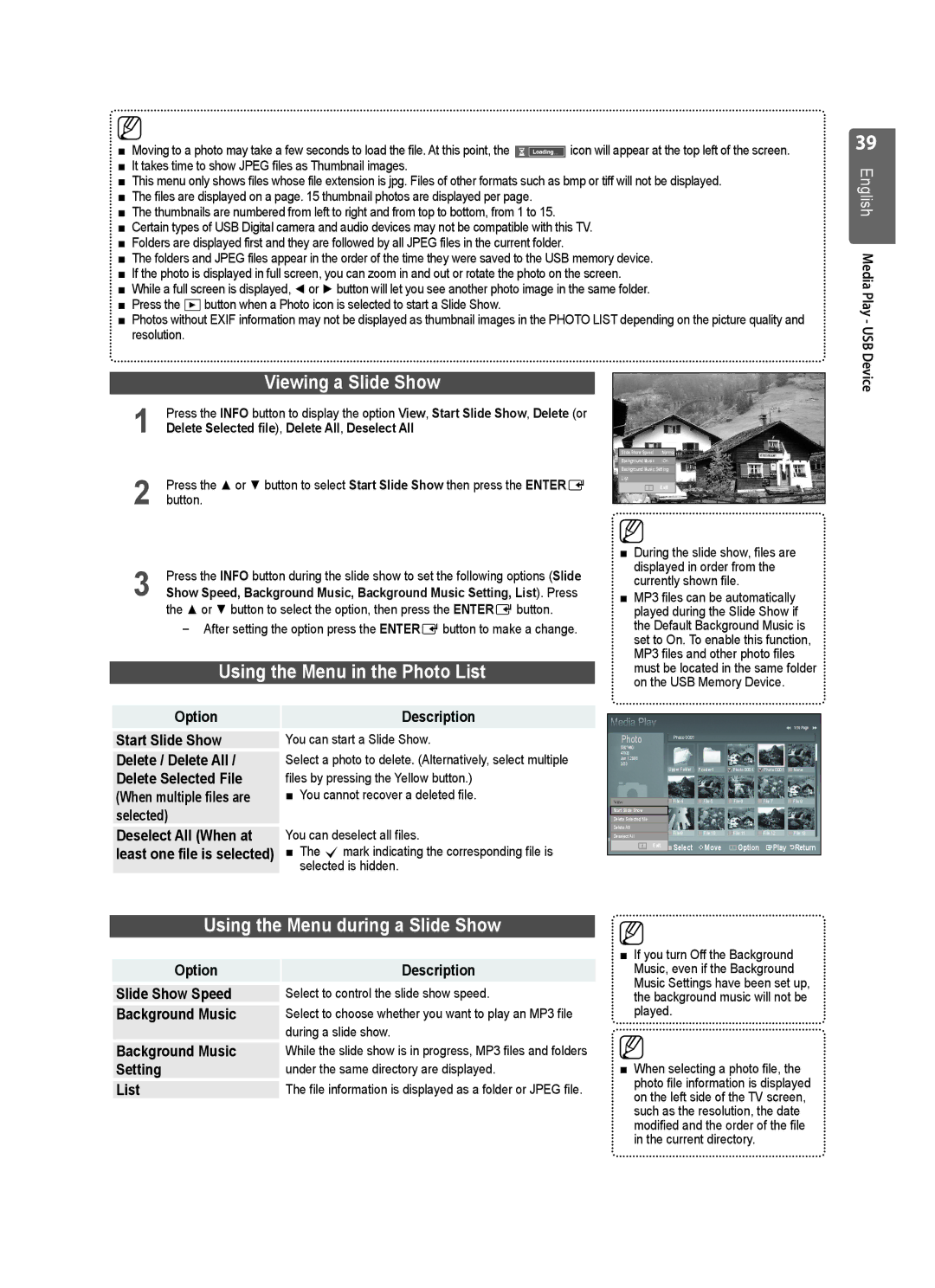■Moving to a photo may take a few seconds to load the file. At this point, the ![]() icon will appear at the top left of the screen.
icon will appear at the top left of the screen.
■It takes time to show JPEG files as Thumbnail images.
■This menu only shows files whose file extension is jpg. Files of other formats such as bmp or tiff will not be displayed.
■The files are displayed on a page. 15 thumbnail photos are displayed per page.
■The thumbnails are numbered from left to right and from top to bottom, from 1 to 15.
■Certain types of USB Digital camera and audio devices may not be compatible with this TV.
■Folders are displayed first and they are followed by all JPEG files in the current folder.
■The folders and JPEG files appear in the order of the time they were saved to the USB memory device.
■If the photo is displayed in full screen, you can zoom in and out or rotate the photo on the screen.
■While a full screen is displayed, ◄ or ► button will let you see another photo image in the same folder.
■Press the ∂button when a Photo icon is selected to start a Slide Show.
■Photos without EXIF information may not be displayed as thumbnail images in the PHOTO LIST depending on the picture quality and resolution.
39
English Media Play - USB
|
|
| Viewing a Slide Show |
1 | Press the INFO button to display the option View, Start Slide Show, Delete (or |
Delete Selected file), Delete All, Deselect All | |
2 | Press the ▲ or ▼ button to select Start Slide Show then press the ENTERE |
button. | |
3 | Press the INFO button during the slide show to set the following options (Slide |
Show Speed, Background Music, Background Music Setting, List). Press |
the ▲ or ▼ button to select the option, then press the ENTEREbutton.
After setting the option press the ENTEREbutton to make a change.
Using the Menu in the Photo List
Option | Description |
Start Slide Show | You can start a Slide Show. |
Delete / Delete All / | Select a photo to delete. (Alternatively, select multiple |
Delete Selected File | files by pressing the Yellow button.) |
(When multiple files are | ■ You cannot recover a deleted file. |
selected) |
|
Deselect All (When at | You can deselect all files. |
least one file is selected) | ■ The cmark indicating the corresponding file is |
| selected is hidden. |
Slide Show Speed | :Normal |
Background Music | :On |
Background Music Setting
List
Exit
■During the slide show, files are displayed in order from the currently shown file.
■MP3 files can be automatically played during the Slide Show if the Default Background Music is set to On. To enable this function, MP3 files and other photo files must be located in the same folder on the USB Memory Device.
1/10 Page
Photo
580*440 |
|
|
|
|
|
|
|
|
|
|
|
|
47KB |
|
|
|
|
|
|
|
| ||||
Jun 1,2008 |
|
|
|
|
|
|
|
| ||||
3/23 |
|
|
|
|
| Upper Folder | Forder1 | Photo 0001 |
|
|
| None |
|
|
|
|
|
|
| Photo 0001 |
| ||||
|
|
|
|
|
| File 4 | File 5 | File 6 | File 7 | File 8 | ||
View |
| |||||||||||
Start Slide Show |
|
|
|
|
|
|
|
| ||||
Delete Selected file |
|
|
|
|
|
|
|
| ||||
Delete All |
| File 9 | File 10 | File 11 | File 12 | File 13 | ||||||
Deselect All |
| |||||||||||
| Select | Move | Option | Play | Return | |||||||
|
|
|
|
| Exit | |||||||
|
|
|
|
|
|
|
|
|
|
|
|
|
Device
Using the Menu during a Slide Show
Option | Description |
Slide Show Speed | Select to control the slide show speed. |
Background Music | Select to choose whether you want to play an MP3 file |
| during a slide show. |
Background Music | While the slide show is in progress, MP3 files and folders |
Setting | under the same directory are displayed. |
List | The file information is displayed as a folder or JPEG file. |
■If you turn Off the Background Music, even if the Background Music Settings have been set up, the background music will not be played.
■When selecting a photo file, the photo file information is displayed on the left side of the TV screen, such as the resolution, the date modified and the order of the file in the current directory.