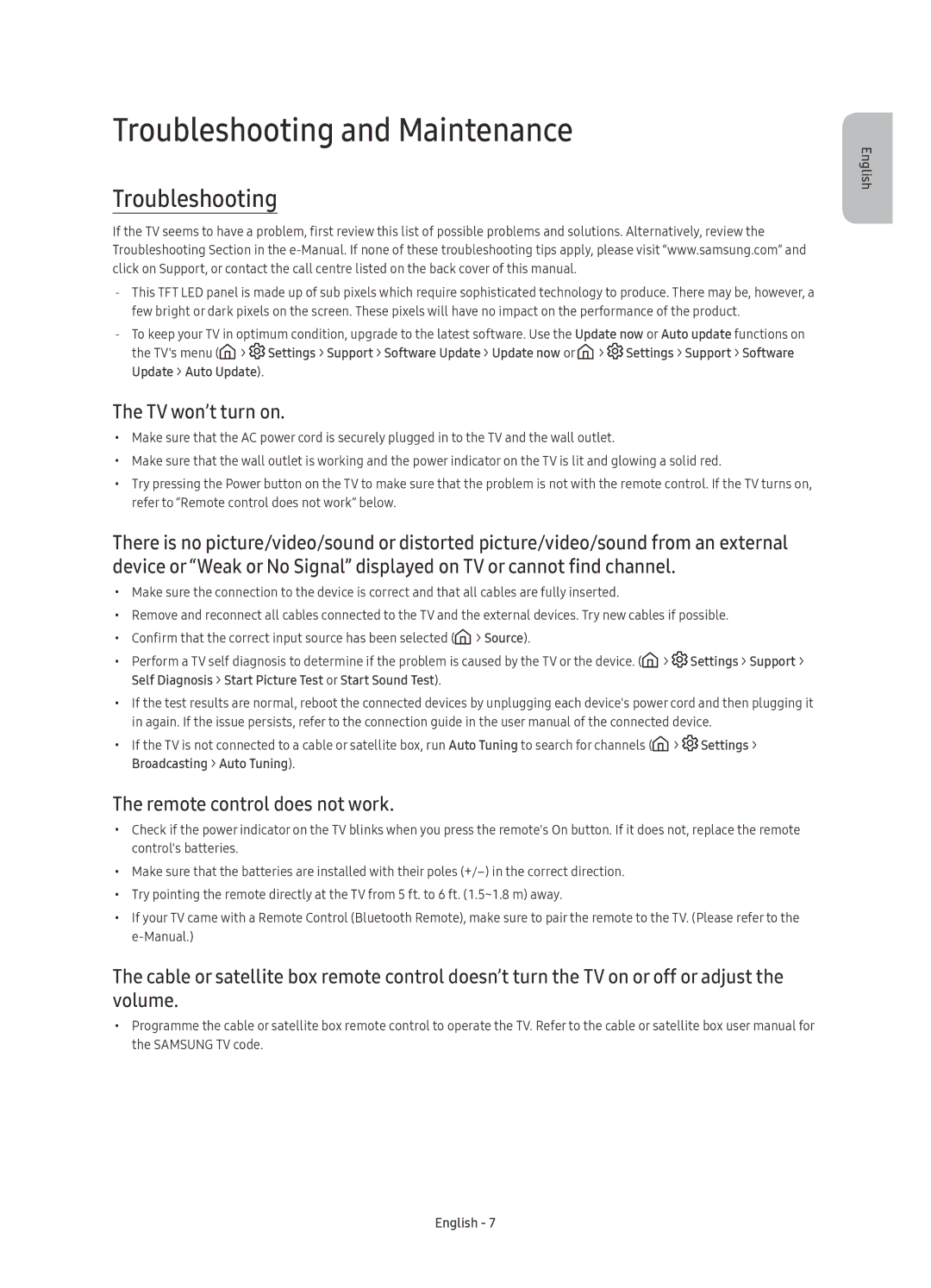UE43KU6510UXZG, UE49KU6510UXZG, UE49KU6510UXXU, UE55KU6510UXZF, UE55KU6510UXZG specifications
The Samsung UE49KU6510UXZF, UE49KU6510UXZT, UE49KU6510UXXC, UE55KU6510UXZT, and UE55KU6510UXXU are highly regarded models in Samsung's line of UHD televisions, offering cutting-edge technology and features to elevate your viewing experience. These televisions sport a sleek design, making them an attractive addition to any surrounding decor while also delivering stunning visual performance.One of the standout features of these models is 4K Ultra HD resolution, which provides a picture quality that is four times higher than Full HD. This means that viewers can enjoy incredible detail and clarity, ideal for watching movies, sports, and gaming. The resolution is complemented by Samsung's High Dynamic Range (HDR) technology, enhancing brightness and contrast to make images more lifelike. HDR allows for deeper blacks and brighter whites, giving the picture a more dynamic range.
The Samsung UE49KU6510 series incorporates PurColor technology, which expands the color palette to allow for a more vibrant and realistic color reproduction. This technology ensures that each color is displayed with precision and warmth, creating a rich viewing experience that immerses users in their favorite content. Alongside PurColor, the televisions use Ultra Clean View, which enhances lower-resolution content to ensure that everything looks crisp and clear, regardless of the source.
Smart functionality is a significant aspect of these models, as they come equipped with Samsung's Tizen operating system. This platform offers an intuitive interface that makes navigating through streaming services and apps simple. Users can easily access popular platforms like Netflix, Prime Video, and YouTube. Additionally, the televisions feature a built-in web browser and support for screen mirroring, enhancing their versatility.
Sound quality also receives attention, with Dolby Digital Plus providing a surround sound experience that adds depth to the audio. The models also allow for connectivity with various devices through multiple HDMI and USB ports, making it easy to hook up gaming consoles, soundbars, and other peripherals.
In summary, the Samsung UE49KU6510UXZF, UE49KU6510UXZT, UE49KU6510UXXC, UE55KU6510UXZT, and UE55KU6510UXXU are superb choices for anyone looking for a television that combines stunning visuals, vibrant colors, smart capabilities, and exceptional sound. With their advanced features, these TVs not only meet but exceed the expectations of modern entertainment needs. Whether you're a movie buff, a sports fan, or a gaming enthusiast, these models are designed to enhance any viewing experience.