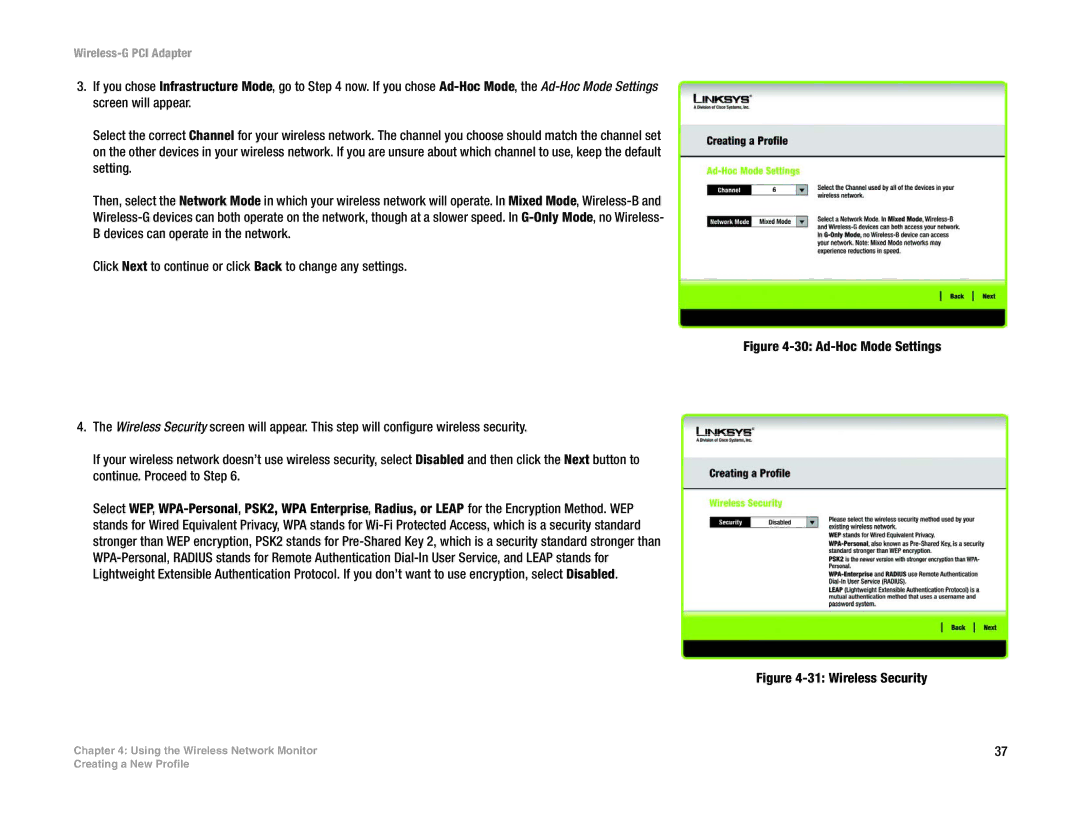WMP54G specifications
The Linksys WMP54G is a high-performance wireless PCI adapter that was designed to bring reliable connectivity to desktop computers. Launched as part of Linksys' range of networking products, the WMP54G quickly gained popularity among users seeking a dependable solution for wireless networking in their homes or small offices.One of the standout features of the WMP54G is its compliance with the 802.11g wireless standard. This technology allows for data transfer rates of up to 54 Mbps, making it suitable for tasks such as streaming audio and video, online gaming, and file sharing. The adapter is also backward compatible with the 802.11b standard, enabling it to work seamlessly with older wireless devices, ensuring users are not left behind as they upgrade their equipment.
The WMP54G is equipped with a powerful external antenna that enhances its range and signal strength. This allows users to maintain a strong wireless connection even when they are far from the router, making it ideal for larger homes or office spaces. It also supports WEP, WPA, and WPA2 security protocols, providing users with multiple layers of security to protect their data and network from unauthorized access.
Another noteworthy characteristic of the WMP54G is its ease of installation and use. The adapter is provided with a user-friendly setup wizard that guides users through the configuration process, making it accessible even for those who may not be tech-savvy. Once installed, the WMP54G offers robust performance, with consistent connections and minimal interference.
The adapter's design is also compact and lightweight, making it a suitable option for machines with limited internal space. Its PCI form factor allows for easy integration into most desktop PCs. Additionally, it comes with status LEDs that indicate when the device is powered on, and when it is connected to a wireless network, providing users with instant feedback on their connection status.
In summary, the Linksys WMP54G is a versatile and reliable wireless adapter that has cemented its place in the networking landscape. With its familiarity with various standards, strong security features, and user-friendly installation, it remains a recommended choice for users looking to enhance their wireless connectivity at home or in the office.