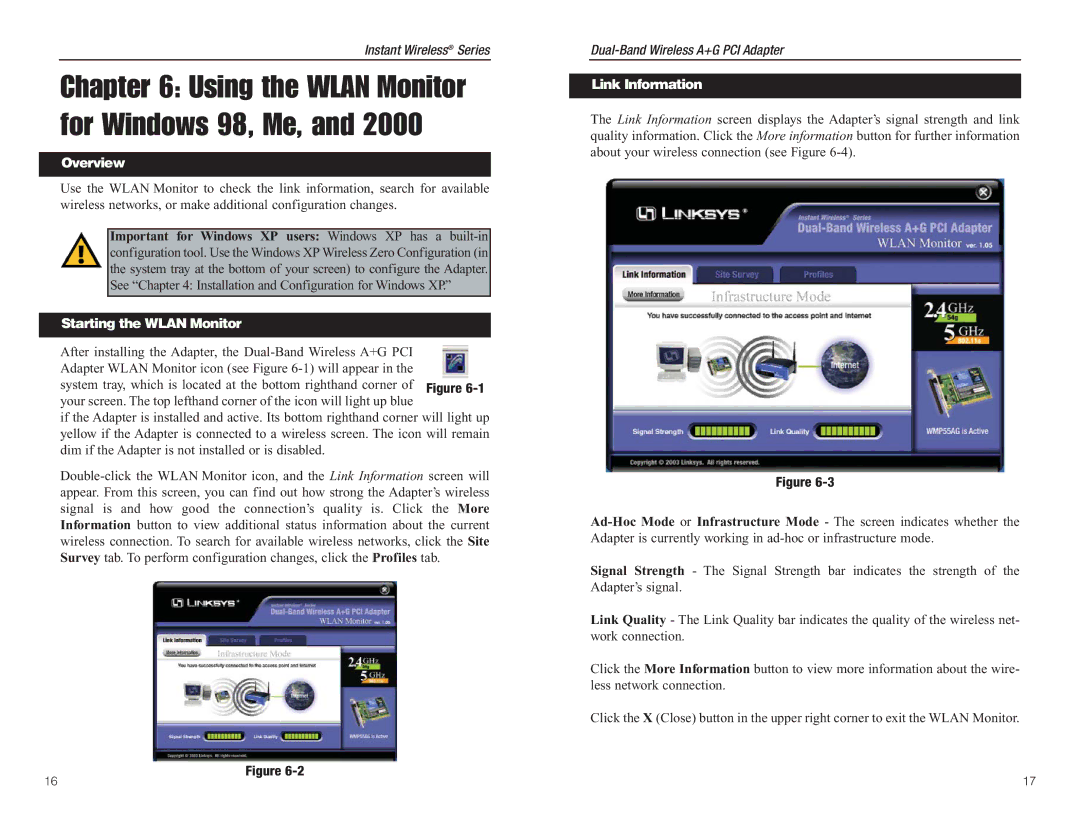WMP55AG specifications
The Linksys WMP55AG is a versatile network adapter designed to deliver robust wireless connectivity, catering to various user needs in the realm of home and office networking. Launched by Linksys, a revered name in the networking hardware domain, this adapter stands out for its combination of performance, compatibility, and user-friendly features.One of the main features of the WMP55AG is its ability to operate across multiple wireless standards. It supports 802.11a, 802.11b, and 802.11g protocols, making it a triple-mode solution that ensures compatibility with a wide array of wireless networks. This multi-standard support allows users to connect to virtually any Wi-Fi network, whether it is a legacy system or one utilizing more recent standards.
The WMP55AG is designed for PCI installation, meaning it can easily be integrated into desktop computers, providing a stable and powerful connection. With its internal antenna system, it ensures a strong signal and minimizes interference, which is crucial for maintaining seamless network performance, especially in environments with multiple competing signals.
In terms of speed, the WMP55AG can achieve data transfer rates of up to 54 Mbps when operating in the 802.11g mode. This speed is sufficient for most internet browsing, streaming media, and online gaming needs. Moreover, when connected to an 802.11a network, users can benefit from higher throughput, ideal for bandwidth-intensive applications.
Security is another critical aspect of the WMP55AG. It supports the latest Wi-Fi security protocols, including WEP, WPA, and WPA2, ensuring that users have multiple options to protect their wireless networks from unauthorized access.
Its ease of use is complemented by Linksys’ user-friendly setup software, which simplifies the process of installation and configuration. This feature is particularly advantageous for less tech-savvy users who may find the setup of networking devices daunting.
Overall, the Linksys WMP55AG delivers a reliable, flexible, and secure wireless networking solution. Its compatibility with multiple wireless standards, solid performance speeds, built-in security features, and straightforward installation make it an excellent choice for users looking to enhance their desktop wireless connectivity. Whether for home use or office environments, the WMP55AG continues to be a relevant option in the landscape of wireless networking devices.