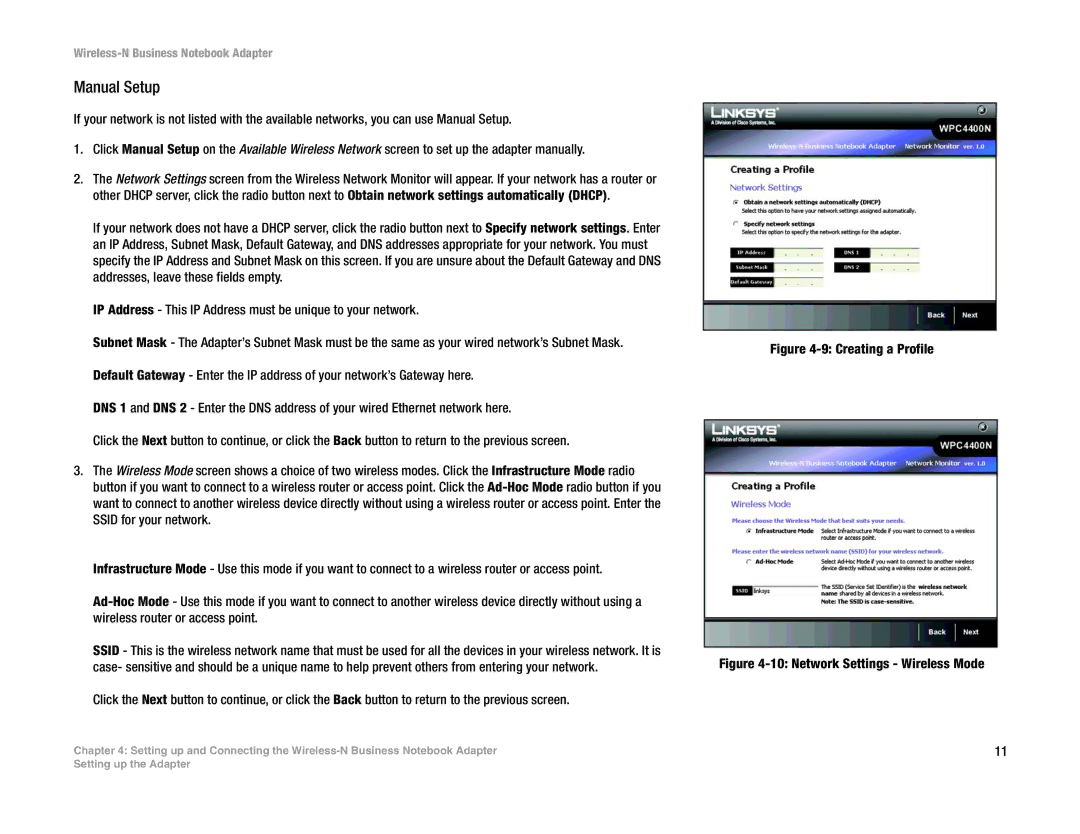WPC4400N specifications
The Linksys WPC4400N is a wireless networking card that epitomizes the fusion of advanced technology and user-friendly design, intended primarily for laptops and desktop computers. This product stands out for its compatibility with the IEEE 802.11n standard, which promises improved wireless coverage and higher data transfer speeds compared to its predecessors.One of the most significant features of the WPC4400N is its dual-band capability. Operating on both the 2.4GHz and 5GHz frequency bands, it allows users to choose the optimal frequency for their needs. The 2.4GHz band offers extended range, making it ideal for general browsing and streaming, whereas the 5GHz band provides increased speed, making it perfect for high-bandwidth activities such as gaming and video conferencing.
Incorporating MIMO (Multiple Input Multiple Output) technology, the WPC4400N enhances wireless performance by using multiple antennas to transmit and receive data simultaneously. This results in a more stable connection and a significant boost in throughput. MIMO technology ensures that users experience fewer drops in connectivity and improved speeds, even when multiple devices are connected to the network.
Additionally, the WPC4400N supports backward compatibility with the 802.11b and 802.11g standards. This feature ensures that users can connect to older routers and devices seamlessly, providing flexibility and convenience in mixed-device environments. The card is equipped with a simple installation process, making it easy for users to set up their network connection without requiring extensive technical knowledge.
The WPC4400N also prioritizes security, featuring advanced encryption protocols such as WPA2, which safeguards user data from potential threats. The device’s robust security features help protect sensitive information when used in public networks, making it a reliable choice for both home and business users.
In summary, the Linksys WPC4400N is a versatile wireless networking card that combines dual-band connectivity, MIMO technology, backward compatibility, and strong security measures. These characteristics make it an excellent choice for users who demand high-performance wireless connections in a variety of settings. Whether for streaming, gaming, or day-to-day internet use, the WPC4400N is designed to deliver a seamless and efficient networking experience.