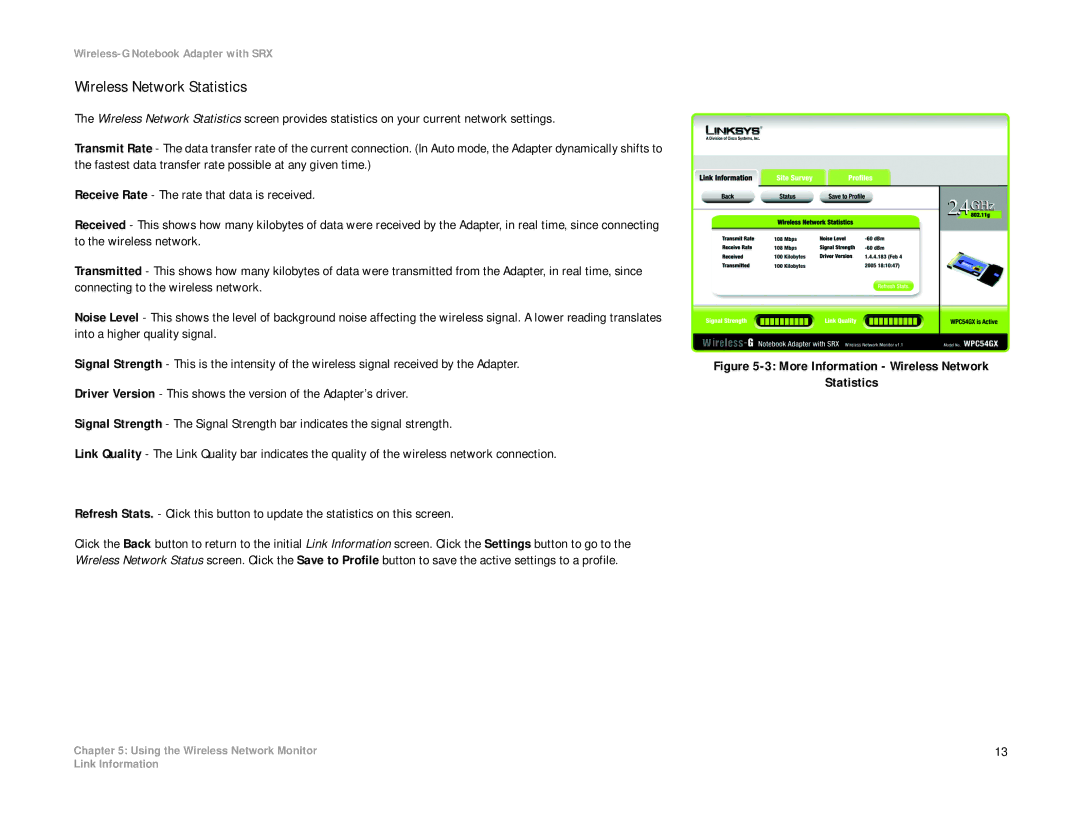Wireless Network Statistics
The Wireless Network Statistics screen provides statistics on your current network settings.
Transmit Rate - The data transfer rate of the current connection. (In Auto mode, the Adapter dynamically shifts to the fastest data transfer rate possible at any given time.)
Receive Rate - The rate that data is received.
Received - This shows how many kilobytes of data were received by the Adapter, in real time, since connecting to the wireless network.
Transmitted - This shows how many kilobytes of data were transmitted from the Adapter, in real time, since connecting to the wireless network.
Noise Level - This shows the level of background noise affecting the wireless signal. A lower reading translates into a higher quality signal.
Signal Strength - This is the intensity of the wireless signal received by the Adapter.
Driver Version - This shows the version of the Adapter’s driver.
Signal Strength - The Signal Strength bar indicates the signal strength.
Link Quality - The Link Quality bar indicates the quality of the wireless network connection.
Refresh Stats. - Click this button to update the statistics on this screen.
Click the Back button to return to the initial Link Information screen. Click the Settings button to go to the Wireless Network Status screen. Click the Save to Profile button to save the active settings to a profile.
Chapter 5: Using the Wireless Network Monitor
Figure 5-3: More Information - Wireless Network
Statistics
13
Link Information