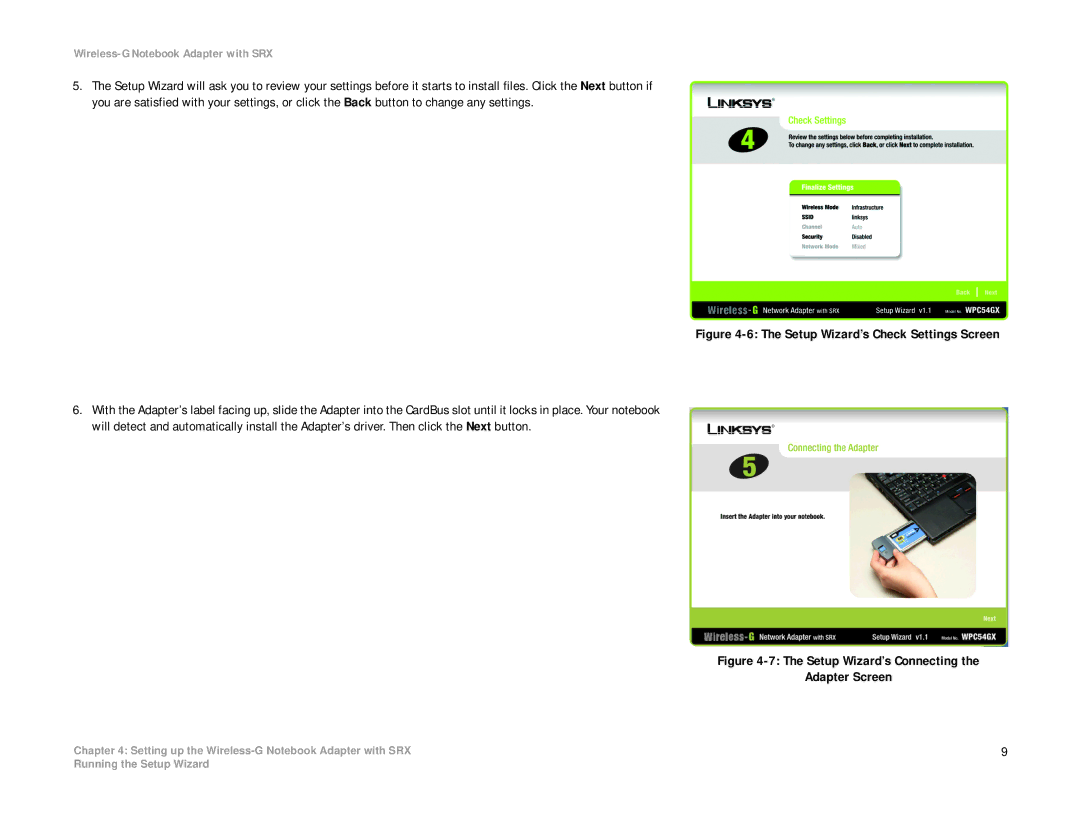5.The Setup Wizard will ask you to review your settings before it starts to install files. Click the Next button if you are satisfied with your settings, or click the Back button to change any settings.
Figure 4-6: The Setup Wizard’s Check Settings Screen
6.With the Adapter’s label facing up, slide the Adapter into the CardBus slot until it locks in place. Your notebook will detect and automatically install the Adapter’s driver. Then click the Next button.
Figure 4-7: The Setup Wizard’s Connecting the
Adapter Screen
Chapter 4: Setting up the | 9 |
Running the Setup Wizard