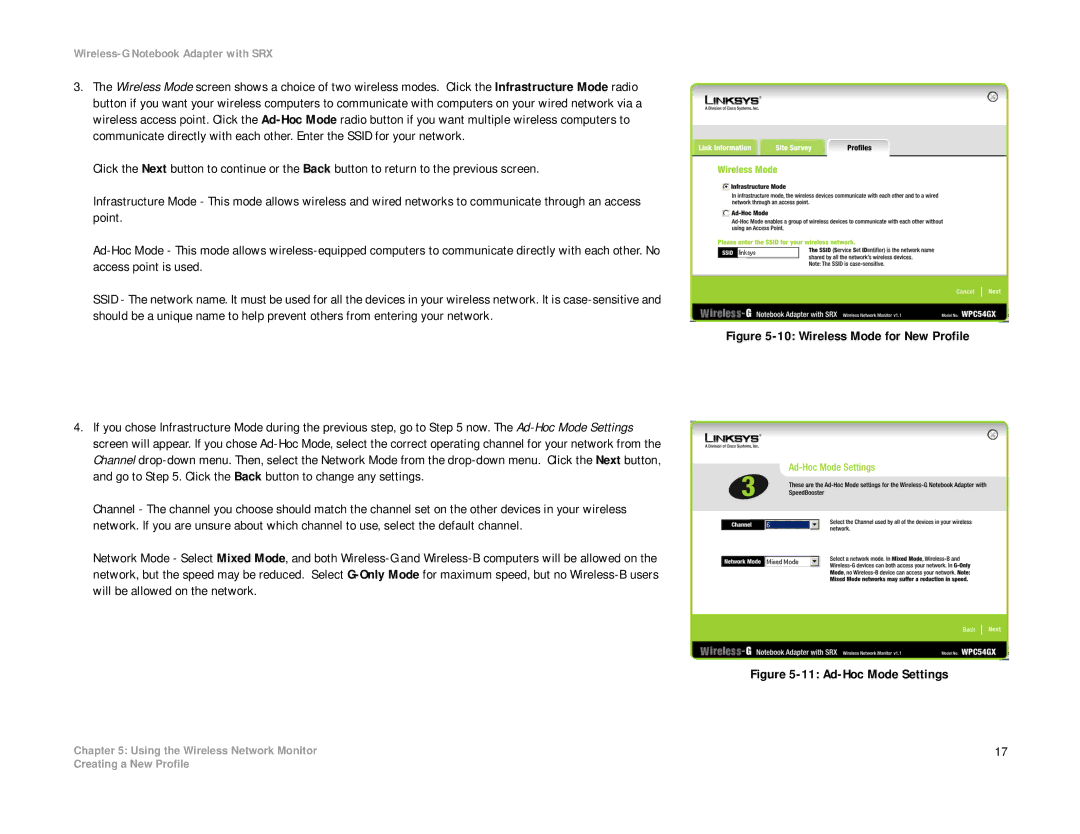3.The Wireless Mode screen shows a choice of two wireless modes. Click the Infrastructure Mode radio button if you want your wireless computers to communicate with computers on your wired network via a wireless access point. Click the
Click the Next button to continue or the Back button to return to the previous screen.
Infrastructure Mode - This mode allows wireless and wired networks to communicate through an access point.
SSID - The network name. It must be used for all the devices in your wireless network. It is
Figure 5-10: Wireless Mode for New Profile
4.If you chose Infrastructure Mode during the previous step, go to Step 5 now. The
Channel - The channel you choose should match the channel set on the other devices in your wireless network. If you are unsure about which channel to use, select the default channel.
Network Mode - Select Mixed Mode, and both
Figure 5-11: Ad-Hoc Mode Settings
Chapter 5: Using the Wireless Network Monitor | 17 |
Creating a New Profile