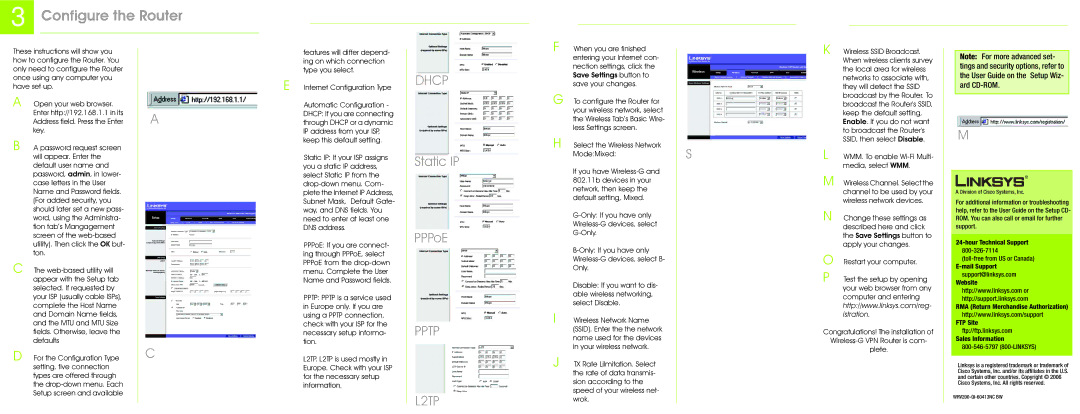3 Configure the Router
These instructions will show you |
| |
| ||
how to configure the Router. You |
| |
only need to configure the Router |
| |
once using any computer you |
| |
have set up. |
| |
A Open your web browser. |
| |
| Enter http://192.168.1.1 in its | A |
| Address field. Press the Enter | |
| key. |
|
B | A password request screen |
|
| will appear. Enter the |
|
| default user name and |
|
| password, admin, in lower- |
|
| case letters in the User |
|
| Name and Password fields. |
|
| (For added security, you |
|
| should later set a new pass- |
|
| word, using the Administra- |
|
| tion tab’s Mangagement |
|
| screen of the |
|
| utility). Then click the OK but- |
|
| ton. |
|
C The |
| |
| appear with the Setup tab |
|
| selected. If requested by |
|
| your ISP (usually cable ISPs), |
|
| complete the Host Name |
|
| and Domain Name fields, |
|
| and the MTU and MTU Size |
|
| fields. Otherwise, leave the |
|
| defaults |
|
D For the Configuration Type | C | |
| setting, five connection |
|
| types are offered through |
|
| the |
|
| Setup screen and available |
|
|
|
|
features will differ depend- ing on which connection type you select.
E Internet Configuration Type
Automatic Configuration - DHCP: If you are connecting through DHCP or a dynamic IP address from your ISP, keep this default setting.
Static IP: If your ISP assigns you a static IP address, select Static IP from the
PPPoE: If you are connect- ing through PPPoE, select PPPoE from the
PPTP: PPTP is a service used in Europe only. If you are using a PPTP connection, check with your ISP for the necessary setup informa- tion.
L2TP. L2TP is used mostly in Europe. Check with your ISP for the necessary setup information.
DHCP
Static IP
PPPoE
PPTP
L2TP
F When you are finished entering your Internet con- nection settings, click the Save Settings button to save your changes.
G To configure the Router for your wireless network, select the Wireless Tab’s Basic Wire- less Settings screen.
H Select the Wireless Network Mode:Mixed:
If you have
Disable: If you want to dis- able wireless networking, select Disable.
I Wireless Network Name (SSID). Enter the the network name used for the devices in your wireless network.
J TX Rate Lilmitation. Select the rate of data transmis- sion according to the speed of your wireless net- wrok.
S
K Wireless SSID Broadcast. When wireless clients survey the local area for wireless networks to associate with, they will detect the SSID broadcast by the Router. To broadcast the Router's SSID, keep the default setting, Enable. If you do not want to broadcast the Router's SSID, then select Disable.
L WMM. To enable
M Wireless Channel. Select the channel to be used by your wireless network devices.
N
O
P Test the setup by opening your web browser from any computer and entering http://www.linksys.com/reg- istration.
Congratulations! The installation of
Note: For more advanced set- tings and security options, refer to the User Guide on the Setup Wiz- ard
M
For additional information or troubleshooting help, refer to the User Guide on the Setup CD- ROM. You can also call or email for further support.
support@linksys.com Website
http://www.linksys.com or http://support.linksys.com
RMA (Return Merchandise Authorization)
http://www.linksys.com/support
FTP Site
ftp://ftp.linksys.com
Sales Information
Linksys is a registered trademark or trademark of Cisco Systems, Inc. and/or its affiliates in the U.S. and certain other countries. Copyright © 2006 Cisco Systems, Inc. All rights reserved.