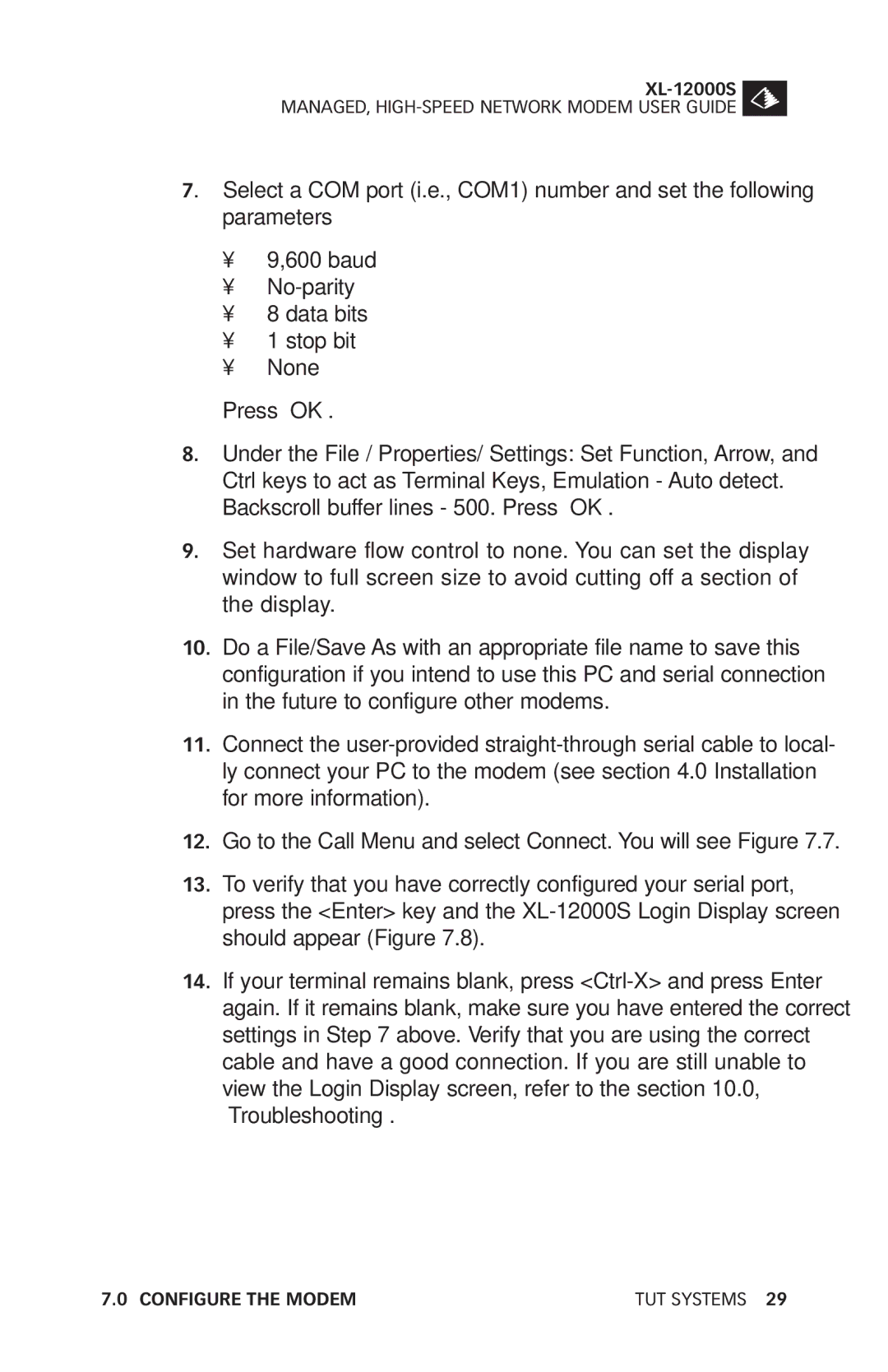MANAGED,
7. Select a COM port (i.e., COM1) number and set the following parameters
•9,600 baud
•
•8 data bits
•1 stop bit
•None
Press “OK”.
8.Under the File / Properties/ Settings: Set Function, Arrow, and Ctrl keys to act as Terminal Keys, Emulation - Auto detect. Backscroll buffer lines - 500. Press “OK”.
9.Set hardware flow control to none. You can set the display window to full screen size to avoid cutting off a section of the display.
10.Do a File/Save As with an appropriate file name to save this configuration if you intend to use this PC and serial connection in the future to configure other modems.
11.Connect the
12.Go to the Call Menu and select Connect. You will see Figure 7.7.
13.To verify that you have correctly configured your serial port, press the <Enter> key and the
14.If your terminal remains blank, press
7.0 CONFIGURE THE MODEM | TUT SYSTEMS 29 |