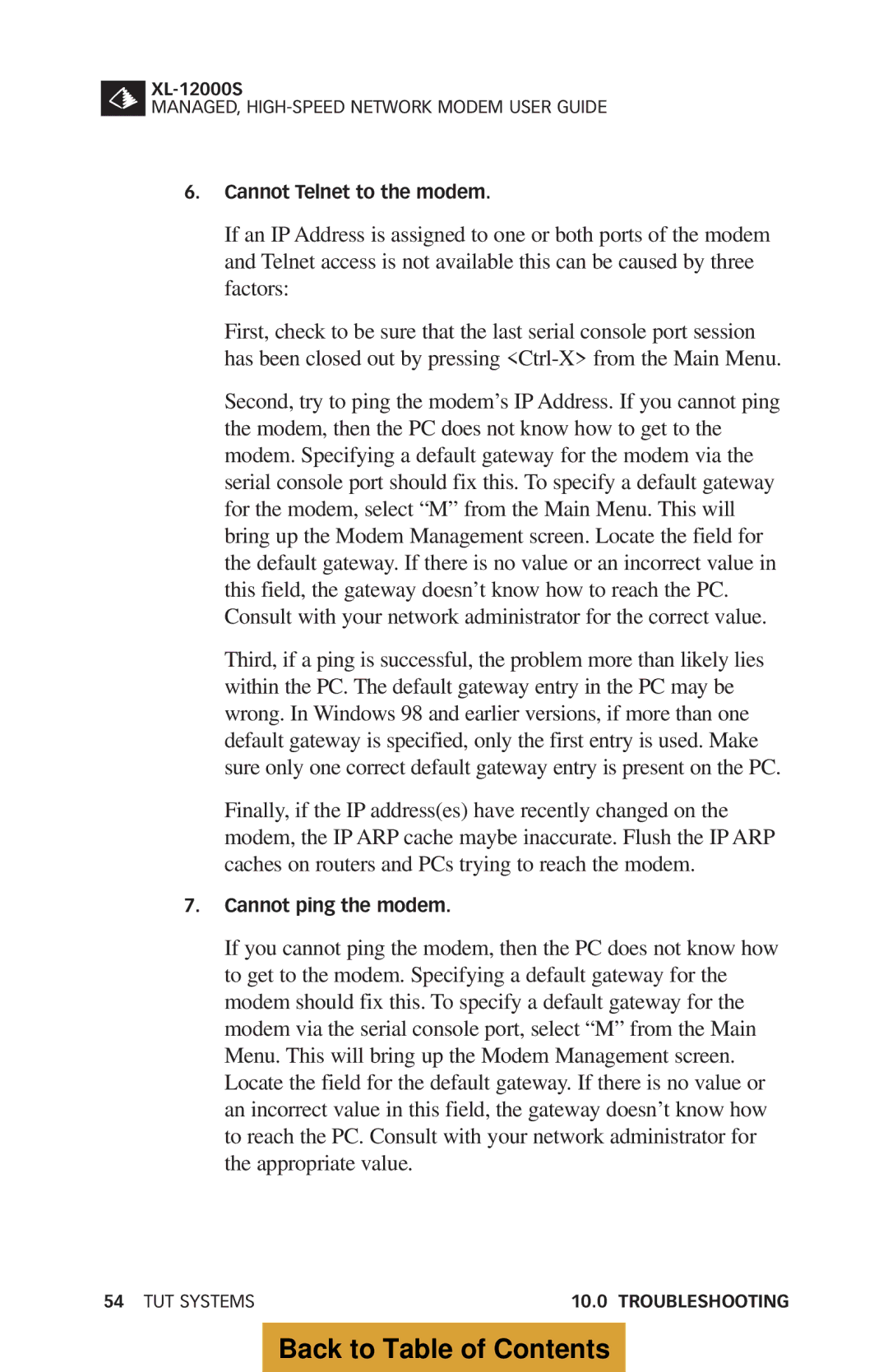MANAGED,
6.Cannot Telnet to the modem.
If an IP Address is assigned to one or both ports of the modem and Telnet access is not available this can be caused by three factors:
First, check to be sure that the last serial console port session has been closed out by pressing
Second, try to ping the modem’s IP Address. If you cannot ping the modem, then the PC does not know how to get to the modem. Specifying a default gateway for the modem via the serial console port should fix this. To specify a default gateway for the modem, select “M” from the Main Menu. This will bring up the Modem Management screen. Locate the field for the default gateway. If there is no value or an incorrect value in this field, the gateway doesn’t know how to reach the PC. Consult with your network administrator for the correct value.
Third, if a ping is successful, the problem more than likely lies within the PC. The default gateway entry in the PC may be wrong. In Windows 98 and earlier versions, if more than one default gateway is specified, only the first entry is used. Make sure only one correct default gateway entry is present on the PC.
Finally, if the IP address(es) have recently changed on the modem, the IP ARP cache maybe inaccurate. Flush the IP ARP caches on routers and PCs trying to reach the modem.
7.Cannot ping the modem.
If you cannot ping the modem, then the PC does not know how to get to the modem. Specifying a default gateway for the modem should fix this. To specify a default gateway for the modem via the serial console port, select “M” from the Main Menu. This will bring up the Modem Management screen. Locate the field for the default gateway. If there is no value or an incorrect value in this field, the gateway doesn’t know how to reach the PC. Consult with your network administrator for the appropriate value.
54 TUT SYSTEMS | 10.0 TROUBLESHOOTING |