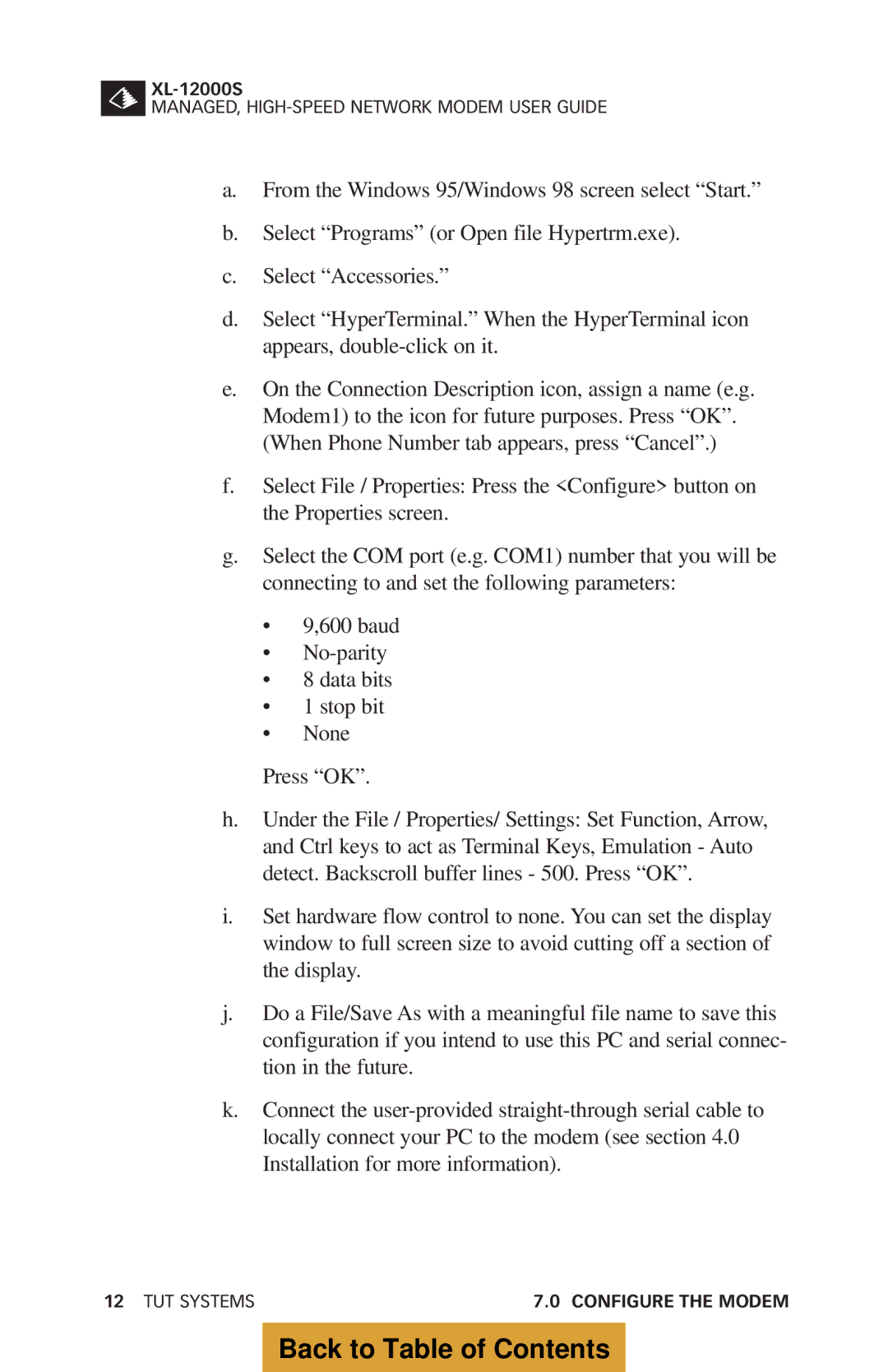MANAGED,
a.From the Windows 95/Windows 98 screen select “Start.”
b.Select “Programs” (or Open file Hypertrm.exe).
c.Select “Accessories.”
d.Select “HyperTerminal.” When the HyperTerminal icon appears,
e.On the Connection Description icon, assign a name (e.g. Modem1) to the icon for future purposes. Press “OK”. (When Phone Number tab appears, press “Cancel”.)
f.Select File / Properties: Press the <Configure> button on the Properties screen.
g.Select the COM port (e.g. COM1) number that you will be connecting to and set the following parameters:
•9,600 baud
•
•8 data bits
•1 stop bit
•None
Press “OK”.
h.Under the File / Properties/ Settings: Set Function, Arrow, and Ctrl keys to act as Terminal Keys, Emulation - Auto detect. Backscroll buffer lines - 500. Press “OK”.
i.Set hardware flow control to none. You can set the display window to full screen size to avoid cutting off a section of the display.
j.Do a File/Save As with a meaningful file name to save this configuration if you intend to use this PC and serial connec- tion in the future.
k.Connect the
12 TUT SYSTEMS | 7.0 CONFIGURE THE MODEM |
Back to Table of Contents