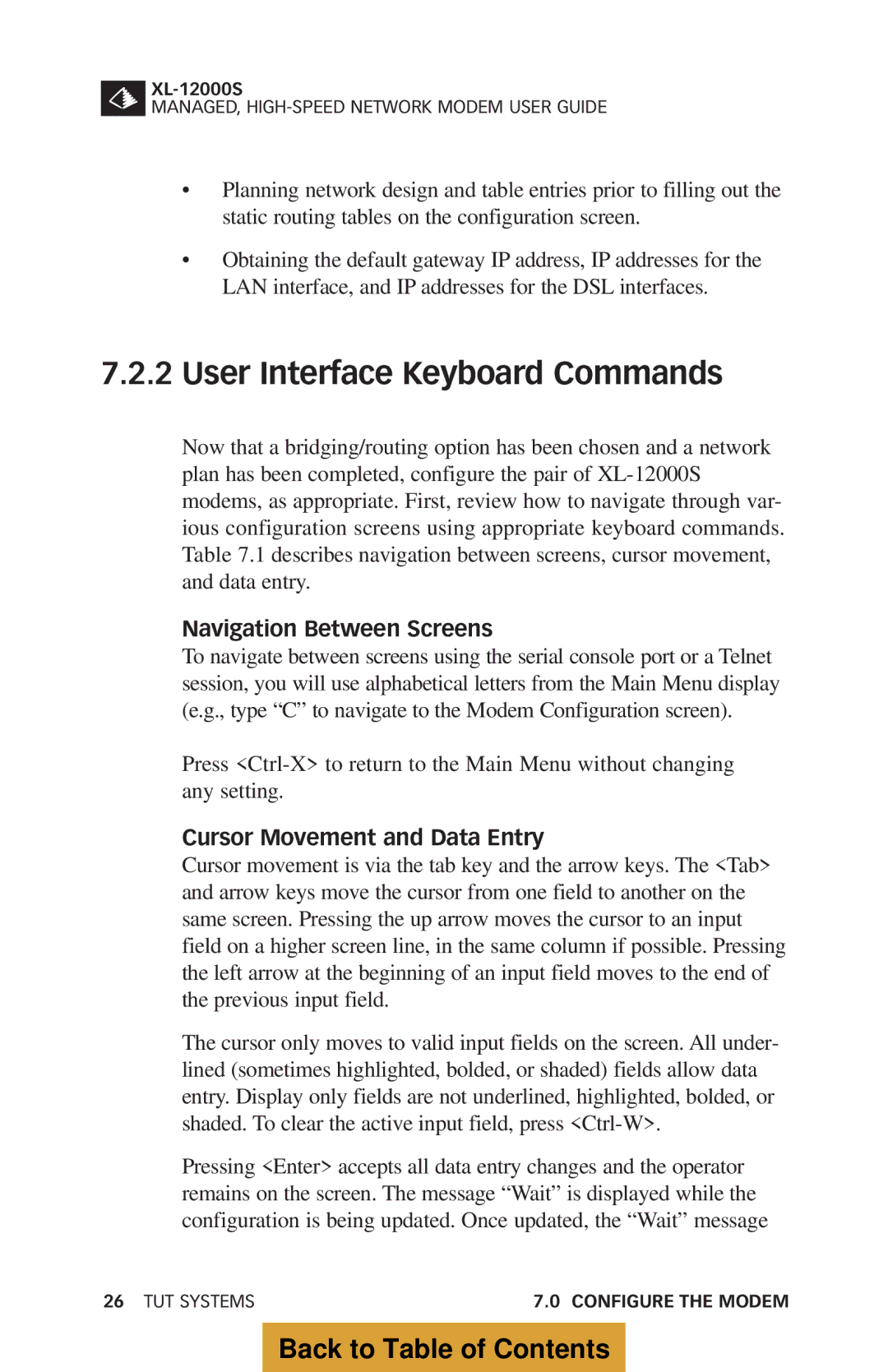MANAGED,
•Planning network design and table entries prior to filling out the static routing tables on the configuration screen.
•Obtaining the default gateway IP address, IP addresses for the LAN interface, and IP addresses for the DSL interfaces.
7.2.2User Interface Keyboard Commands
Now that a bridging/routing option has been chosen and a network plan has been completed, configure the pair of
Navigation Between Screens
To navigate between screens using the serial console port or a Telnet session, you will use alphabetical letters from the Main Menu display (e.g., type “C” to navigate to the Modem Configuration screen).
Press
Cursor Movement and Data Entry
Cursor movement is via the tab key and the arrow keys. The <Tab> and arrow keys move the cursor from one field to another on the same screen. Pressing the up arrow moves the cursor to an input field on a higher screen line, in the same column if possible. Pressing the left arrow at the beginning of an input field moves to the end of the previous input field.
The cursor only moves to valid input fields on the screen. All under- lined (sometimes highlighted, bolded, or shaded) fields allow data entry. Display only fields are not underlined, highlighted, bolded, or shaded. To clear the active input field, press
Pressing <Enter> accepts all data entry changes and the operator remains on the screen. The message “Wait” is displayed while the configuration is being updated. Once updated, the “Wait” message
26 TUT SYSTEMS | 7.0 CONFIGURE THE MODEM |