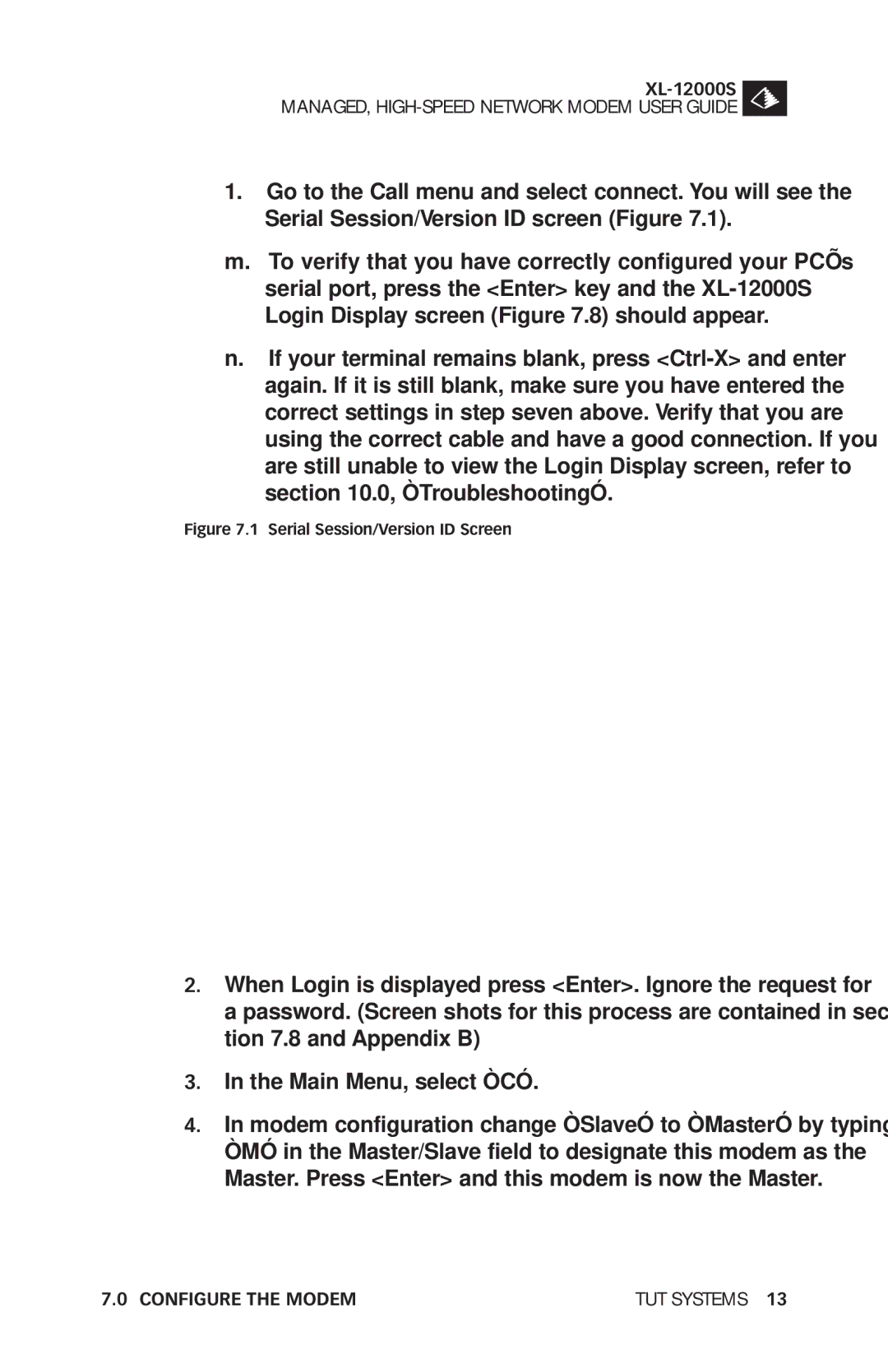MANAGED,
1.Go to the Call menu and select connect. You will see the Serial Session/Version ID screen (Figure 7.1).
m.To verify that you have correctly configured your PC’s serial port, press the <Enter> key and the
n.If your terminal remains blank, press
Figure 7.1 Serial Session/Version ID Screen
2.When Login is displayed press <Enter>. Ignore the request for a password. (Screen shots for this process are contained in sec- tion 7.8 and Appendix B)
3.In the Main Menu, select “C”.
4.In modem configuration change “Slave” to “Master” by typing “M” in the Master/Slave field to designate this modem as the Master. Press <Enter> and this modem is now the Master.
7.0 CONFIGURE THE MODEM | TUT SYSTEMS 13 |