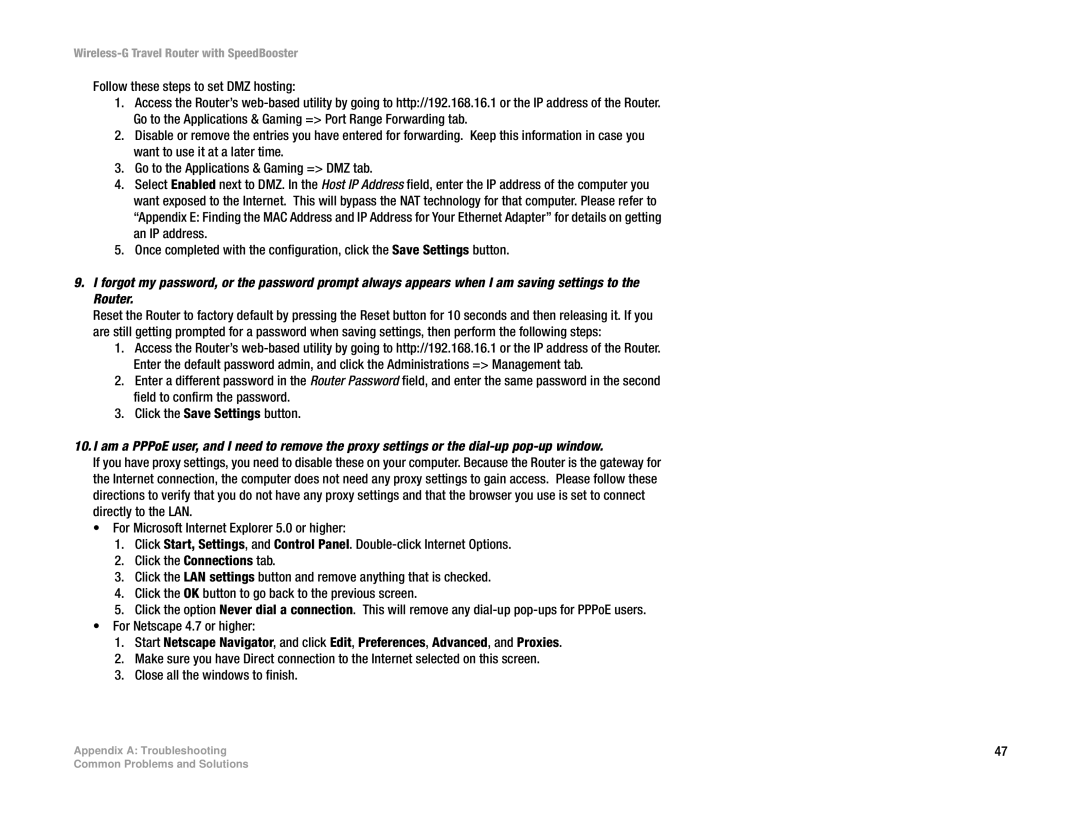WTR54GS specifications
The Linksys WTR54GS is a robust wireless router that combines performance and ease of use for home and small office networks. With its sleek design and advanced technology, it caters to users seeking reliable connectivity for multiple devices. One of its standout features is the Wireless-G technology, which provides a maximum data transfer rate of up to 54 Mbps. This makes it ideal for streaming videos, online gaming, and facilitating smooth internet browsing.The WTR54GS supports 802.11g standards, ensuring compatibility with a wide range of devices, including laptops, smartphones, and tablets. It also supports backward compatibility with 802.11b devices, which is essential for users with older equipment. Enhanced by SpeedBooster technology, the WTR54GS improves performance by increasing the range and speed of the wireless connection, which is particularly beneficial in larger homes or offices where signal strength might be a concern.
Security is a top priority for the Linksys WTR54GS, offering robust features such as WEP, WPA, and WPA2 encryption protocols. This ensures that users can maintain a secure connection while protecting sensitive data from unauthorized access. Additionally, the router features a built-in firewall that helps defend against potential intrusions, providing an added layer of security for the network.
Equipped with four Ethernet ports, the WTR54GS enables users to connect wired devices for more stable and faster connections. This is particularly useful for activities that require high bandwidth, such as video conferencing or online gaming. The router also includes an intuitive web-based setup interface, allowing users to configure and manage their network settings effortlessly.
Another notable characteristic of the Linksys WTR54GS is its support for Quality of Service (QoS) features, which prioritize bandwidth for important applications, ensuring that critical tasks receive the necessary resources for optimal performance. This is particularly useful for households with multiple users and devices competing for bandwidth.
Overall, the Linksys WTR54GS is a versatile and reliable router that provides excellent performance for various networking needs. With its combination of speed, security, and user-friendly features, it remains a popular choice for those looking to enhance their wireless networking experience.