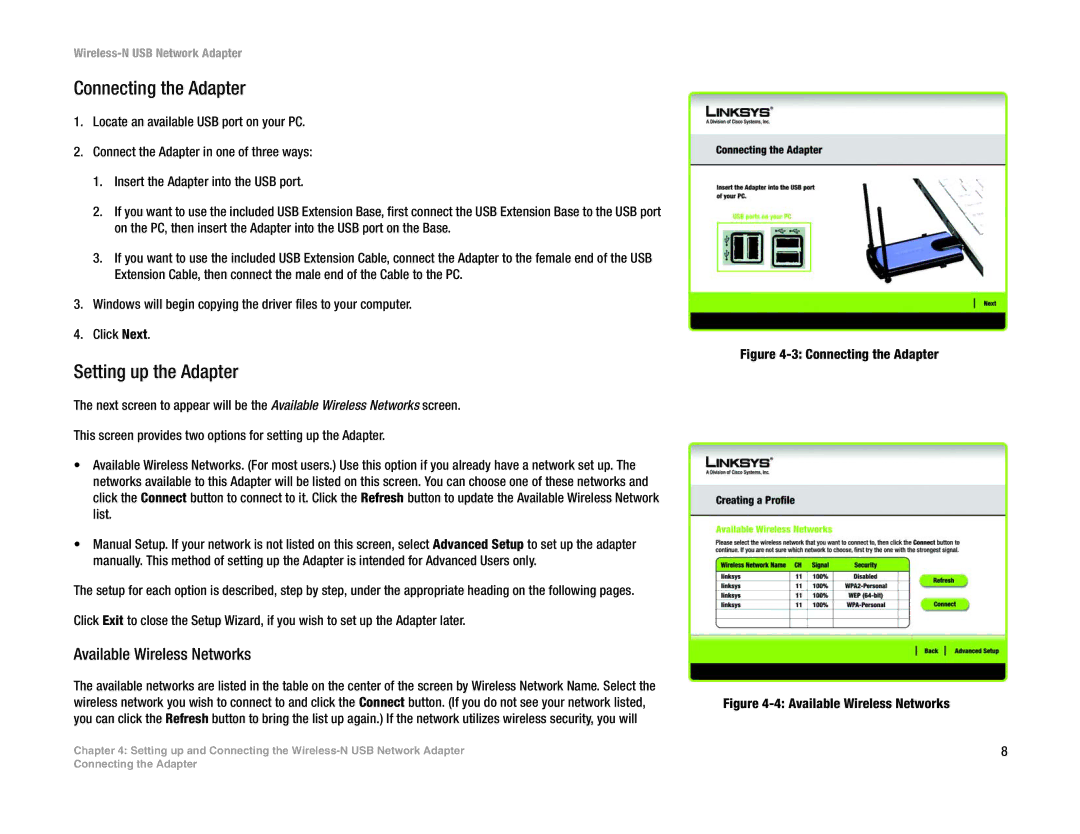Wireless-N USB Network Adapter
Connecting the Adapter
1.Locate an available USB port on your PC.
2.Connect the Adapter in one of three ways:
1.Insert the Adapter into the USB port.
2.If you want to use the included USB Extension Base, first connect the USB Extension Base to the USB port on the PC, then insert the Adapter into the USB port on the Base.
3.If you want to use the included USB Extension Cable, connect the Adapter to the female end of the USB Extension Cable, then connect the male end of the Cable to the PC.
3.Windows will begin copying the driver files to your computer.
4.Click Next.
Setting up the Adapter
The next screen to appear will be the Available Wireless Networks screen.
This screen provides two options for setting up the Adapter.
•Available Wireless Networks. (For most users.) Use this option if you already have a network set up. The networks available to this Adapter will be listed on this screen. You can choose one of these networks and click the Connect button to connect to it. Click the Refresh button to update the Available Wireless Network list.
•Manual Setup. If your network is not listed on this screen, select Advanced Setup to set up the adapter manually. This method of setting up the Adapter is intended for Advanced Users only.
The setup for each option is described, step by step, under the appropriate heading on the following pages.
Click Exit to close the Setup Wizard, if you wish to set up the Adapter later.
Available Wireless Networks
The available networks are listed in the table on the center of the screen by Wireless Network Name. Select the wireless network you wish to connect to and click the Connect button. (If you do not see your network listed, you can click the Refresh button to bring the list up again.) If the network utilizes wireless security, you will
Chapter 4: Setting up and Connecting the
Figure 4-3: Connecting the Adapter
Figure 4-4: Available Wireless Networks
8
Connecting the Adapter