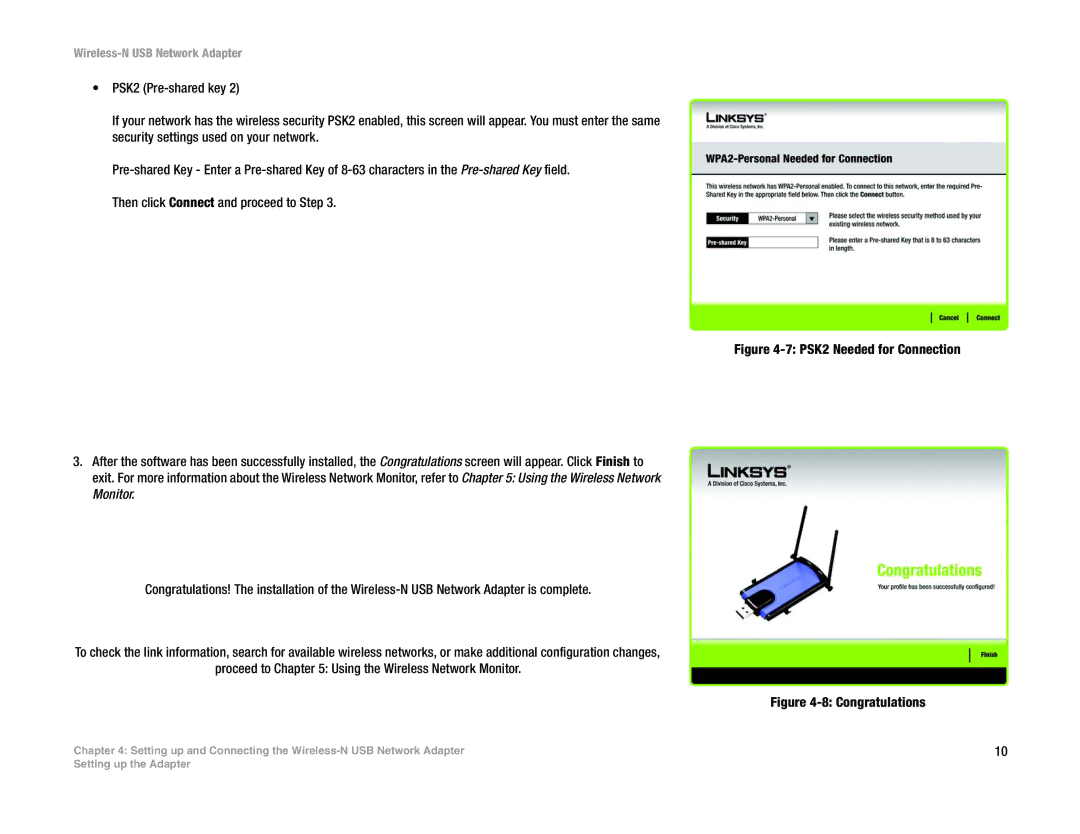Wireless-N USB Network Adapter
•PSK2
If your network has the wireless security PSK2 enabled, this screen will appear. You must enter the same security settings used on your network.
3.After the software has been successfully installed, the Congratulations screen will appear. Click Finish to exit. For more information about the Wireless Network Monitor, refer to Chapter 5: Using the Wireless Network Monitor.
Congratulations! The installation of the
To check the link information, search for available wireless networks, or make additional configuration changes,
proceed to Chapter 5: Using the Wireless Network Monitor.
Chapter 4: Setting up and Connecting the
Figure 4-7: PSK2 Needed for Connection
Figure 4-8: Congratulations
10
Setting up the Adapter