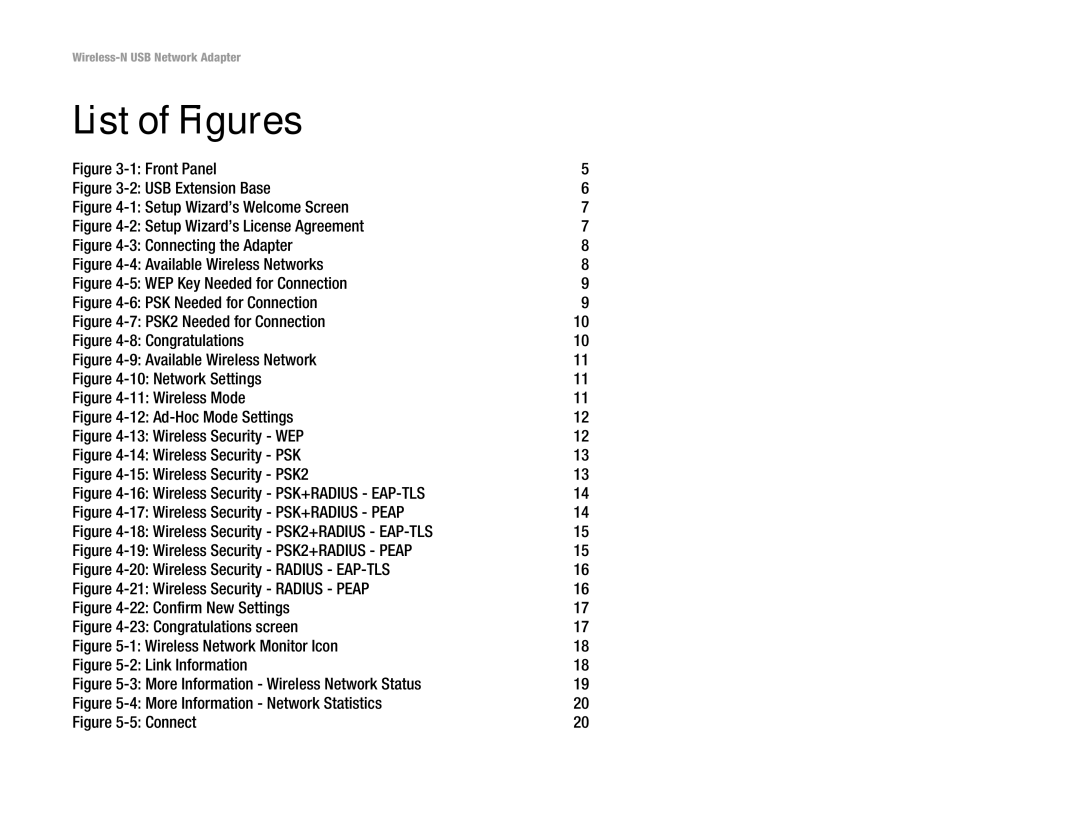Figure 3-1: Front Panel | 5 |
Figure 3-2: USB Extension Base | 6 |
Figure 4-1: Setup Wizard’s Welcome Screen | 7 |
Figure 4-2: Setup Wizard’s License Agreement | 7 |
Figure 4-3: Connecting the Adapter | 8 |
Figure 4-4: Available Wireless Networks | 8 |
Figure 4-5: WEP Key Needed for Connection | 9 |
Figure 4-6: PSK Needed for Connection | 9 |
Figure 4-7: PSK2 Needed for Connection | 10 |
Figure 4-8: Congratulations | 10 |
Figure 4-9: Available Wireless Network | 11 |
Figure 4-10: Network Settings | 11 |
Figure 4-11: Wireless Mode | 11 |
Figure 4-12: Ad-Hoc Mode Settings | 12 |
Figure 4-13: Wireless Security - WEP | 12 |
Figure 4-14: Wireless Security - PSK | 13 |
Figure 4-15: Wireless Security - PSK2 | 13 |
Figure 4-16: Wireless Security - PSK+RADIUS - EAP-TLS | 14 |
Figure 4-17: Wireless Security - PSK+RADIUS - PEAP | 14 |
Figure 4-18: Wireless Security - PSK2+RADIUS - EAP-TLS | 15 |
Figure 4-19: Wireless Security - PSK2+RADIUS - PEAP | 15 |
Figure 4-20: Wireless Security - RADIUS - EAP-TLS | 16 |
Figure 4-21: Wireless Security - RADIUS - PEAP | 16 |
Figure 4-22: Confirm New Settings | 17 |
Figure 4-23: Congratulations screen | 17 |
Figure 5-1: Wireless Network Monitor Icon | 18 |
Figure 5-2: Link Information | 18 |
Figure 5-3: More Information - Wireless Network Status | 19 |
Figure 5-4: More Information - Network Statistics | 20 |
Figure 5-5: Connect | 20 |