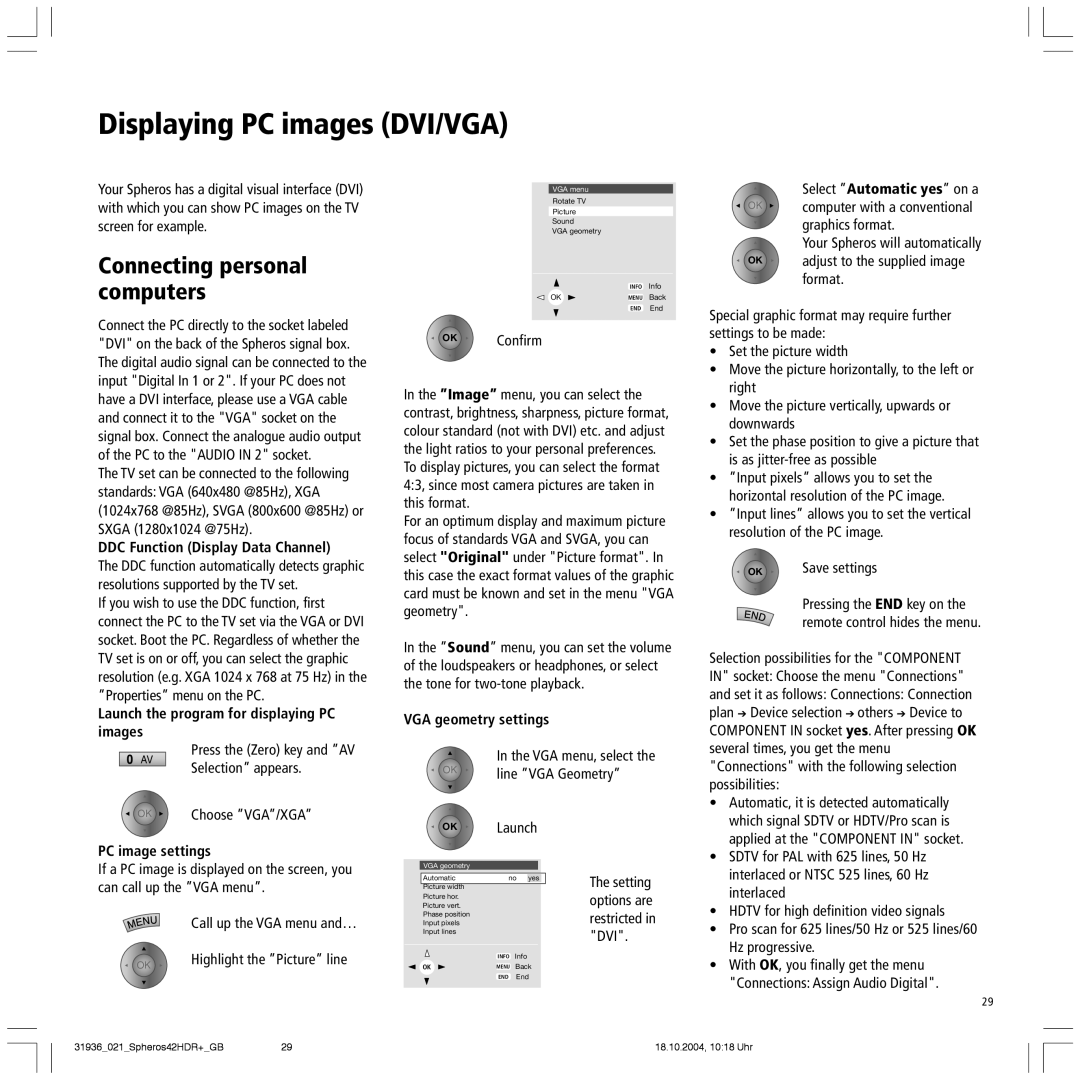Spheros 42 HD, 42 HD, 42 HD/DR+ specifications
Loewe, a renowned name in high-end audio-visual technology, has consistently released products that merge innovative design with cutting-edge technology. Among their most impressive offerings are the Loewe 42 HD/DR+, 42 HD, and Spheros 42 HD televisions, all of which cater to discerning consumers seeking an elevated viewing experience.The Loewe 42 HD/DR+ serves as an epitome of quality and sophistication, featuring a high-definition display that delivers bright and vivid colors, coupled with exceptional contrast ratios. This model incorporates the innovative Loewe DR+ technology, which integrates a built-in hard drive for recording digital content seamlessly. Users can schedule recordings with ease, pause live TV, and enjoy their favorite shows at their convenience. It is designed with a sleek and minimalist aesthetic, fitting effortlessly into contemporary living spaces.
The Loewe 42 HD, while slightly less advanced than its DR+ counterpart, still showcases the brand's commitment to premium picture quality and sound. It supports Full HD resolution and comes equipped with Loewe's sophisticated processing technology, ensuring that images are sharp and free from artifacts. This model is ideal for those who desire high-quality performance without the recording features, offering a pure viewing experience.
Spheros 42 HD takes a different approach with its unique spherical design, adding an artistic flair to the traditional flat-screen television. This model is not just about looks; it delivers crisp HD images and comes with state-of-the-art sound technologies that enhance audio playback. Spheros 42 HD is equipped with adaptive sound settings that automatically adjust based on the viewing environment, ensuring that users enjoy optimal audio clarity regardless of room size or layout.
All these Loewe models boast cutting-edge connectivity options, including HDMI and USB ports, making it effortless to connect to external devices such as gaming consoles, Blu-ray players, and streaming devices. This flexibility is complemented by Loewe's intuitive user interface, designed to simplify navigation through various functionalities and settings.
In essence, the Loewe 42 HD/DR+, 42 HD, and Spheros 42 HD represent a fusion of design and technology, each catering to different preferences while maintaining the brand's ethos of quality and innovation. Whether one seeks advanced recording capabilities, outstanding picture and sound quality, or a unique design statement, Loewe's offerings ensure that every viewing experience is nothing short of exceptional.