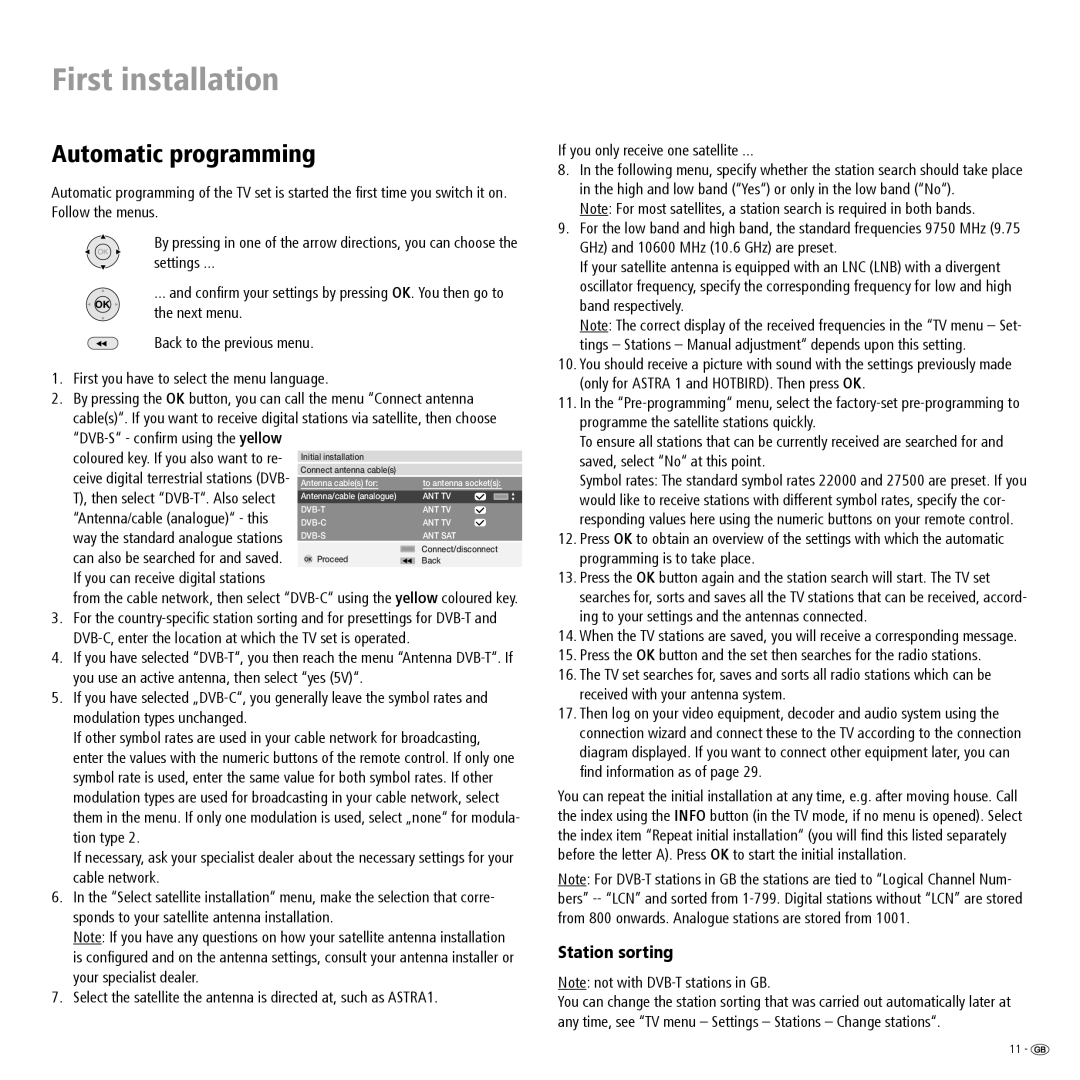ConceptL26, ConceptL32Basic, ConceptL26Basic, ConceptL32 specifications
Loewe, a renowned name in the world of premium televisions, has introduced several innovative models designed to enhance the home entertainment experience. Among these, the Loewe ConceptL32 and ConceptL26 series stand out with their unique features, cutting-edge technology, and sleek design.The ConceptL32 and ConceptL26 are distinguished by their superior visual quality, boasting high-definition displays that deliver stunning picture clarity and vibrant colors. Both models are equipped with Loewe's advanced image processing technology, which optimizes contrast and brightness, ensuring that viewers enjoy a cinematic experience right in their living rooms. The size of the displays is tailored for various living spaces, making them versatile choices for consumers looking for quality screens whether in large or cozy settings.
Another key feature of the Loewe Concept series is its integrated sound systems. The models provide an immersive audio experience, incorporating advanced speaker technology that fills the room with rich, dynamic sound. This ensures that whether users are watching movies, playing games, or listening to music, the audio output complements the exceptional visual quality.
Loewe places a strong emphasis on design, and the Concept series reflects this philosophy. The sleek, modern aesthetic of both the ConceptL32 and ConceptL26, with their minimalist bezels and elegant stands, ensures that they can fit seamlessly into any home décor. Moreover, these models are available in a variety of colors and finishes, allowing users to choose one that best matches their personal style.
Connectivity is another strong point of the Concept series. With multiple HDMI ports and USB inputs, users can easily connect their devices, from gaming consoles to streaming gadgets. The built-in smart features provide access to a plethora of online content including streaming services and apps, making it easier than ever to enjoy a wide range of entertainment options.
The ConceptL32Basic and ConceptL26Basic models offer similar features but are designed with a focus on simplicity and ease of use. These models prioritize straightforward operation, making them ideal for users who prefer a no-fuss approach to modern technology.
In summary, the Loewe ConceptL32, ConceptL26, ConceptL32Basic, and ConceptL26 are exemplary models that combine innovative technology, superior audio-visual capabilities, striking design, and user-friendly features to create an unparalleled home entertainment experience. Whether audiences are cinephiles, gamers, or music lovers, these televisions cater to diverse preferences and elevate the art of viewing.