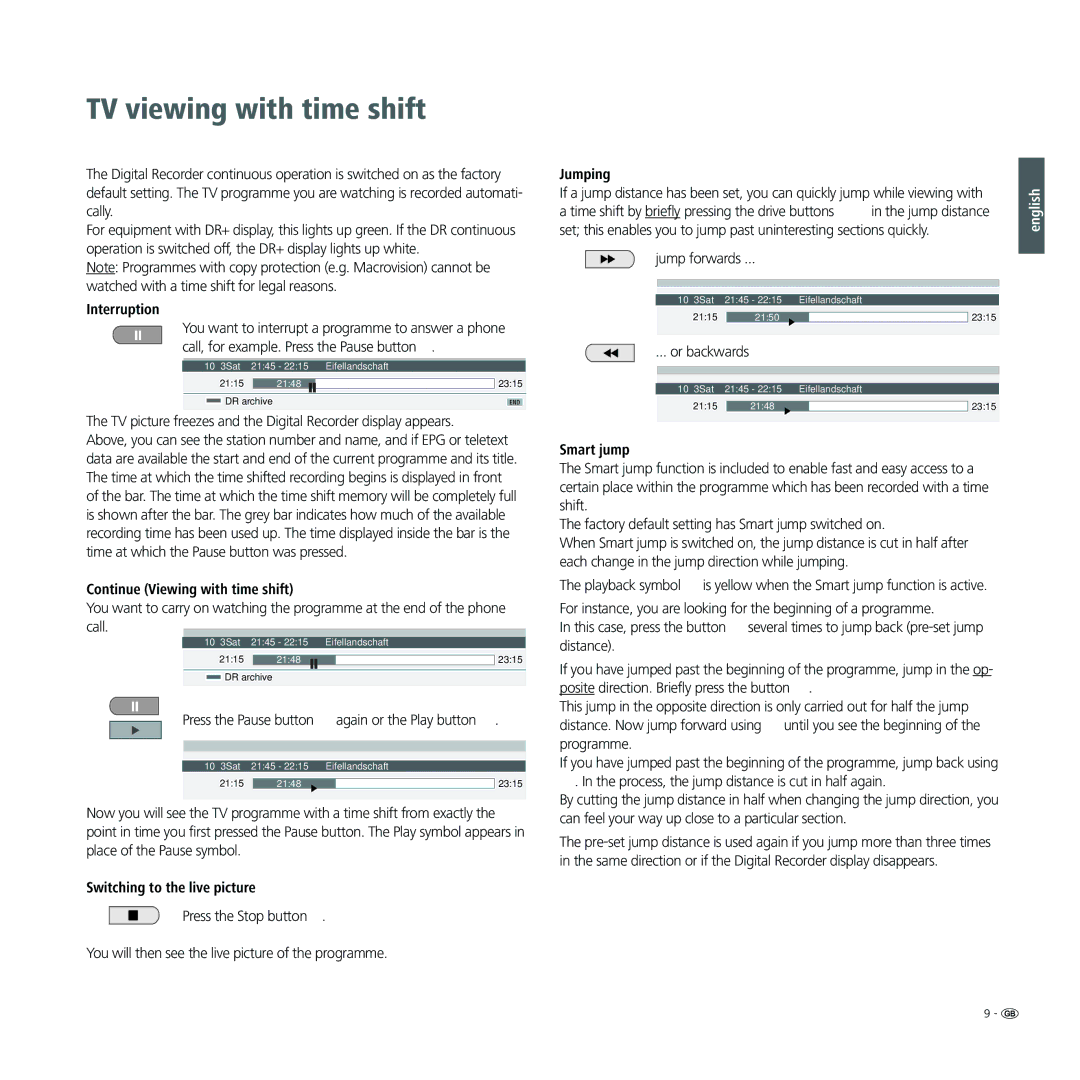TV viewing with time shift
The Digital Recorder continuous operation is switched on as the factory default setting. The TV programme you are watching is recorded automati- cally.
For equipment with DR+ display, this lights up green. If the DR continuous operation is switched off, the DR+ display lights up white.
Note: Programmes with copy protection (e.g. Macrovision) cannot be watched with a time shift for legal reasons.
Interruption
You want to interrupt a programme to answer a phone call, for example. Press the Pause button .
10 3Sat | 21:45 - 22:15 | Eifellandschaft | |||||
21:15 |
|
|
| 23:15 | |||
| 21:48 |
| |||||
|
| DR archive |
| END | |||
|
|
| |||||
|
|
|
|
|
|
| |
The TV picture freezes and the Digital Recorder display appears.
Above, you can see the station number and name, and if EPG or teletext data are available the start and end of the current programme and its title. The time at which the time shifted recording begins is displayed in front of the bar. The time at which the time shift memory will be completely full is shown after the bar. The grey bar indicates how much of the available recording time has been used up. The time displayed inside the bar is the time at which the Pause button was pressed.
Continue (Viewing with time shift)
You want to carry on watching the programme at the end of the phone call.
10 | 3Sat | 21:45 - 22:15 |
| Eifellandschaft | |||||
|
| 21:15 |
|
|
|
|
| 23:15 | |
|
|
| 21:48 |
|
|
| |||
|
|
| DR archive |
|
|
|
| ||
|
|
|
|
|
| ||||
Press the Pause button |
| again or the Play button . | |||||||
|
|
|
|
| |||||
|
|
|
|
| |||||
|
|
|
|
| |||||
10 | 3Sat | 21:45 - 22:15 |
| Eifellandschaft | |||||
|
| 21:15 |
|
|
|
|
| 23:15 | |
|
|
| 21:48 |
|
|
| |||
|
|
|
|
|
|
|
|
|
|
Now you will see the TV programme with a time shift from exactly the point in time you first pressed the Pause button. The Play symbol appears in place of the Pause symbol.
Switching to the live picture
Press the Stop button .
You will then see the live picture of the programme.
Jumping
If a jump distance has been set, you can quickly jump while viewing with a time shift by briefly pressing the drive buttons in the jump distance set; this enables you to jump past uninteresting sections quickly.
jump forwards ...
|
|
|
|
|
|
|
|
|
|
|
|
10 3Sat | 21:45 - 22:15 | Eifellandschaft | |||
21:15 |
|
|
|
| 23:15 |
| 21:50 |
|
| ||
|
|
|
|
|
|
... or backwards
|
|
|
|
|
|
|
|
|
|
|
|
10 3Sat | 21:45 - 22:15 | Eifellandschaft | |||
21:15 |
|
|
|
| 23:15 |
| 21:48 |
|
| ||
|
|
|
|
|
|
Smart jump
The Smart jump function is included to enable fast and easy access to a certain place within the programme which has been recorded with a time shift.
The factory default setting has Smart jump switched on.
When Smart jump is switched on, the jump distance is cut in half after each change in the jump direction while jumping.
The playback symbol is yellow when the Smart jump function is active.
For instance, you are looking for the beginning of a programme.
In this case, press the button several times to jump back
If you have jumped past the beginning of the programme, jump in the op- posite direction. Briefly press the button .
This jump in the opposite direction is only carried out for half the jump distance. Now jump forward using until you see the beginning of the programme.
If you have jumped past the beginning of the programme, jump back using
. In the process, the jump distance is cut in half again.
By cutting the jump distance in half when changing the jump direction, you can feel your way up close to a particular section.
The
english
9 - ![]()