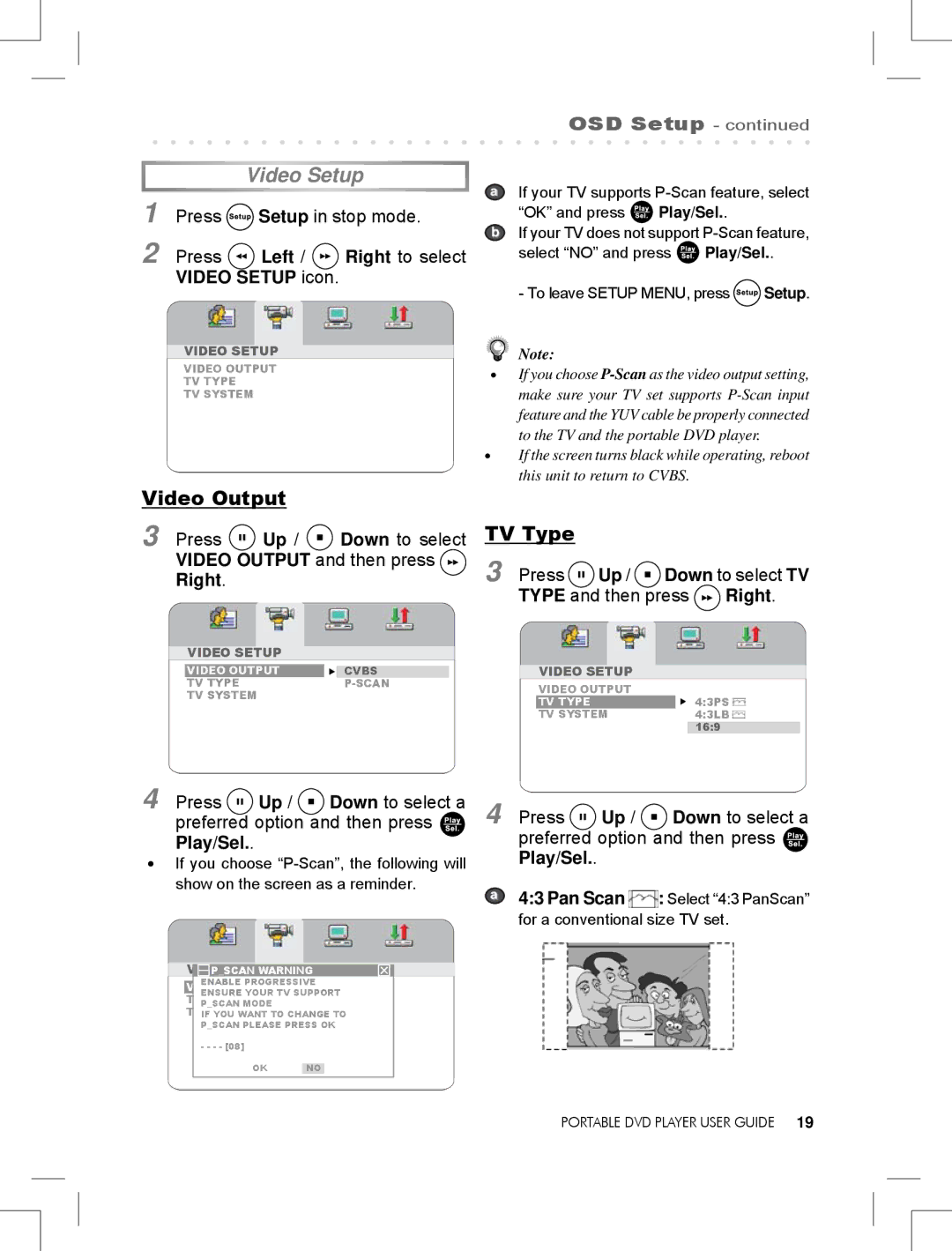Video Setup
1 Press ![]() Setup in stop mode.
Setup in stop mode.
2 Press ![]() Left /
Left / ![]() Right to select VIDEO SETUP icon.
Right to select VIDEO SETUP icon.
VIDEO SETUP
VIDEO OUTPUT
TV TYPE
TV SYSTEM
Video Output
3 Press  Up /
Up /  Down to select VIDEO OUTPUT and then press
Down to select VIDEO OUTPUT and then press  Right.
Right.
VIDEO SETUP
VIDEO OUTPUT |
|
|
| CVBS | |
TV TYPE |
| |
TV SYSTEM |
|
|
OSD Setup - continued
aIf your TV supports ![]() Play/Sel..
Play/Sel..
bIf your TV does not support ![]() Play/Sel..
Play/Sel..
- To leave SETUP MENU, press ![]() Setup.
Setup.
Note:
•If you choose
•If the screen turns black while operating, reboot this unit to return to CVBS.
TV Type
3 Press 
 Up /
Up /  Down to select TV
Down to select TV
TYPE and then press  Right.
Right.
VIDEO SETUP
VIDEO OUTPUT |
|
TV TYPE | 4:3PS |
TV SYSTEM | 4:3LB |
| 16:9 |
4 Press ![]()
![]() Up /
Up / ![]() Down to select a preferred option and then press
Down to select a preferred option and then press ![]() Play/Sel..
Play/Sel..
•If you choose
4 Press ![]()
![]() Up /
Up / ![]() Down to select a preferred option and then press
Down to select a preferred option and then press ![]() Play/Sel..
Play/Sel..
a4:3 Pan Scan  : Select “4:3 PanScan” for a conventional size TV set.
: Select “4:3 PanScan” for a conventional size TV set.
 P_SCAN WARNING
P_SCAN WARNING
ENABLE PROGRESSIVE VIDEO OUTPUT
ENSURE YOUR TV SUPPORT TV TYPE
P_SCAN MODE TVIFSYSTEMYOU WANT TO CHANGE TO
P_SCAN PLEASE PRESS OK
- - - - [08]
OK NO
PORTABLE DVD PLAYER USER GUIDE 19