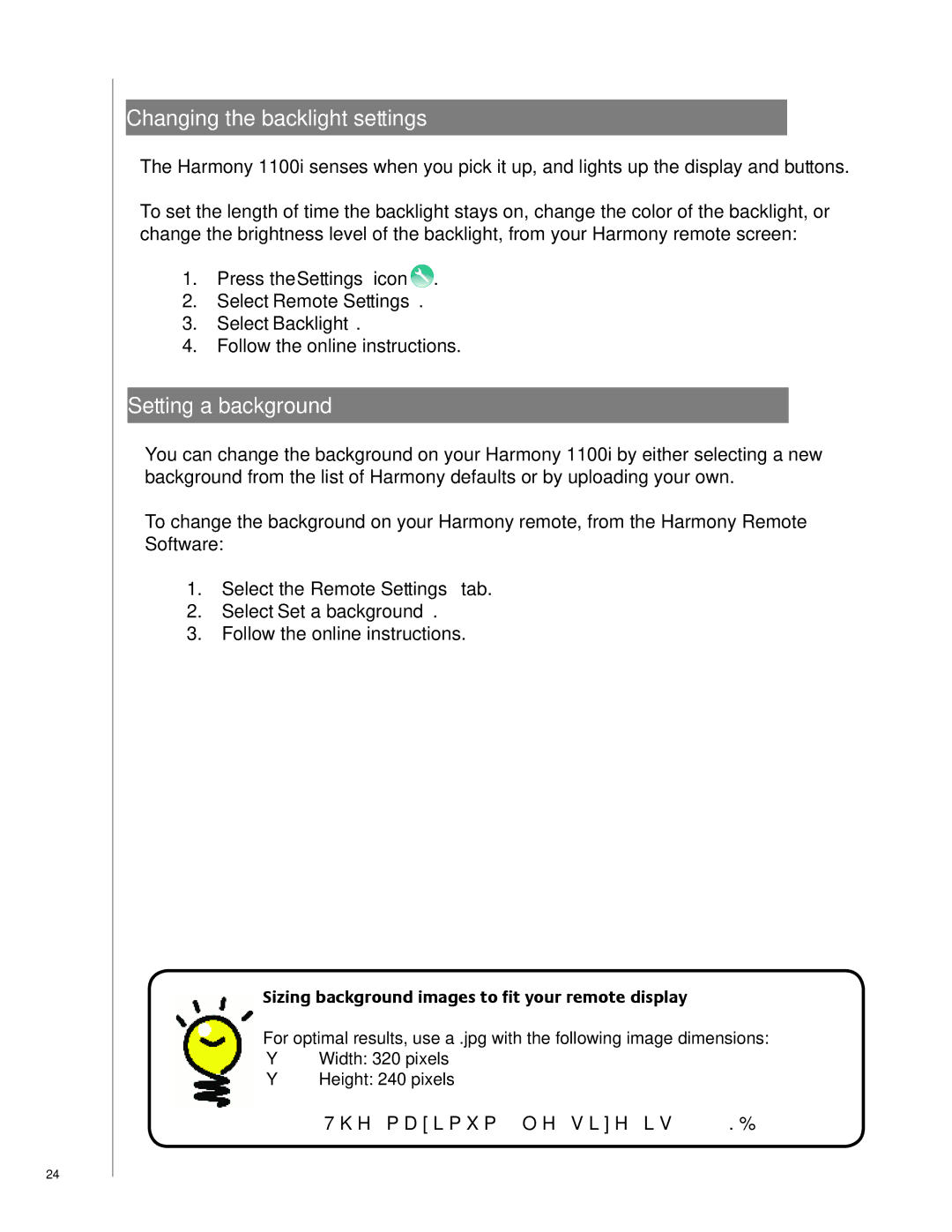24
Changing the backlight settings
The Harmony 1100i senses when you pick it up, and lights up the display and buttons.
To set the length of time the backlight stays on, change the color of the backlight, or change the brightness level of the backlight, from your Harmony remote screen:
1.Press the Settings icon![]() .
.
2.Select Remote Settings.
3.Select Backlight.
4.Follow the online instructions.
Setting a background
You can change the background on your Harmony 1100i by either selecting a new background from the list of Harmony defaults or by uploading your own.
To change the background on your Harmony remote, from the Harmony Remote Software:
1.Select the Remote Settings tab.
2.Select Set a background.
3.Follow the online instructions.
Sizing background images to fit your remote displayzing slideshow imageso fit your remote display
For optimal results, use a .jpg with the following image dimensions:
•Width: 320 pixels
•Height: 240 pixels
1. .
The maximum file size is 160 KB.