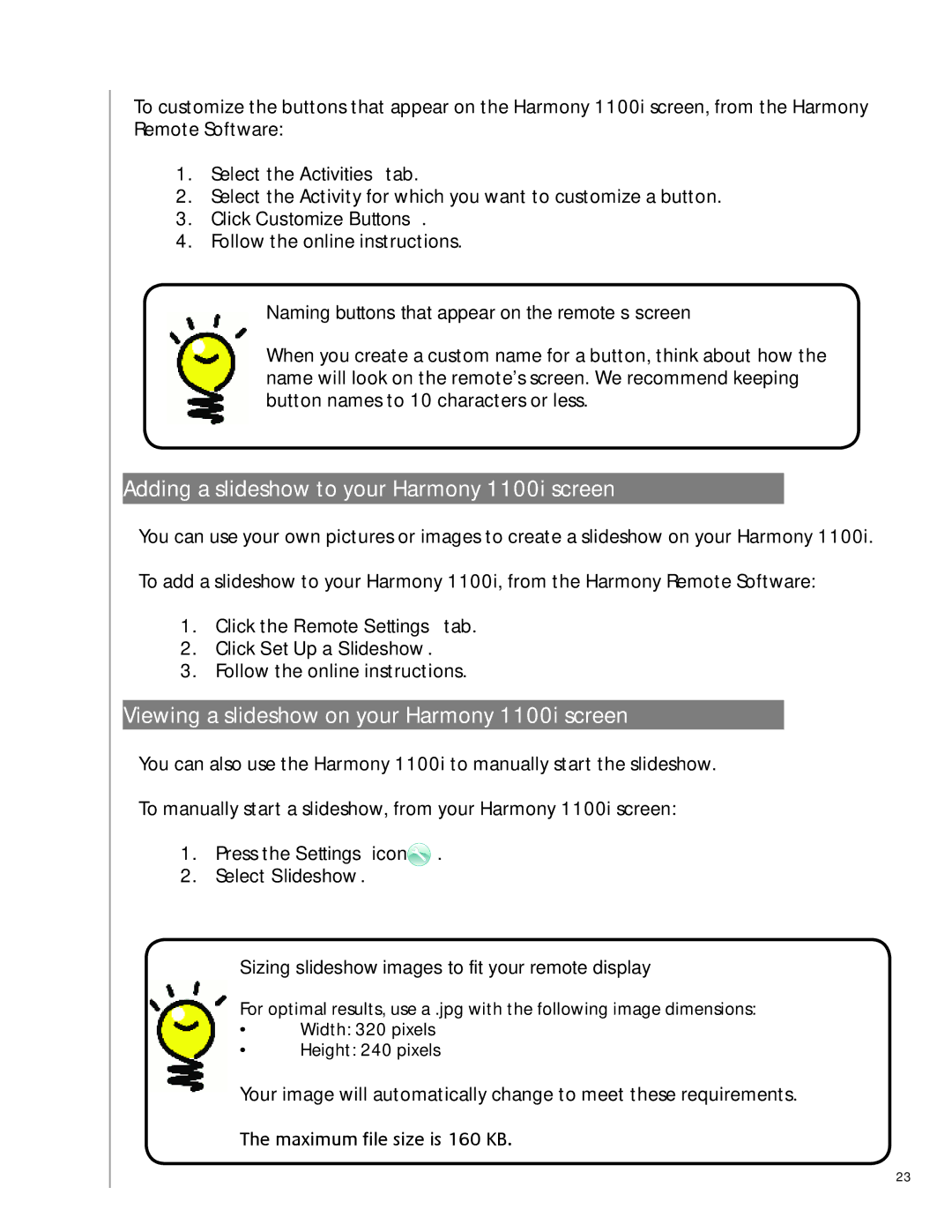To customize the buttons that appear on the Harmony 1100i screen, from the Harmony Remote Software:
1.Select the Activities tab.
2.Select the Activity for which you want to customize a button.
3.Click Customize Buttons.
4.Follow the online instructions.
Naming buttons that appear on the remote’s screen
When you create a custom name for a button, think about how the name will look on the remote’s screen. We recommend keeping button names to 10 characters or less.
Adding a slideshow to your Harmony 1100i screen
You can use your own pictures or images to create a slideshow on your Harmony 1100i.
To add a slideshow to your Harmony 1100i, from the Harmony Remote Software:
1.Click the Remote Settings tab.
2.Click Set Up a Slideshow.
3.Follow the online instructions.
Viewing a slideshow on your Harmony 1100i screen
You can also use the Harmony 1100i to manually start the slideshow.
To manually start a slideshow, from your Harmony 1100i screen:
1.Press the Settings icon![]() .
.
2.Select Slideshow.
Sizing slideshow images to fit your remote display
For optimal results, use a .jpg with the following image dimensions:
•Width: 320 pixels
•Height: 240 pixels
1. .
Your image will automatically change to meet these requirements.
The maximum file size is 160 KB.
23