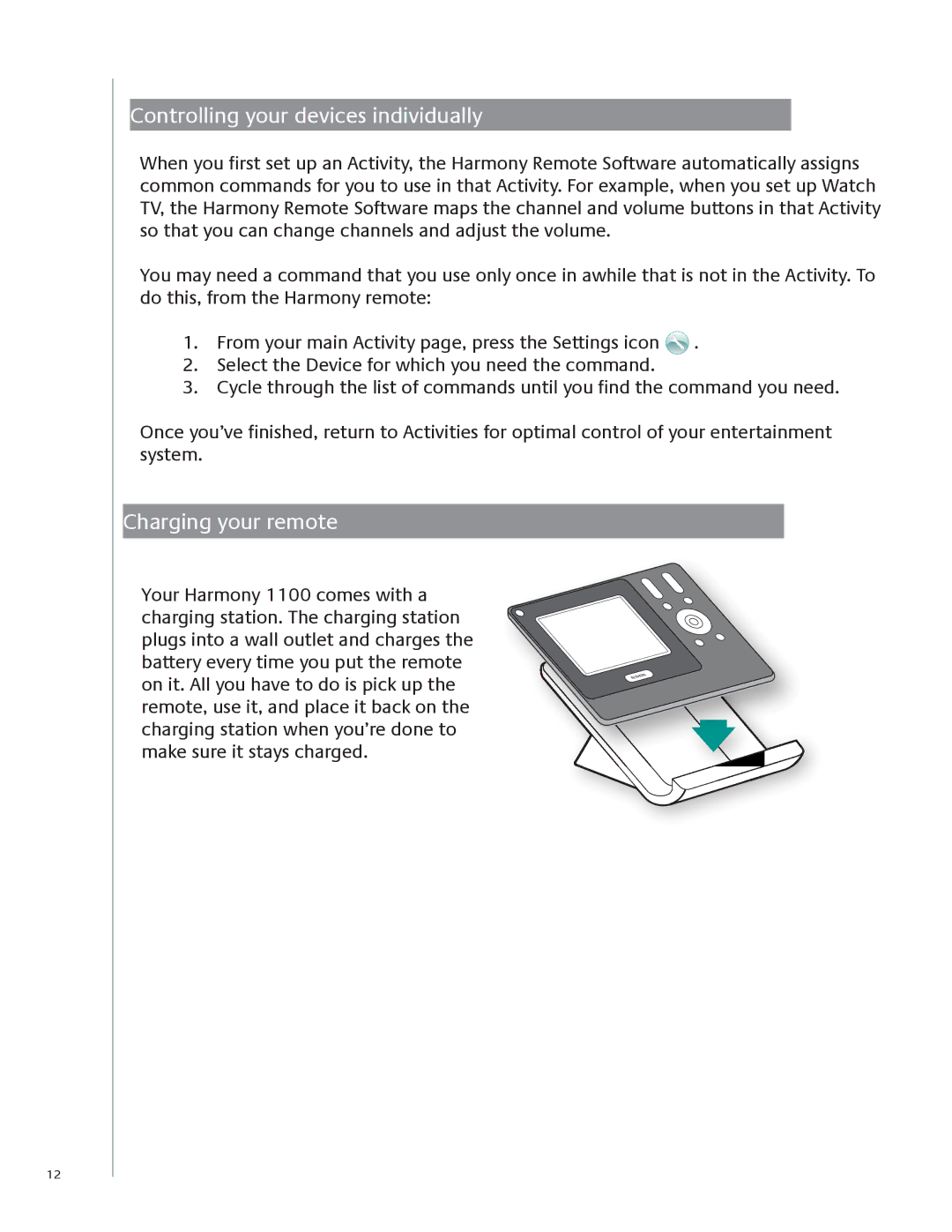12
Controlling your devices individually
When you first set up an Activity, the Harmony Remote Software automatically assigns common commands for you to use in that Activity. For example, when you set up Watch TV, the Harmony Remote Software maps the channel and volume buttons in that Activity so that you can change channels and adjust the volume.
You may need a command that you use only once in awhile that is not in the Activity. To do this, from the Harmony remote:
1.From your main Activity page, press the Settings icon ![]() .
.
2.Select the Device for which you need the command.
3.Cycle through the list of commands until you find the command you need.
Once you’ve finished, return to Activities for optimal control of your entertainment system.
Charging your remote
Your Harmony 1100 comes with a charging station. The charging station plugs into a wall outlet and charges the battery every time you put the remote on it. All you have to do is pick up the remote, use it, and place it back on the charging station when you’re done to make sure it stays charged.