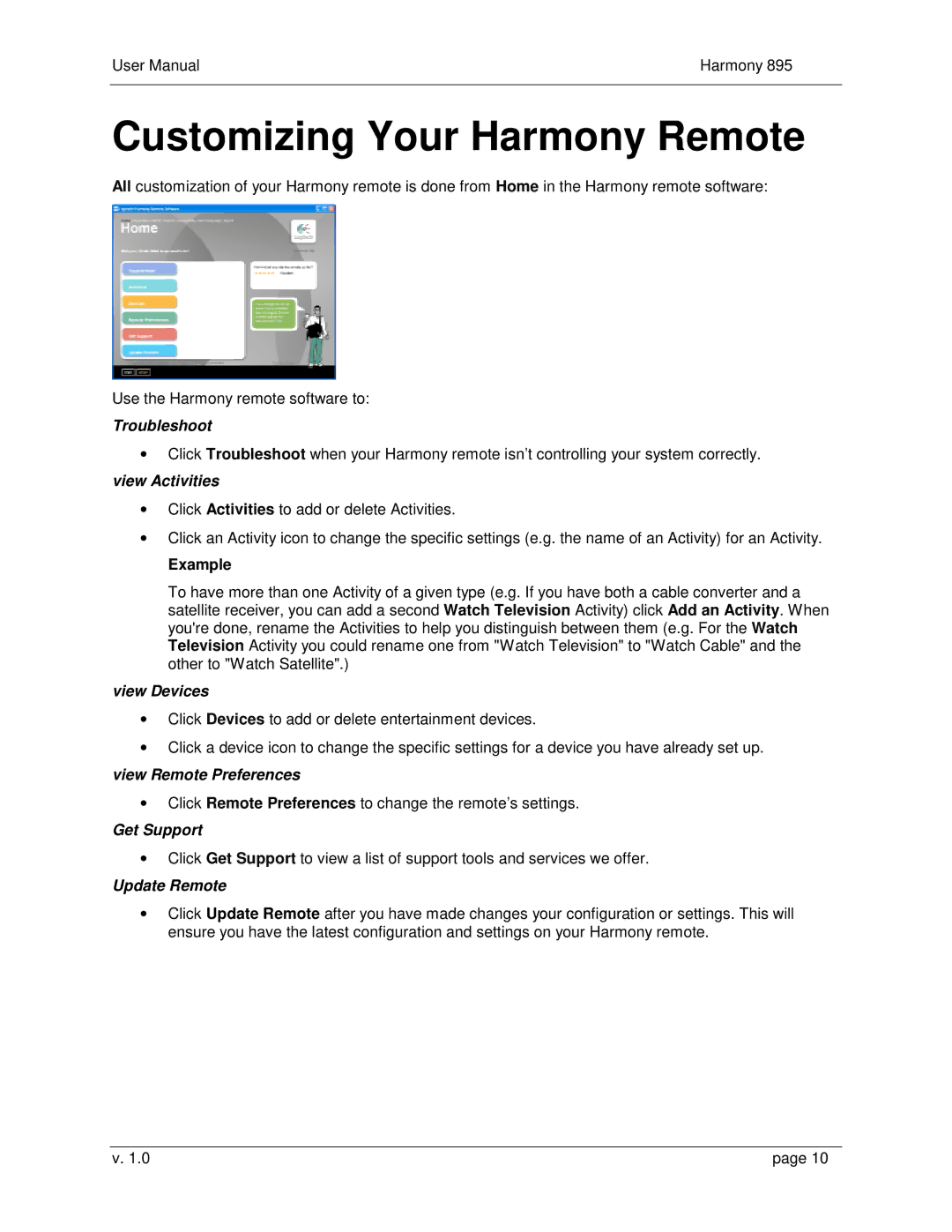User Manual | Harmony 895 |
|
|
Customizing Your Harmony Remote
All customization of your Harmony remote is done from Home in the Harmony remote software:
Use the Harmony remote software to:
Troubleshoot
•Click Troubleshoot when your Harmony remote isn’t controlling your system correctly. view Activities
•Click Activities to add or delete Activities.
•Click an Activity icon to change the specific settings (e.g. the name of an Activity) for an Activity.
Example
To have more than one Activity of a given type (e.g. If you have both a cable converter and a satellite receiver, you can add a second Watch Television Activity) click Add an Activity. When you're done, rename the Activities to help you distinguish between them (e.g. For the Watch Television Activity you could rename one from "Watch Television" to "Watch Cable" and the other to "Watch Satellite".)
view Devices
•Click Devices to add or delete entertainment devices.
•Click a device icon to change the specific settings for a device you have already set up. view Remote Preferences
•Click Remote Preferences to change the remote’s settings.
Get Support
•Click Get Support to view a list of support tools and services we offer.
Update Remote
•Click Update Remote after you have made changes your configuration or settings. This will ensure you have the latest configuration and settings on your Harmony remote.
v. 1.0 | page 10 |