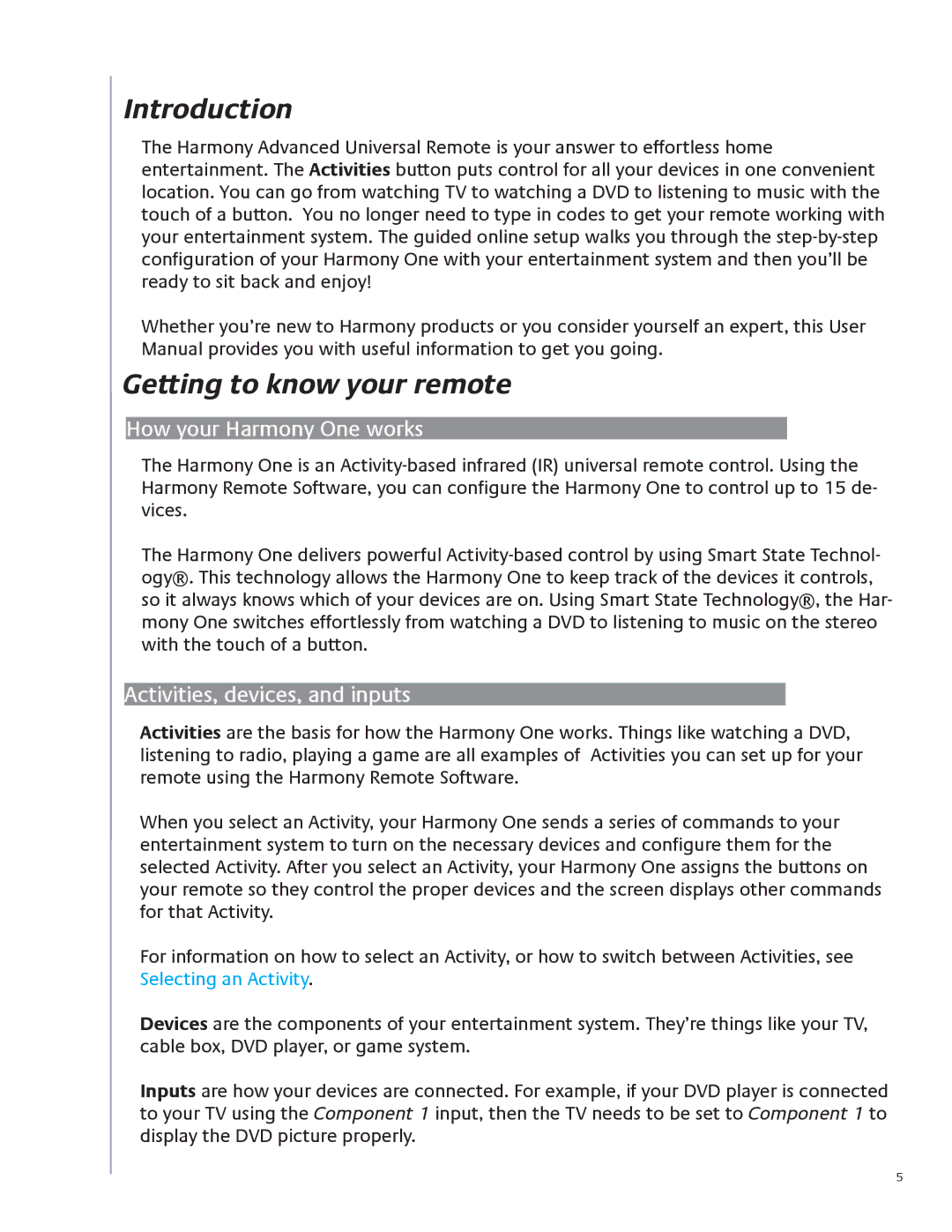Introduction
The Harmony Advanced Universal Remote is your answer to effortless home entertainment. The Activities button puts control for all your devices in one convenient location. You can go from watching TV to watching a DVD to listening to music with the touch of a button. You no longer need to type in codes to get your remote working with your entertainment system. The guided online setup walks you through the
Whether you’re new to Harmony products or you consider yourself an expert, this User Manual provides you with useful information to get you going.
Getting to know your remote
How your Harmony One works
The Harmony One is an
The Harmony One delivers powerful
Activities, devices, and inputs
Activities are the basis for how the Harmony One works. Things like watching a DVD, listening to radio, playing a game are all examples of Activities you can set up for your remote using the Harmony Remote Software.
When you select an Activity, your Harmony One sends a series of commands to your entertainment system to turn on the necessary devices and configure them for the selected Activity. After you select an Activity, your Harmony One assigns the buttons on your remote so they control the proper devices and the screen displays other commands for that Activity.
For information on how to select an Activity, or how to switch between Activities, see Selecting an Activity.
Devices are the components of your entertainment system. They’re things like your TV, cable box, DVD player, or game system.
Inputs are how your devices are connected. For example, if your DVD player is connected to your TV using the Component 1 input, then the TV needs to be set to Component 1 to display the DVD picture properly.