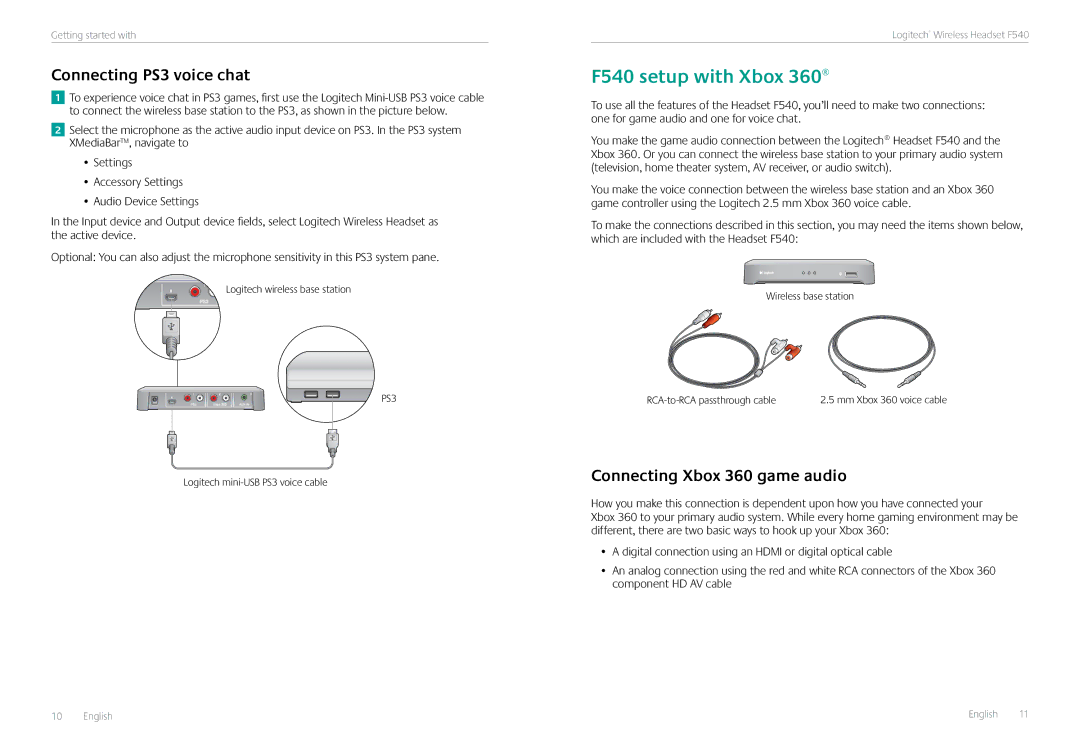Getting started with
Connecting PS3 voice chat
1.To experience voice chat in PS3 games, first use the Logitech
2.Select the microphone as the active audio input device on PS3. In the PS3 system XMediaBar™, navigate to
•Settings
•Accessory Settings
•Audio Device Settings
In the Input device and Output device fields, select Logitech Wireless Headset as the active device.
Optional: You can also adjust the microphone sensitivity in this PS3 system pane.
Logitech wireless base station
PS3
Xbox 360
Logitech
Logitech® Wireless Headset F540
F540 setup with Xbox 360®
To use all the features of the Headset F540, you’ll need to make two connections: one for game audio and one for voice chat.
You make the game audio connection between the Logitech® Headset F540 and the Xbox 360. Or you can connect the wireless base station to your primary audio system (television, home theater system, AV receiver, or audio switch).
You make the voice connection between the wireless base station and an Xbox 360 game controller using the Logitech 2.5 mm Xbox 360 voice cable.
To make the connections described in this section, you may need the items shown below, which are included with the Headset F540:
Wireless base station
2.5 mm Xbox 360 voice cable |
Connecting Xbox 360 game audio
How you make this connection is dependent upon how you have connected your
Xbox 360 to your primary audio system. While every home gaming environment may be different, there are two basic ways to hook up your Xbox 360:
•A digital connection using an HDMI or digital optical cable
•An analog connection using the red and white RCA connectors of the Xbox 360 component HD AV cable
10 English |
|
| English 11 |