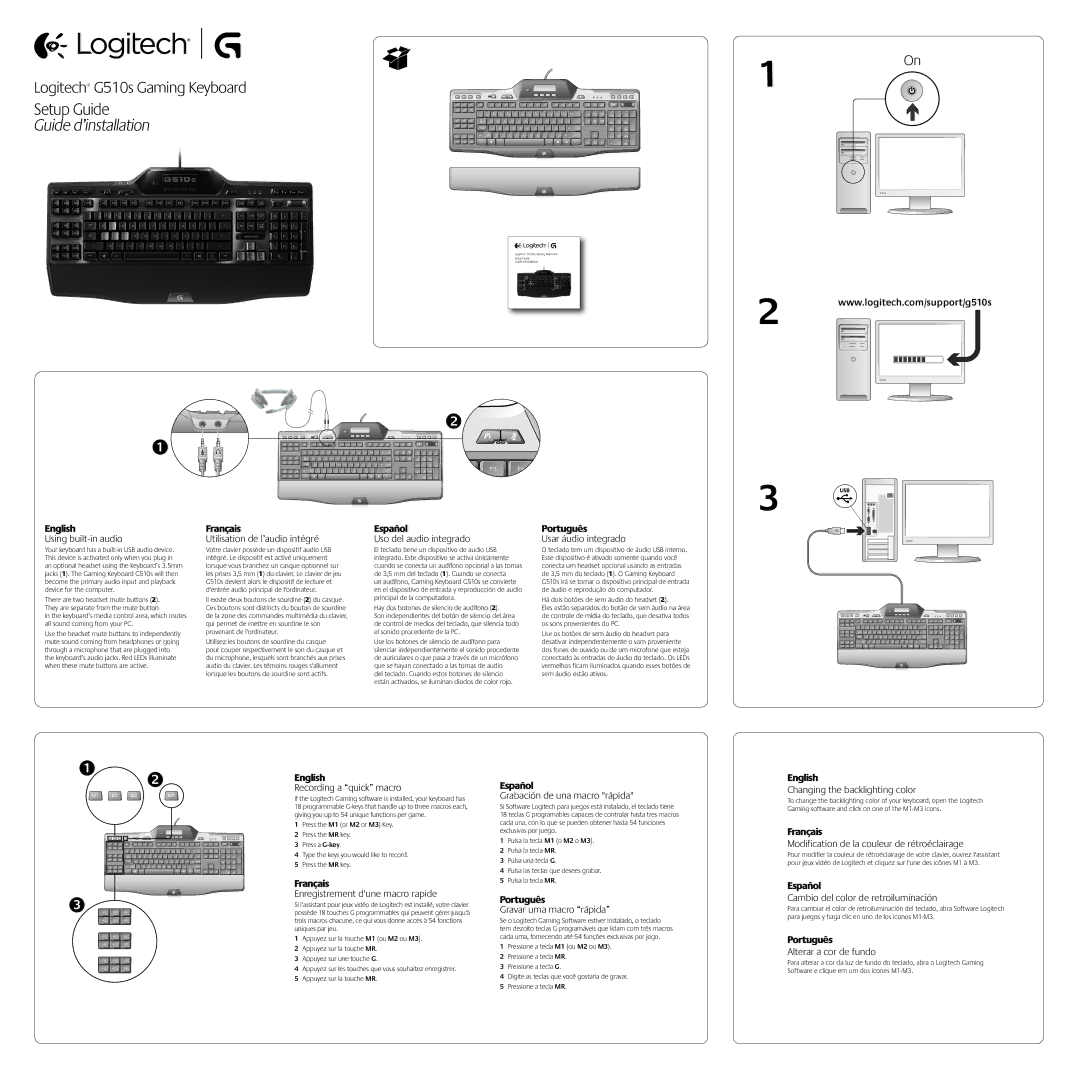G510s specifications
The Logitech G510s Gaming Keyboard is a powerful tool designed for serious gamers who demand advanced features and customizable options to enhance their gaming experience. Packed with innovative technology and thoughtful design, the G510s stands out as a reliable companion for both casual and competitive gamers alike.One of the most notable features of the G510s is its customizable backlighting. With the ability to choose from a spectrum of colors, gamers can personalize their keyboards to match their gaming setup or create atmospheric effects. This dynamic RGB lighting allows for a blend of beauty and functionality, making it easier to locate keys even in low-light conditions, crucial during intense gaming sessions.
The G510s comes equipped with 18 programmable G-keys, offering an extensive amount of options for macros and commands. This feature enables players to execute complex sequences with a single keystroke, making it particularly useful in fast-paced scenarios where every millisecond counts. The accompanying software allows gamers to intuitively program these keys, tailoring their controls specifically for different games or applications.
Another significant aspect of the G510s is its onboard memory, which allows users to save their custom profiles directly onto the keyboard. This ensures that gamers can switch between settings without having to reconfigure their preferences each time they switch devices or platforms. Coupled with the ability to create multiple profiles, users can effortlessly transition between different games or genres.
In terms of build quality, the G510s features a durable design characterized by a sturdy frame and high-quality key switches. The keys are responsive and offer satisfying tactile feedback, enhancing the overall gaming experience. Furthermore, the keyboard includes a comfortable palm rest that provides support during extended gaming sessions.
Logitech has also integrated advanced gaming technology into the G510s, such as anti-ghosting, which ensures that multiple key presses are accurately recognized. This is essential for complex maneuvers that require simultaneous key presses, giving players confidence in their actions.
Moreover, the G510s includes a built-in LCD screen that provides real-time game statistics, system information, or even messages from team members without needing to alt-tab out of the game. This centered display enhances multitasking and keeps gamers engaged with their gameplay.
In summary, the Logitech G510s Gaming Keyboard blends customizable features, advanced technology, and ergonomic design, making it a standout choice for gamers seeking performance and personalization in their equipment. Its combination of programmable keys, customizable lighting, and robust build quality positions it as an essential tool for those serious about gaming.