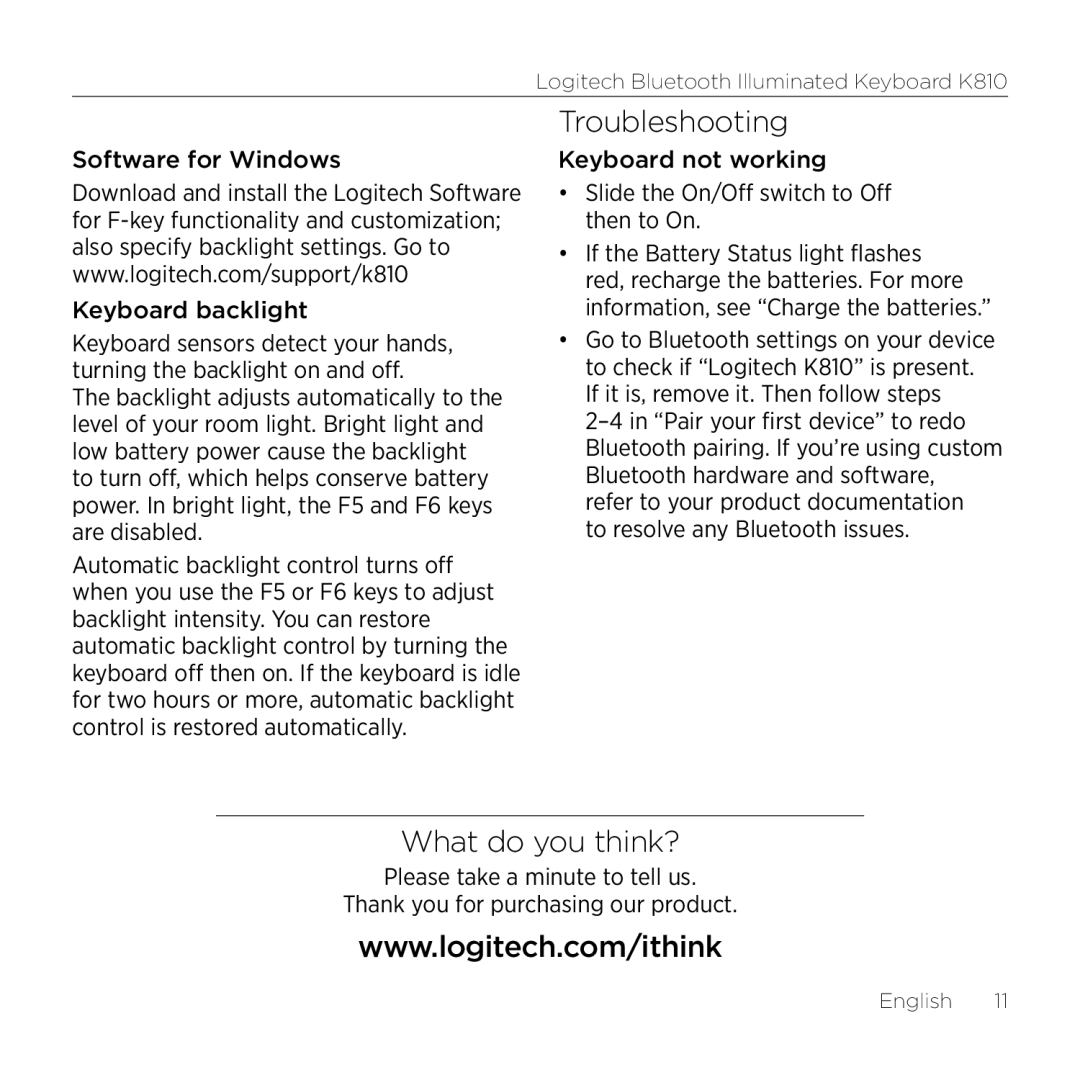Logitech Bluetooth Illuminated Keyboard K810
Software for Windows
Download and install the Logitech Software for
Keyboard backlight
Keyboard sensors detect your hands, turning the backlight on and off.
The backlight adjusts automatically to the level of your room light. Bright light and low battery power cause the backlight to turn off, which helps conserve battery power. In bright light, the F5 and F6 keys are disabled.
Automatic backlight control turns off when you use the F5 or F6 keys to adjust backlight intensity. You can restore automatic backlight control by turning the keyboard off then on. If the keyboard is idle for two hours or more, automatic backlight control is restored automatically.
Troubleshooting
Keyboard not working
•Slide the On/Off switch to Off then to On.
•If the Battery Status light flashes red, recharge the batteries. For more information, see “Charge the batteries.”
•Go to Bluetooth settings on your device to check if “Logitech K810” is present. If it is, remove it. Then follow steps
What do you think?
Please take a minute to tell us.
Thank you for purchasing our product.
www.logitech.com/ithink
English 11