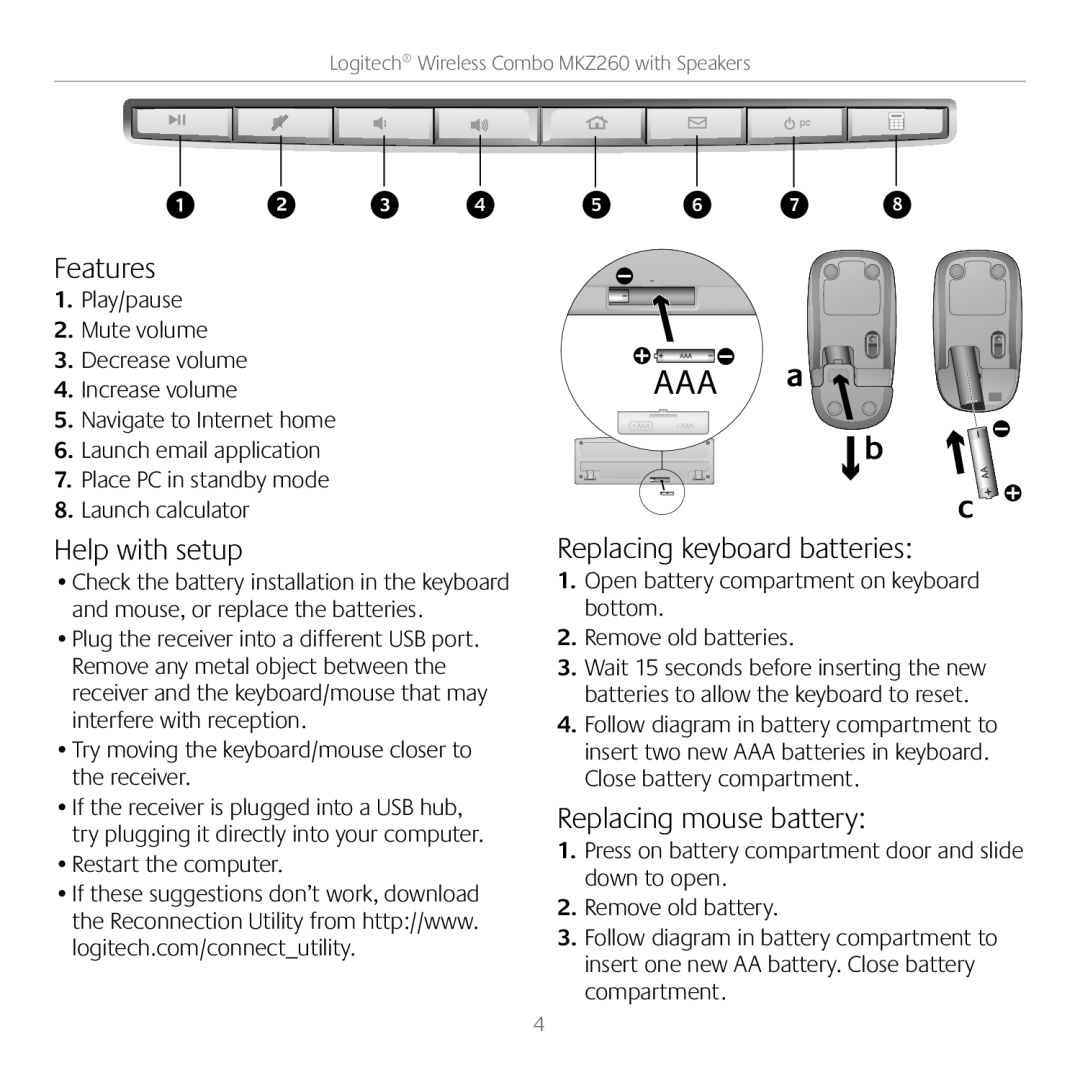MKZ260 specifications
The Logitech MKZ260 is an innovative wireless keyboard and mouse combo designed to enhance productivity and streamline workflows for users ranging from casual typists to professionals. This versatile package combines a sleek and modern aesthetic with leading-edge technology to deliver an exceptional user experience.At the heart of the MKZ260 is its wireless connectivity, eliminating the hassle of tangled cords and allowing for a clean and organized workspace. The package utilizes Logitech's advanced 2.4 GHz wireless technology, ensuring a strong and stable connection with minimal lag. This feature is particularly beneficial for users who demand real-time responsiveness, enhancing both gaming and productivity applications.
A standout feature of the MKZ260 keyboard is its low-profile keys, which provide a comfortable typing experience while minimizing noise. These keys are designed to reduce finger fatigue, making it ideal for users who spend long hours at their desks. The keyboard layout is optimized for easy access to frequently used functions, including multimedia controls and shortcuts, further increasing efficiency.
Another significant characteristic of the MKZ260 is its impressive battery life. Both the keyboard and mouse are equipped with long-lasting batteries that can sustain over a year of use on a single charge, depending on usage. This feature not only reduces the hassle of frequent battery replacements but also contributes to a more sustainable environment by minimizing electronic waste.
The accompanying mouse is ergonomically designed to fit comfortably in the user's hand, promoting healthy posture and minimizing strain during extended use. It features precision tracking technology for accurate movement on various surfaces, whether you’re working on a desk or a couch. The mouse also includes customizable buttons, allowing users to tailor their experience to their specific needs.
Compatibility is another strong point of the Logitech MKZ260. It seamlessly connects with a wide range of devices across multiple operating systems, ensuring that users can enjoy its benefits regardless of their setup. Whether you're a Windows, Mac, or Chrome OS user, the MKZ260 is designed to work flawlessly.
In summary, the Logitech MKZ260 offers a remarkable blend of comfort, efficiency, and technology. Its wireless capabilities, low-profile keyboard design, long battery life, ergonomic mouse, and broad compatibility make it an excellent choice for anyone looking to elevate their computing experience. Whether for work or play, the MKZ260 stands out as a reliable and stylish solution for modern users.