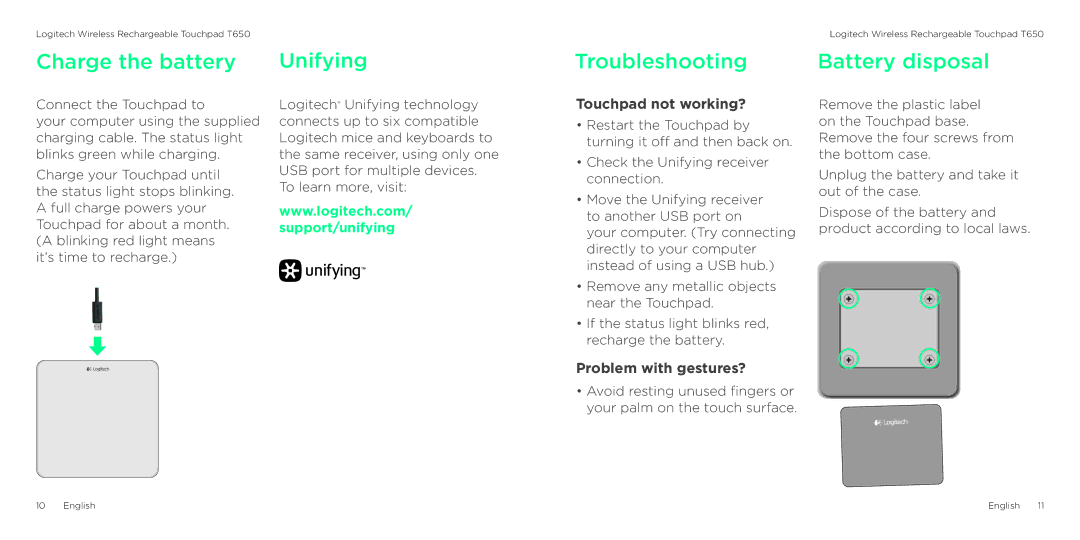Logitech Wireless Rechargeable Touchpad T650
Charge the battery
Connect the Touchpad to
your computer using the supplied charging cable. The status light blinks green while charging.
Charge your Touchpad until the status light stops blinking. A full charge powers your Touchpad for about a month. (A blinking red light means it’s time to recharge.)
Unifying
Logitech® Unifying technology connects up to six compatible Logitech mice and keyboards to the same receiver, using only one USB port for multiple devices. To learn more, visit:
www.logitech.com/
support/unifying
Troubleshooting
Touchpad not working?
•Restart the Touchpad by turning it off and then back on.
•Check the Unifying receiver connection.
•Move the Unifying receiver to another USB port on
your computer. (Try connecting directly to your computer instead of using a USB hub.)
•Remove any metallic objects near the Touchpad.
•If the status light blinks red, recharge the battery.
Problem with gestures?
•Avoid resting unused fingers or your palm on the touch surface.
Logitech Wireless Rechargeable Touchpad T650
Battery disposal
Remove the plastic label on the Touchpad base. Remove the four screws from the bottom case.
Unplug the battery and take it out of the case.
Dispose of the battery and product according to local laws.
10 English | English 11 |