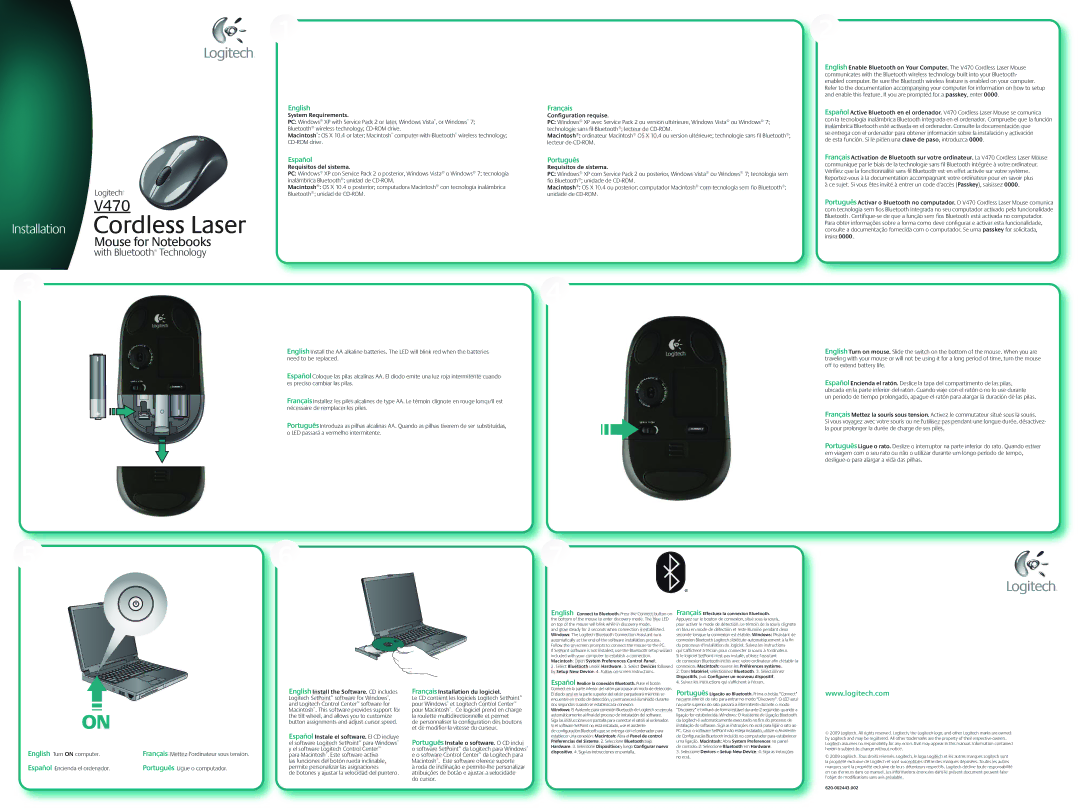V470 specifications
The Logitech V470 is a wireless laser mouse designed to cater to the needs of mobile users and professionals seeking a reliable and portable input device. Launched as a part of Logitech's extensive range of computer peripherals, the V470 features a sleek design emphasizing both aesthetics and functionality.One of the V470’s standout features is its wireless connectivity. Utilizing Bluetooth technology, this mouse eliminates the need for a USB receiver, providing unmatched convenience for users who prefer a clutter-free workspace. This Bluetooth capability ensures seamless integration with laptops, tablets, and desktops, making it an excellent choice for those who frequently switch between devices.
The V470 is powered by laser tracking technology, which offers precise and responsive cursor control on a variety of surfaces. This is particularly beneficial for mobile users who may find themselves working in diverse environments, from cafes to conference rooms. The adaptable tracking enables smooth navigation, enhancing user efficiency during both everyday tasks and complex projects.
In terms of design, the Logitech V470 showcases an ergonomic shape that promotes comfort during extended use. Its compact size makes it easy to carry in a laptop bag, appealing to professionals on the go. The inclusion of soft-touch materials gives the mouse a premium feel while also providing excellent grip and control.
Battery life is another important characteristic of the V470, with Logitech engineering it for extended use. The mouse is powered by standard AA or AAA batteries, making replacement a straightforward task. The efficient power management helps users enjoy long periods of use without the constant concern of battery depletion.
Additionally, the V470 is equipped with customizable buttons that enhance the user experience. These programmable buttons allow users to assign frequently used functions or shortcuts, such as copy and paste, directly to the mouse, making it a more versatile tool in productivity.
In summary, the Logitech V470 combines cutting-edge Bluetooth technology, precise laser tracking, and ergonomic design to meet the demands of modern professionals. Its practical features, efficient battery usage, and customizable options make it a valuable accessory for anyone looking to enhance their computing experience while on the move.