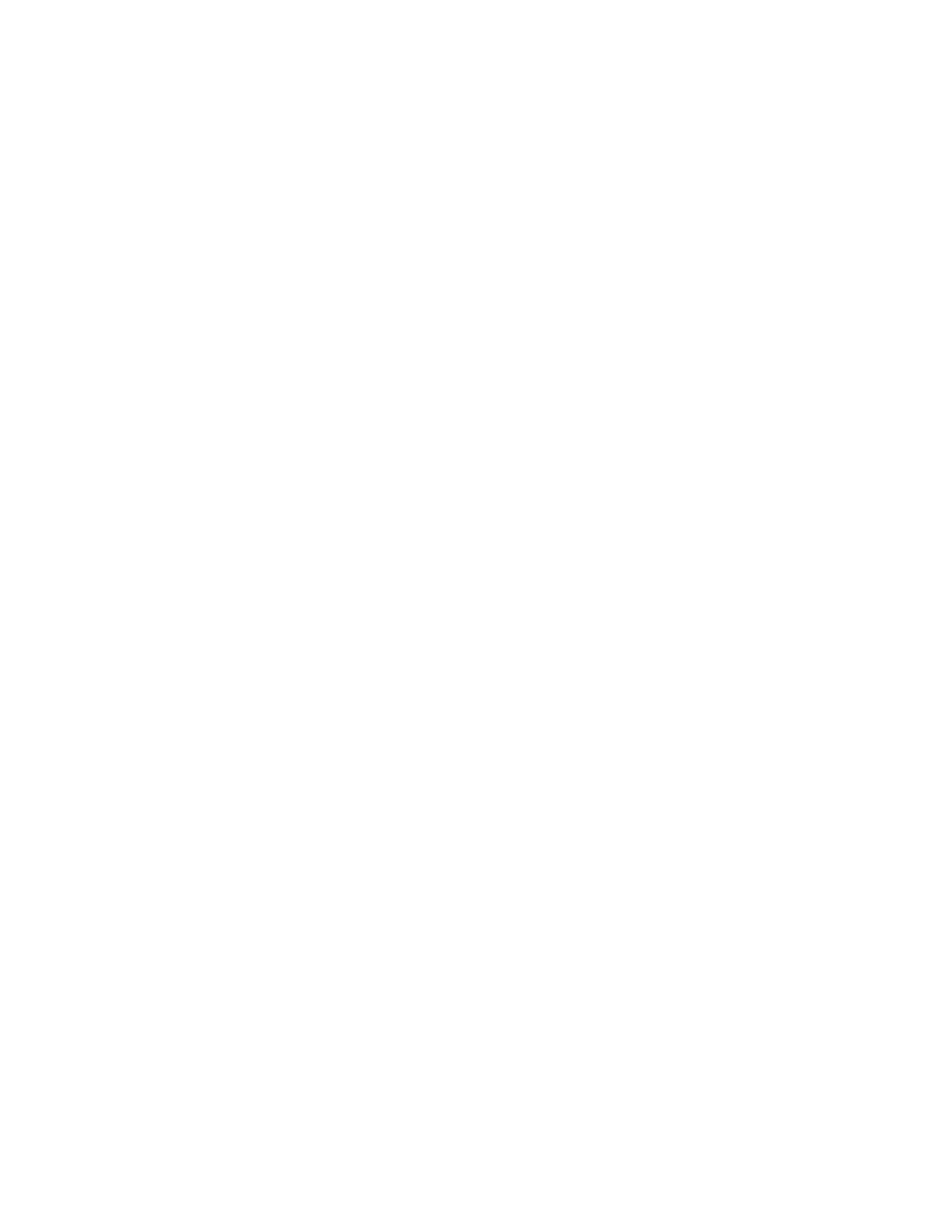Picture in Picture (PIP):
This button is used to configure the monitor so a full screen is displayed in the background with a 1/16th size screen insert.
1. Press the |
| button to display the PIP mode. |
|
2.Press SELECT then ? / ? button to move the insert screen.
3.Press MENU to exit
Zoom:
Feature is used to enlarge the display (2X) the size of the main picture. The screen will now display the “zoomed” picture as the main picture with a small window inserted containing a moveable 1/4 view size of the appointed camera.
1.Select the desired camera by pressing Camera Select
2.Press the Zoom button to zoom the image on the display.
3.Press the Zoom button again to move the zoom pointer.
4.Press MENU to exit
Video Search
The DVR allows you to easily find sections of recorded video using the Search feature.
Press the SEARCH button and you will see the following options: |
| ||
? Last Record | |||
|
| ||
Last Record: Plays the last recorded piece of video. | Full List | ||
Alarm List | |||
|
| ||
Full List: | Shows a listing of all recorded video on the HDD, sorted by time. | Time Search | |
| |||
Alarm List: | Shows a listing of all recorded video triggered by an Alarm. |
| |
| |||
Time Search: Finds video recorded on a specific date that is entered.
|
| An example of a Full List search is shown on the left. | |
? M | Note that the date and time appear, along with the letter | ||
M | |||
representing the method of recording that took place. | |||
A | |||
| |||
T | Simply press ENTER to view a selected piece of video on | ||
E | |||
the list. The DVR will play that video, followed by the next | |||
M | |||
video in chronological order, until it hits the End of the list. | |||
? : Page Up ? : Page Down | |||
You can stop the video at any time by pressing the STOP | |||
|
| ||
|
| button. | |
|
| ||
Playing Back Video
Pressing PLAY while in Normal operation will play back the most recently recorded video clip. The controls below will allow you further controls over the playback whether in this mode or when viewing video from the Search mode.
Fast forward - Press PLAY on the front panel, then press FF/? to open the fast forward search screen.
Press FF/? once to increase the speed to 2X, twice to increase the speed to 4X, and so on. The maximum fast forward speed is 32X.
Fast Reverse - Press PLAY on the front panel, then press REW/? to open the fast reverse search screen.
Press REW/? once to increase the reverse speed to 2X, twice to increase the reverse speed to 4X, and so on. The maximum fast rewind speed is 32X.
Slow forward - Press PLAY on the front panel, then press SLOW for slow play. Press FF/? (1/2X). Press FF/? again to slow the speed to 1/4X. Continue to press FF/? minimum slow speed is 1/32X.
to play images at slow speed to slow down the speed. The
21