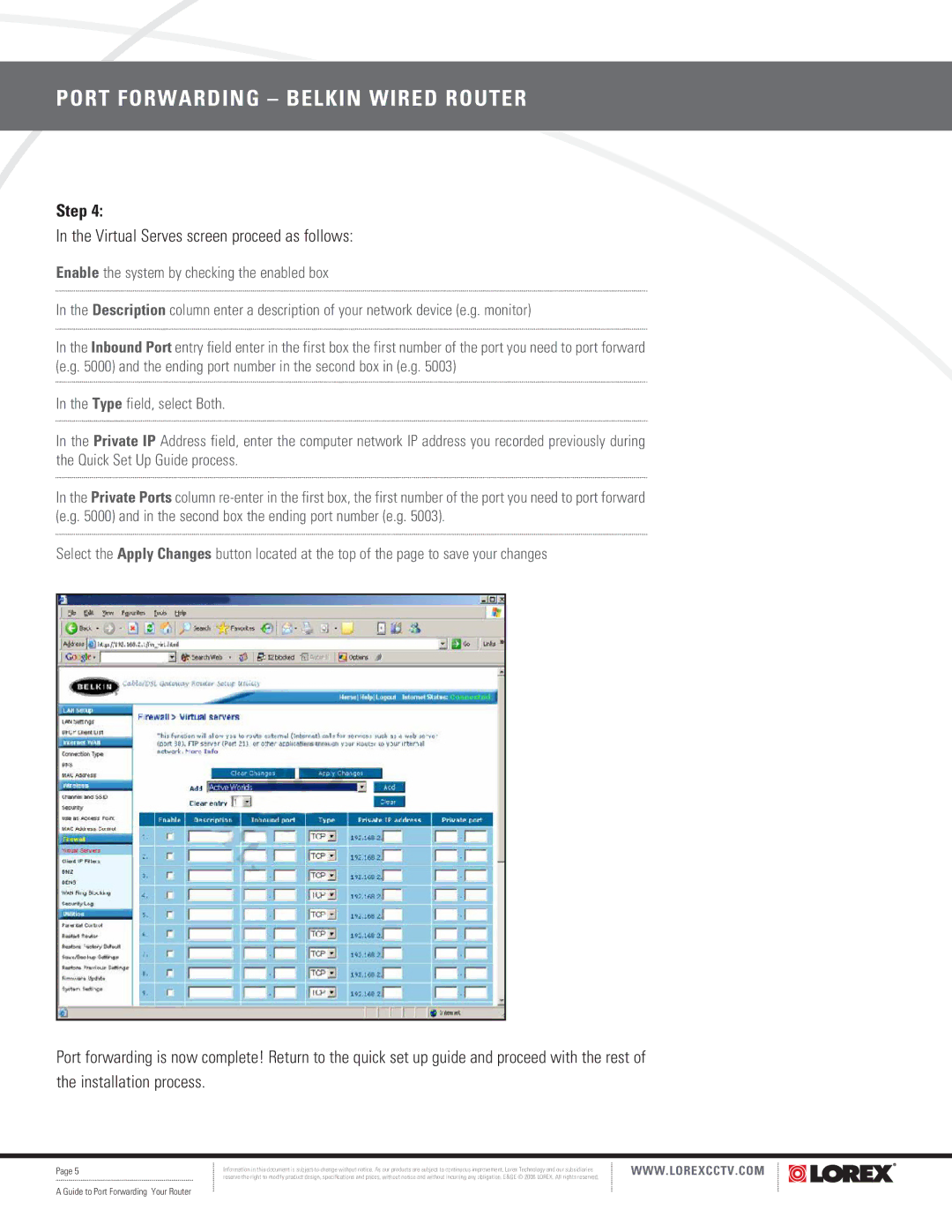F5D8230-4 specifications
The LOREX Technology F5D8230-4 is a state-of-the-art video surveillance system that has been designed to meet the increasing demand for enhanced security in both residential and commercial properties. This sophisticated equipment is known for its high-definition video quality, advanced features, and user-friendly interface, making it an optimal choice for those looking to secure their premises with reliability and efficiency.One of the standout features of the F5D8230-4 is its 4-channel capability, allowing users to monitor multiple locations simultaneously. This flexibility is complemented by its support for high-resolution video recording of up to 1080p, ensuring that every detail is captured clearly. The system offers real-time remote viewing, enabling users to check live feeds from their smartphones or tablets, providing peace of mind whether they are at home or away.
Equipped with night vision technology, the F5D8230-4 ensures around-the-clock surveillance. The infrared capabilities allow for clear visibility even in complete darkness, making it ideal for nighttime monitoring or low-light areas. This feature significantly enhances security by deterring potential intruders at any hour of the day.
The installation process of the F5D8230-4 has also been streamlined. The plug-and-play design allows users to set up the cameras effortlessly. With intuitive software and an easy-to-navigate interface, users can configure settings, view footage, and receive notifications in just a few simple steps.
Connectivity is never a concern with the F5D8230-4. It supports both wired and wireless connections, ensuring that users can choose the setup that best meets their needs. The system is also compatible with various LOREX accessories, allowing for further customization and expansion.
In terms of storage, the F5D8230-4 supports multiple options, including local storage with hard drives and cloud storage solutions. This versatility ensures that recorded footage is securely saved and easily accessible when needed.
With its combination of advanced features, modern technologies, and user-friendly design, the LOREX Technology F5D8230-4 stands out as a premium surveillance solution. It epitomizes reliability and efficiency in safeguarding homes and businesses, making it a worthy investment for anyone serious about security.