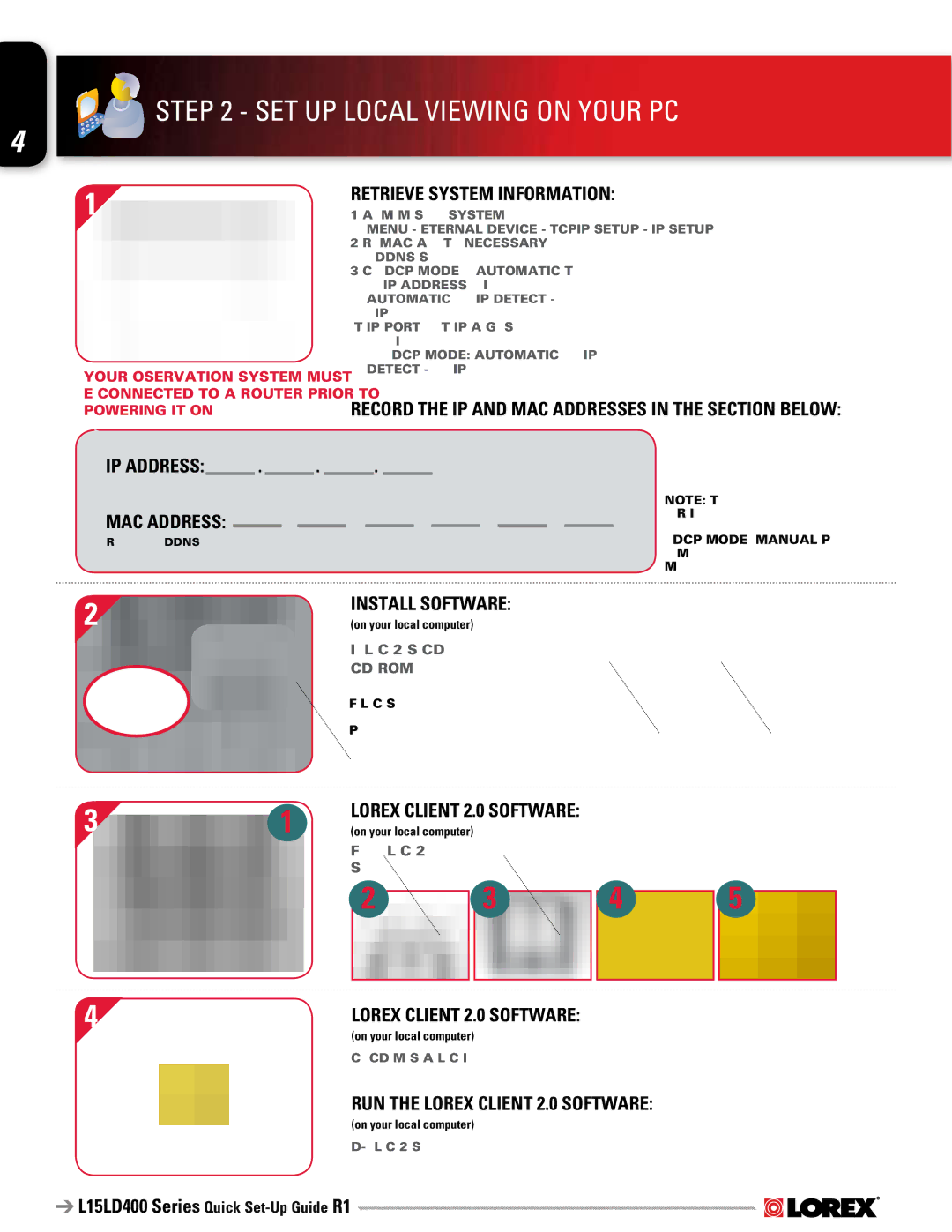STEP 2 - SET UP LOCAL VIEWING ON YOUR PC
STEP 2 - SET UP LOCAL VIEWING ON YOUR PC 



1
*Your observation system MUST be connected to a Router prior to powering it ON.
RETRIEVE SYSTEM INFORMATION:
1.Access the Main Menu Setup screens, and navigate to the SYSTEM MENU - EXTERNAL DEVICE - TCP/IP SETUP - IP SETUP option.
2.Record the MAC Address of your system. This information is NECESSARY for the DDNS Setup process.
3.Confirm that the DHCP MODE is set to AUTOMATIC. This will allow your system to lease an IP ADDRESS from your router. If the system not set to AUTOMATIC, change the setting and click IP DETECT - the system will obtain an IP address.
4.The IP PORT is 50000 by default. The IP Address, Gateway and Subnet are assigned to your system by your router. If the settings are not displayed, and the unit is set to DHCP MODE: AUTOMATIC, you may need to click IP DETECT - the system will obtain an IP address.
RECORD THE IP AND MAC ADDRESSES IN THE SECTION BELOW:
IP ADDRESS: . . .
MAC ADDRESS:
(Required for DDNS registration)
NOTE: The system will lease networking information from your Router. If you wish to set your information manually, then set the DHCP MODE to MANUAL. Please consult your Hardware Manual for further Menu options.
2 | INSTALL SOFTWARE: |
(on your local computer) |
Insert the Lorex Client 2.0 Software CD into your local computer’s
CD ROM drive and proceed with the installation.
For Lorex Client Software requirements, please refer to Page 9 of this guide.
3 |
| 1 |
| LOREX CLIENT 2.0 SOFTWARE: |
|
|
| ||||
|
| (on your local computer) |
|
|
|
|
| ||||
|
|
|
| Follow the installation screens to complete Lorex Client 2.0 |
| ||||||
|
|
|
| ||||||||
|
|
|
| Software installation. |
|
|
|
|
| ||
|
|
|
| 2 |
|
| 3 |
| 4 |
| 5 |
|
|
|
|
|
|
| |||||
|
|
|
|
|
|
|
|
|
|
|
|
4 | LOREX CLIENT 2.0 SOFTWARE: |
| (on your local computer) |
Close the CD Menu Screen. A Lorex Client Icon will appear on your desktop.
RUN THE LOREX CLIENT 2.0 SOFTWARE:
(on your local computer)