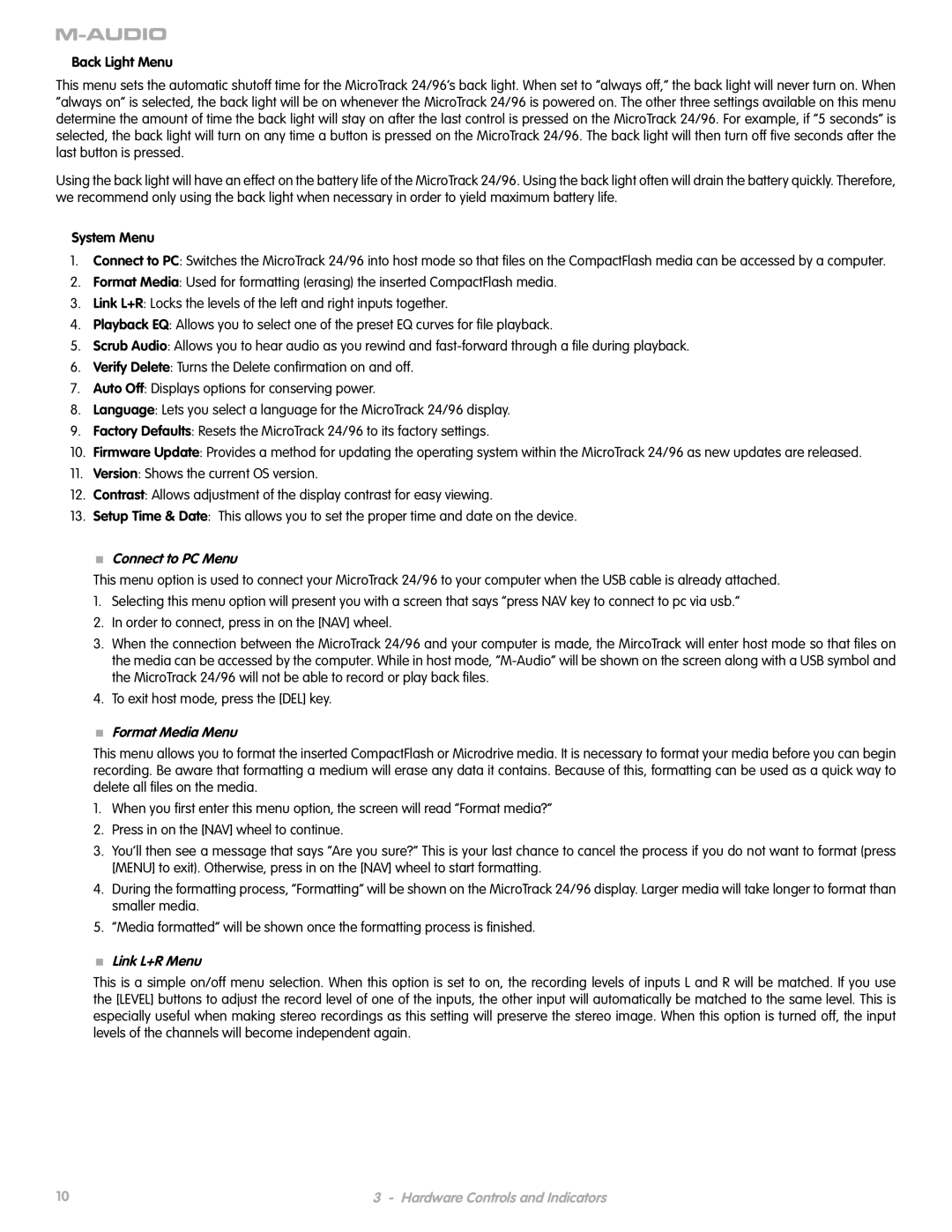24 specifications
The M-Audio 24 is a powerful multimedia interface designed for musicians, producers, and sound engineers seeking high-quality audio performance. This versatile tool is particularly popular among home studio enthusiasts and professionals alike, thanks to its impressive specifications and user-friendly features.One of the standout characteristics of the M-Audio 24 is its advanced audio resolution. With support for 24-bit depth and sample rates up to 192 kHz, users can capture every nuance of their recordings, ensuring pristine sound quality. This high-resolution capability allows for precise mixing and mastering, making it an ideal choice for both studio recordings and live performances.
The M-Audio 24 features multiple inputs and outputs, providing flexibility for various recording and production tasks. Typically, it offers a combination of XLR and TRS inputs, allowing for direct connection of microphones and instruments. Additionally, the interface usually includes MIDI In/Out ports, facilitating seamless integration with keyboards, synthesizers, and other MIDI-capable devices. This extensive connectivity ensures that users can expand their setups without limitation.
Another notable feature is the low-latency monitoring capability. The M-Audio 24 is designed to minimize latency, enabling musicians to record and monitor their performances in real-time without noticeable delay. This is particularly critical when tracking instruments and vocals, as it enhances the overall recording experience and maintains musical timing.
The M-Audio 24 is built with robust, durable materials, ensuring reliability for both studio sessions and on-the-road use. Its compact design makes it easy to transport, appealing to traveling musicians and producers who need a reliable interface wherever they go.
User-friendly software integration is another key aspect of the M-Audio 24. It typically comes bundled with various digital audio workstation (DAW) software, providing users with the tools they need to begin creating right out of the box. This compatibility with popular DAWs ensures that users can easily incorporate the device into their existing workflows.
In summary, the M-Audio 24 combines exceptional sound quality, versatile connectivity, low-latency performance, and user-friendly features, making it a top choice for anyone serious about audio production. Whether you are tracking vocals, recording instruments, or mixing music, this interface stands out as a reliable option for achieving professional results.