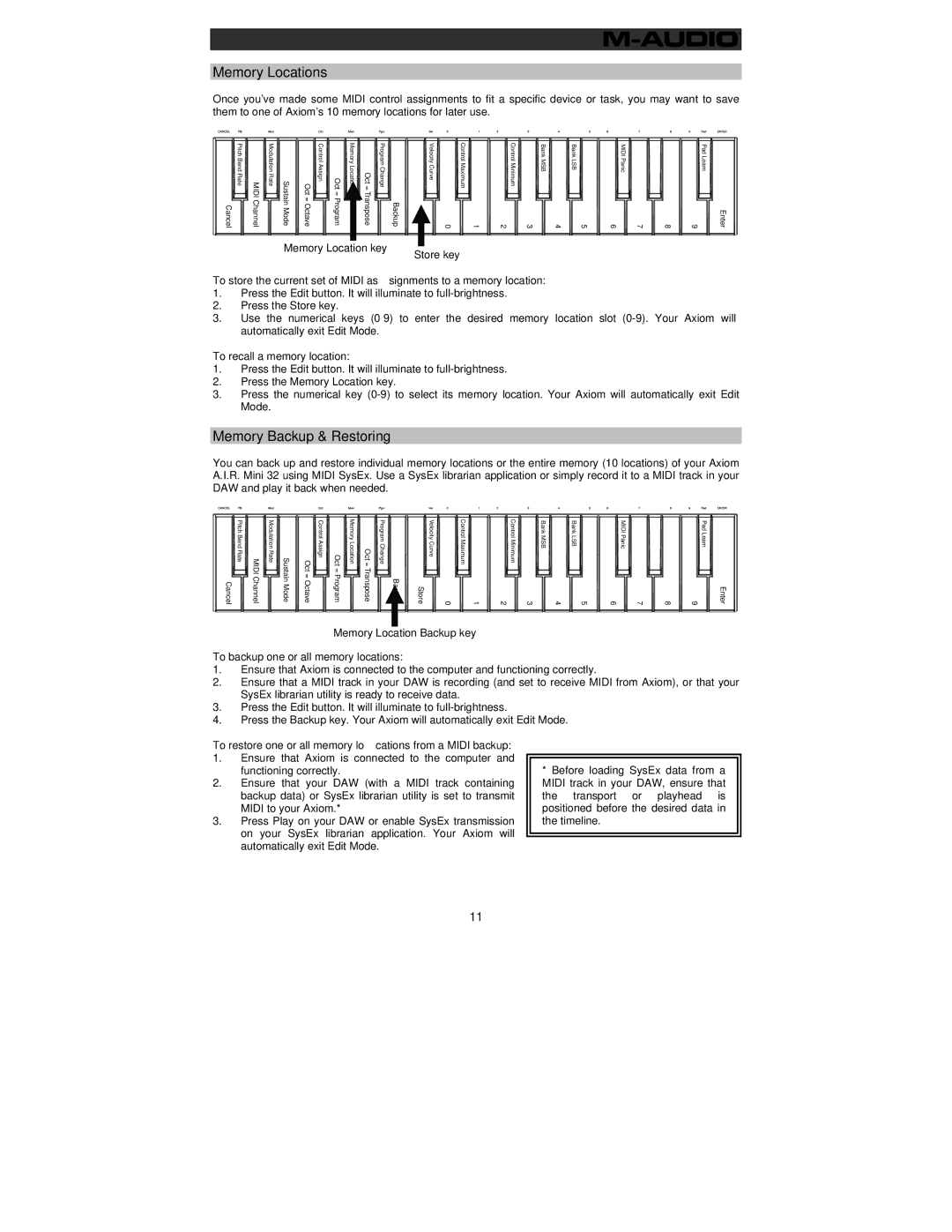Memory Locations
Once you've made some MIDI control assignments to fit a specific device or task, you may want to save them to one of Axiom's 10 memory locations for later use.
Cancel | Pitch Bend Rate | MIDI Channel | Modulation Rate | Sustain Mode | Oct = Octave | Control Assign | Oct = Program | Memory Location | Oct = Transpose | Program Change | Backup | Store | Velocity Curve | 0 | Control Maximum | 1 | 2 | Control Minimum | 3 | Bank MSB | 4 | Bank LSB | 5 | 6 | MIDI Panic | 7 | 8 | 9 | Pad Learn | Enter |
Memory Location key
Store key
To store the current set of MIDI assignments to a memory location:
1.Press the Edit button. It will illuminate to
2.Press the Store key.
3.Use the numerical keys
To recall a memory location:
1.Press the Edit button. It will illuminate to
2.Press the Memory Location key.
3.Press the numerical key
Memory Backup & Restoring
You can back up and restore individual memory locations or the entire memory (10 locations) of your Axiom A.I.R. Mini 32 using MIDI SysEx. Use a SysEx librarian application or simply record it to a MIDI track in your DAW and play it back when needed.
Cancel | Pitch Bend Rate | MIDI Channel | Modulation Rate | Sustain Mode | Oct = Octave | Control Assign | Oct = Program | Memory Location | Oct = Transpose | Program Change | Backup | Store | Velocity Curve | 0 | Control Maximum | 1 | 2 | Control Minimum | 3 | Bank MSB | 4 | Bank LSB | 5 | 6 | MIDI Panic | 7 | 8 | 9 | Pad Learn | Enter |
Memory Location Backup key
To backup one or all memory locations:
1.Ensure that Axiom is connected to the computer and functioning correctly.
2.Ensure that a MIDI track in your DAW is recording (and set to receive MIDI from Axiom), or that your SysEx librarian utility is ready to receive data.
3.Press the Edit button. It will illuminate to
4.Press the Backup key. Your Axiom will automatically exit Edit Mode.
To restore one or all memory locations from a MIDI backup:
1.Ensure that Axiom is connected to the computer and functioning correctly.
2.Ensure that your DAW (with a MIDI track containing backup data) or SysEx librarian utility is set to transmit MIDI to your Axiom.*
3.Press Play on your DAW or enable SysEx transmission on your SysEx librarian application. Your Axiom will automatically exit Edit Mode.
*Before loading SysEx data from a MIDI track in your DAW, ensure that the transport or playhead is positioned before the desired data in the timeline.
11