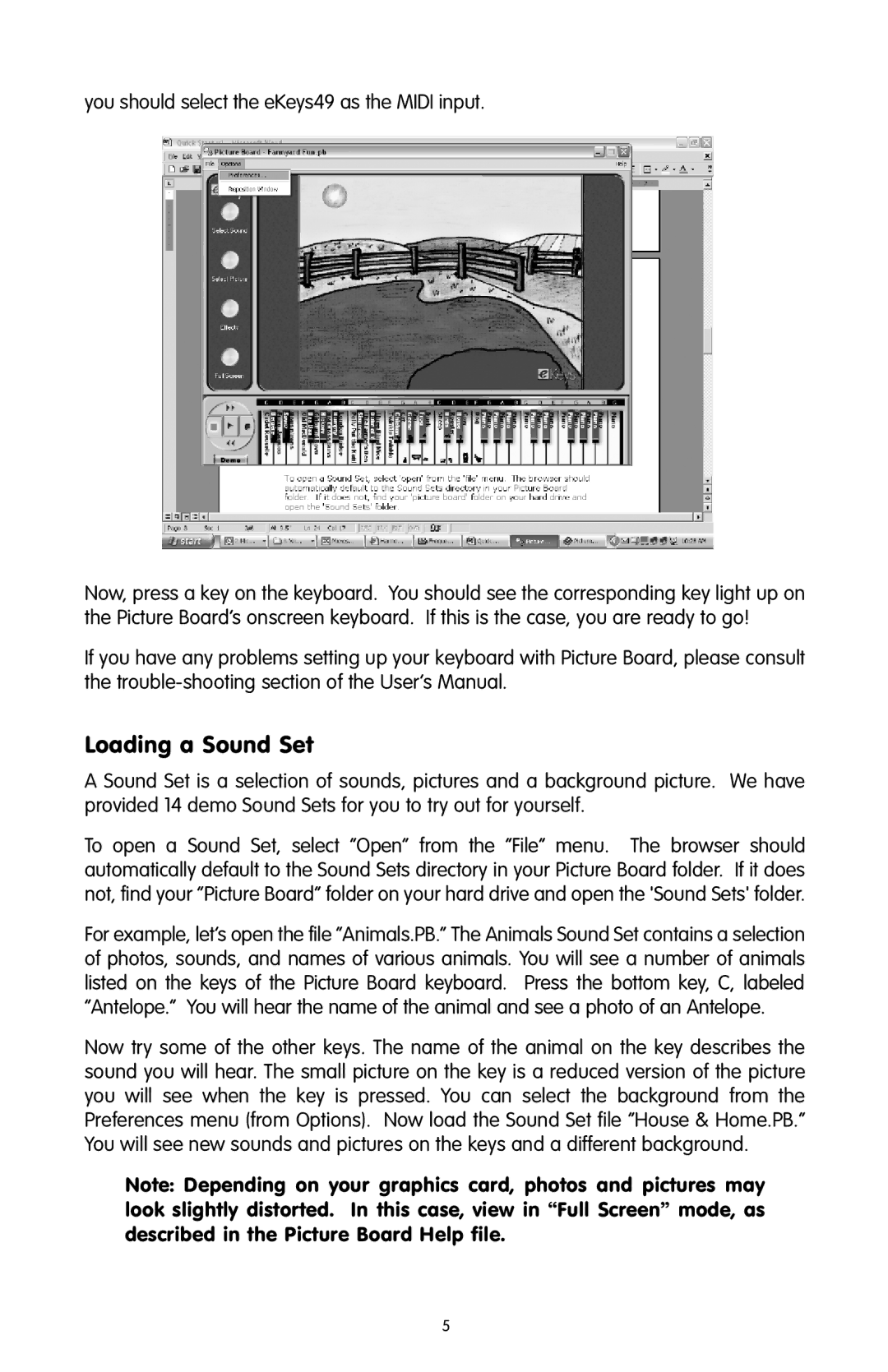you should select the eKeys49 as the MIDI input.
Now, press a key on the keyboard. You should see the corresponding key light up on the Picture Board’s onscreen keyboard. If this is the case, you are ready to go!
If you have any problems setting up your keyboard with Picture Board, please consult the
Loading a Sound Set
A Sound Set is a selection of sounds, pictures and a background picture. We have provided 14 demo Sound Sets for you to try out for yourself.
To open a Sound Set, select “Open” from the “File” menu. The browser should automatically default to the Sound Sets directory in your Picture Board folder. If it does not, find your “Picture Board” folder on your hard drive and open the 'Sound Sets' folder.
For example, let’s open the file “Animals.PB.” The Animals Sound Set contains a selection of photos, sounds, and names of various animals. You will see a number of animals listed on the keys of the Picture Board keyboard. Press the bottom key, C, labeled “Antelope.” You will hear the name of the animal and see a photo of an Antelope.
Now try some of the other keys. The name of the animal on the key describes the sound you will hear. The small picture on the key is a reduced version of the picture you will see when the key is pressed. You can select the background from the Preferences menu (from Options). Now load the Sound Set file “House & Home.PB.”
You will see new sounds and pictures on the keys and a different background. Note: Depending on your graphics card, photos and pictures may look slightly distorted. In this case, view in “Full Screen” mode, as described in the Picture Board Help file.
5