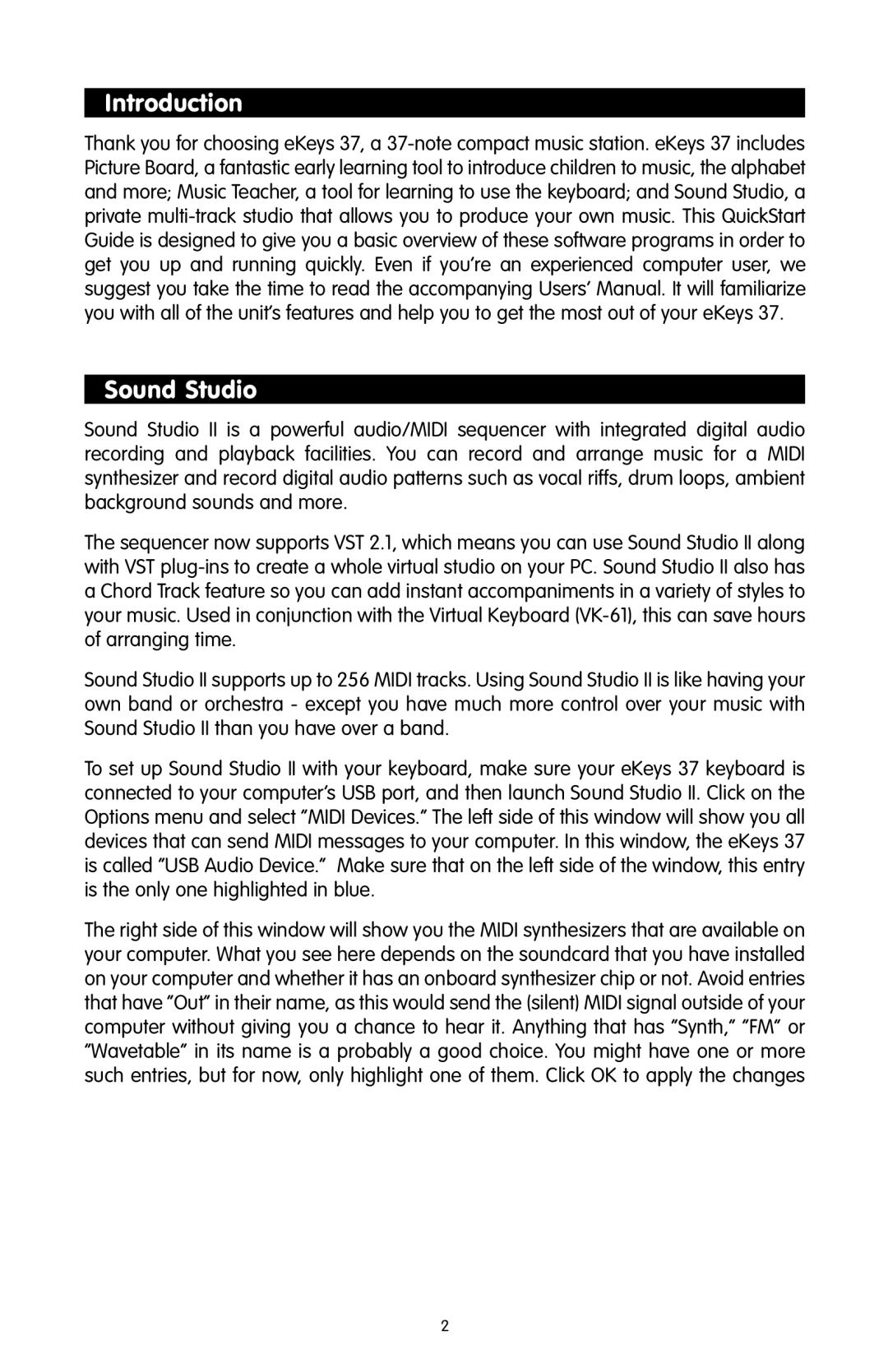Introduction
Thank you for choosing eKeys 37, a
Sound Studio
Sound Studio II is a powerful audio/MIDI sequencer with integrated digital audio recording and playback facilities. You can record and arrange music for a MIDI synthesizer and record digital audio patterns such as vocal riffs, drum loops, ambient background sounds and more.
The sequencer now supports VST 2.1, which means you can use Sound Studio II along with VST
Sound Studio II supports up to 256 MIDI tracks. Using Sound Studio II is like having your own band or orchestra - except you have much more control over your music with Sound Studio II than you have over a band.
To set up Sound Studio II with your keyboard, make sure your eKeys 37 keyboard is connected to your computer’s USB port, and then launch Sound Studio II. Click on the Options menu and select “MIDI Devices.” The left side of this window will show you all devices that can send MIDI messages to your computer. In this window, the eKeys 37 is called “USB Audio Device.” Make sure that on the left side of the window, this entry is the only one highlighted in blue.
The right side of this window will show you the MIDI synthesizers that are available on your computer. What you see here depends on the soundcard that you have installed on your computer and whether it has an onboard synthesizer chip or not. Avoid entries that have “Out” in their name, as this would send the (silent) MIDI signal outside of your computer without giving you a chance to hear it. Anything that has “Synth,” “FM” or “Wavetable” in its name is a probably a good choice. You might have one or more such entries, but for now, only highlight one of them. Click OK to apply the changes
2