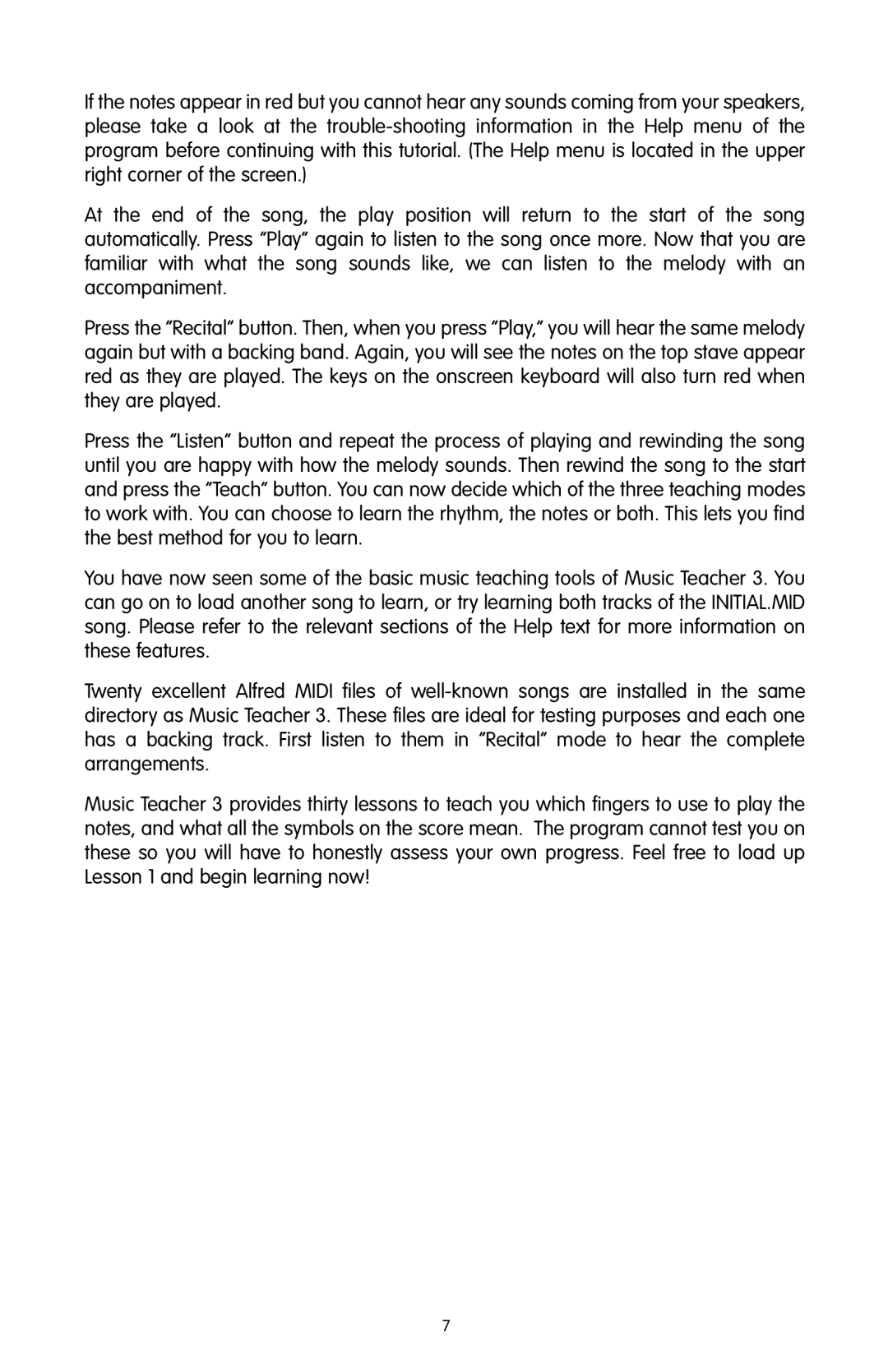If the notes appear in red but you cannot hear any sounds coming from your speakers, please take a look at the
At the end of the song, the play position will return to the start of the song automatically. Press “Play” again to listen to the song once more. Now that you are familiar with what the song sounds like, we can listen to the melody with an accompaniment.
Press the “Recital” button. Then, when you press “Play,” you will hear the same melody again but with a backing band. Again, you will see the notes on the top stave appear red as they are played. The keys on the onscreen keyboard will also turn red when they are played.
Press the “Listen” button and repeat the process of playing and rewinding the song until you are happy with how the melody sounds. Then rewind the song to the start and press the “Teach” button. You can now decide which of the three teaching modes to work with. You can choose to learn the rhythm, the notes or both. This lets you find the best method for you to learn.
You have now seen some of the basic music teaching tools of Music Teacher 3. You can go on to load another song to learn, or try learning both tracks of the INITIAL.MID song. Please refer to the relevant sections of the Help text for more information on these features.
Twenty excellent Alfred MIDI files of
Music Teacher 3 provides thirty lessons to teach you which fingers to use to play the notes, and what all the symbols on the score mean. The program cannot test you on these so you will have to honestly assess your own progress. Feel free to load up Lesson 1 and begin learning now!
7