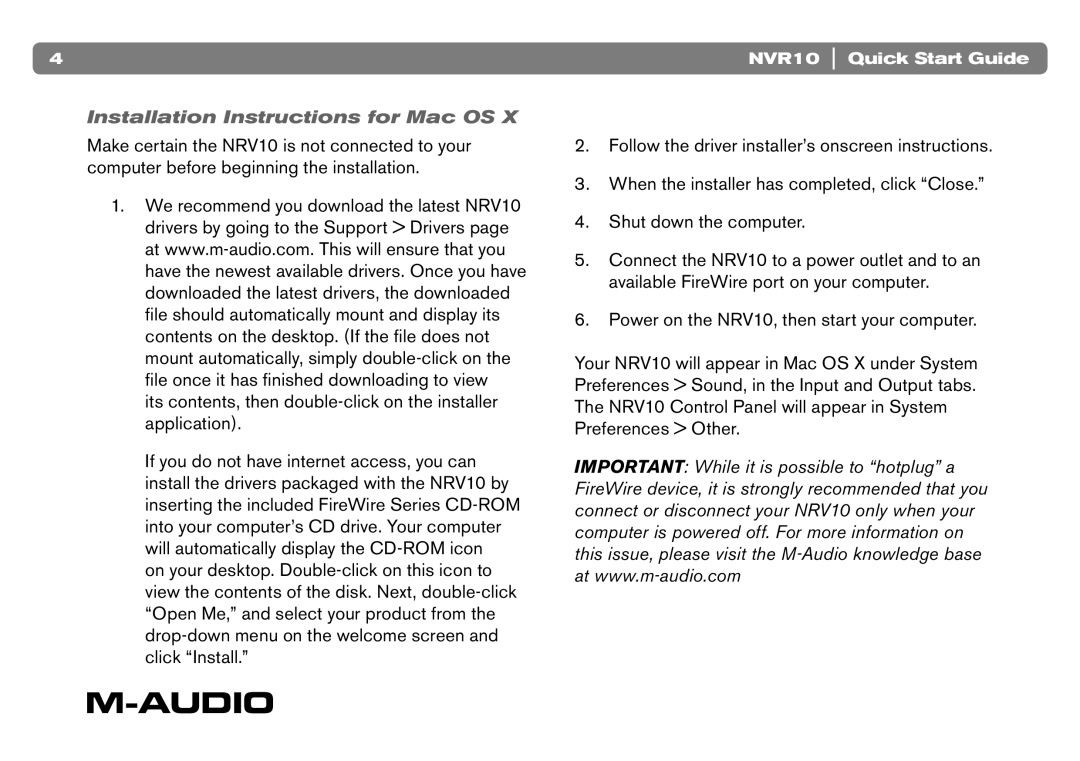4
Installation Instructions for Mac OS X
Make certain the NRV10 is not connected to your computer before beginning the installation.
1.We recommend you download the latest NRV10 drivers by going to the Support > Drivers page at
its contents, then
If you do not have internet access, you can install the drivers packaged with the NRV10 by inserting the included FireWire Series
on your desktop.
NVR10 Quick Start Guide
2.Follow the driver installer’s onscreen instructions.
3.When the installer has completed, click “Close.”
4.Shut down the computer.
5.Connect the NRV10 to a power outlet and to an available FireWire port on your computer.
6.Power on the NRV10, then start your computer.
Your NRV10 will appear in Mac OS X under System Preferences > Sound, in the Input and Output tabs. The NRV10 Control Panel will appear in System Preferences > Other.
IMPORTANT: While it is possible to “hotplug” a FireWire device, it is strongly recommended that you connect or disconnect your NRV10 only when your computer is powered off. For more information on this issue, please visit the