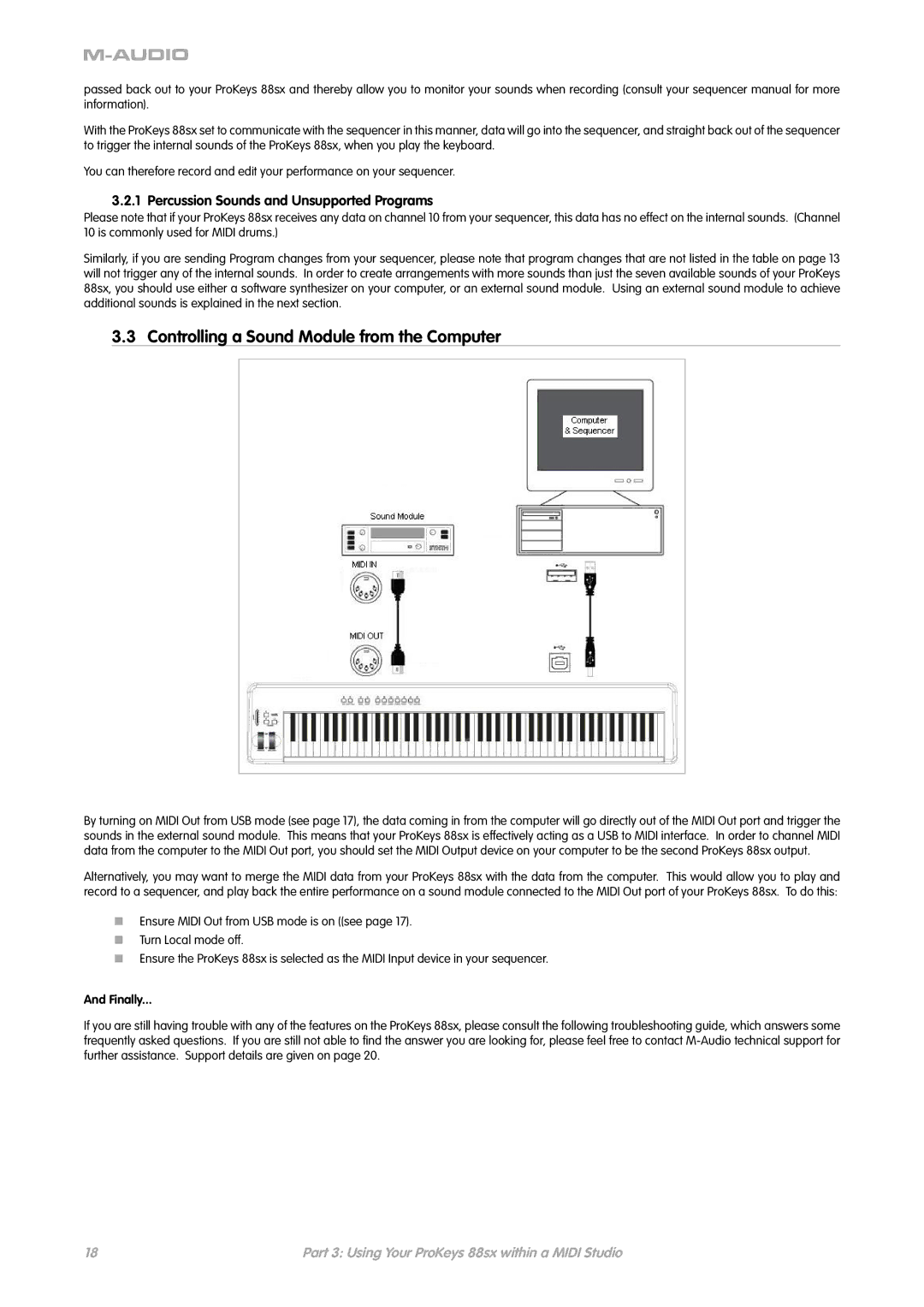passed back out to your ProKeys 88sx and thereby allow you to monitor your sounds when recording (consult your sequencer manual for more information).
With the ProKeys 88sx set to communicate with the sequencer in this manner, data will go into the sequencer, and straight back out of the sequencer to trigger the internal sounds of the ProKeys 88sx, when you play the keyboard.
You can therefore record and edit your performance on your sequencer.
3.2.1 Percussion Sounds and Unsupported Programs
Please note that if your ProKeys 88sx receives any data on channel 10 from your sequencer, this data has no effect on the internal sounds. (Channel 10 is commonly used for MIDI drums.)
Similarly, if you are sending Program changes from your sequencer, please note that program changes that are not listed in the table on page 13 will not trigger any of the internal sounds. In order to create arrangements with more sounds than just the seven available sounds of your ProKeys 88sx, you should use either a software synthesizer on your computer, or an external sound module. Using an external sound module to achieve additional sounds is explained in the next section.
3.3 Controlling a Sound Module from the Computer
By turning on MIDI Out from USB mode (see page 17), the data coming in from the computer will go directly out of the MIDI Out port and trigger the sounds in the external sound module. This means that your ProKeys 88sx is effectively acting as a USB to MIDI interface. In order to channel MIDI data from the computer to the MIDI Out port, you should set the MIDI Output device on your computer to be the second ProKeys 88sx output.
Alternatively, you may want to merge the MIDI data from your ProKeys 88sx with the data from the computer. This would allow you to play and record to a sequencer, and play back the entire performance on a sound module connected to the MIDI Out port of your ProKeys 88sx. To do this:
<Ensure MIDI Out from USB mode is on ((see page 17).
<Turn Local mode off.
<Ensure the ProKeys 88sx is selected as the MIDI Input device in your sequencer.
And Finally...
If you are still having trouble with any of the features on the ProKeys 88sx, please consult the following troubleshooting guide, which answers some frequently asked questions. If you are still not able to find the answer you are looking for, please feel free to contact
18 | Part 3: Using Your ProKeys 88sx within a MIDI Studio |