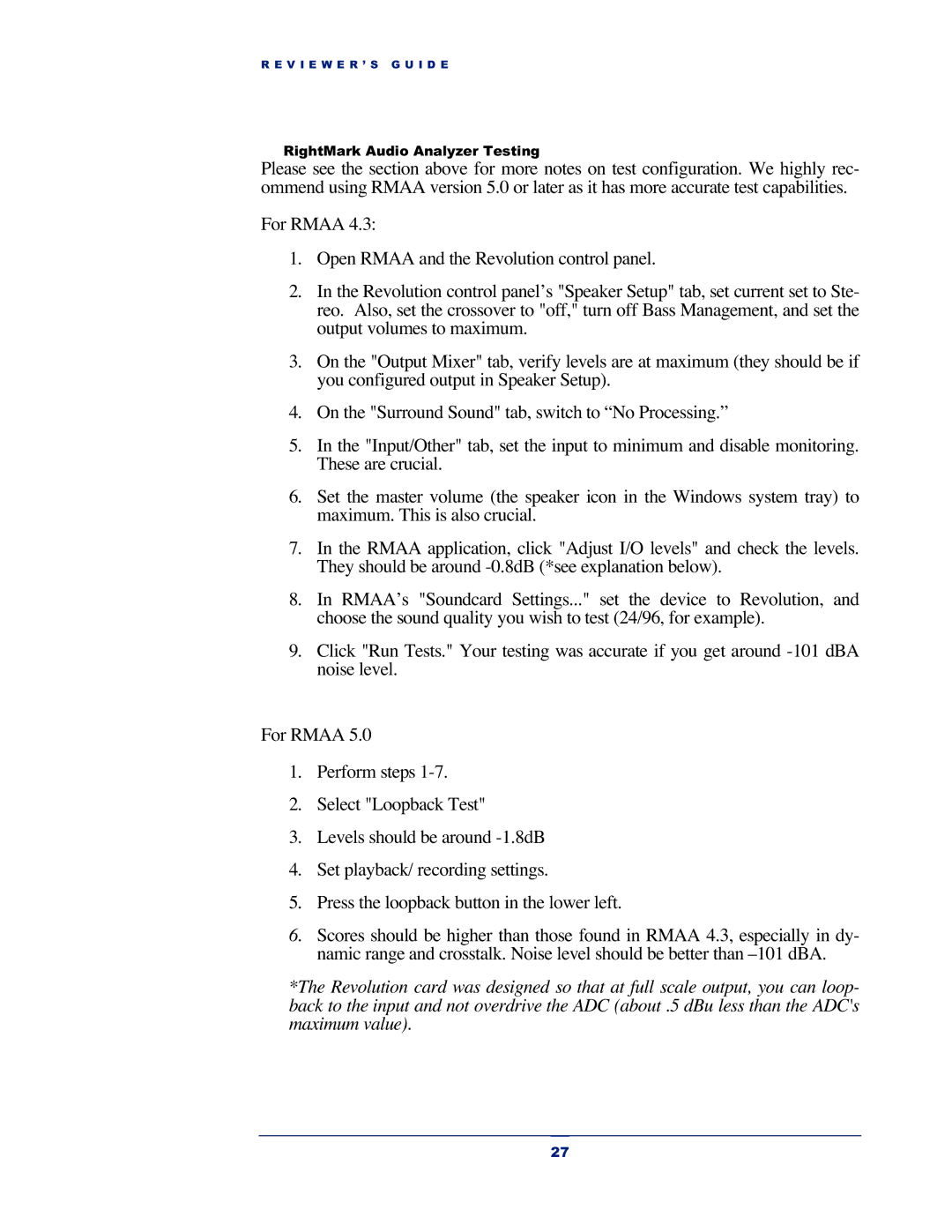R E V I E W E R ’ S G U I D E
RightMark Audio Analyzer Testing
Please see the section above for more notes on test configuration. We highly rec- ommend using RMAA version 5.0 or later as it has more accurate test capabilities.
For RMAA 4.3:
1.Open RMAA and the Revolution control panel.
2.In the Revolution control panel’s "Speaker Setup" tab, set current set to Ste- reo. Also, set the crossover to "off," turn off Bass Management, and set the output volumes to maximum.
3.On the "Output Mixer" tab, verify levels are at maximum (they should be if you configured output in Speaker Setup).
4.On the "Surround Sound" tab, switch to “No Processing.”
5.In the "Input/Other" tab, set the input to minimum and disable monitoring. These are crucial.
6.Set the master volume (the speaker icon in the Windows system tray) to maximum. This is also crucial.
7.In the RMAA application, click "Adjust I/O levels" and check the levels. They should be around
8.In RMAA’s "Soundcard Settings..." set the device to Revolution, and choose the sound quality you wish to test (24/96, for example).
9.Click "Run Tests." Your testing was accurate if you get around
For RMAA 5.0
1.Perform steps
2.Select "Loopback Test"
3.Levels should be around
4.Set playback/ recording settings.
5.Press the loopback button in the lower left.
6.Scores should be higher than those found in RMAA 4.3, especially in dy- namic range and crosstalk. Noise level should be better than
*The Revolution card was designed so that at full scale output, you can loop- back to the input and not overdrive the ADC (about .5 dBu less than the ADC's maximum value).
27