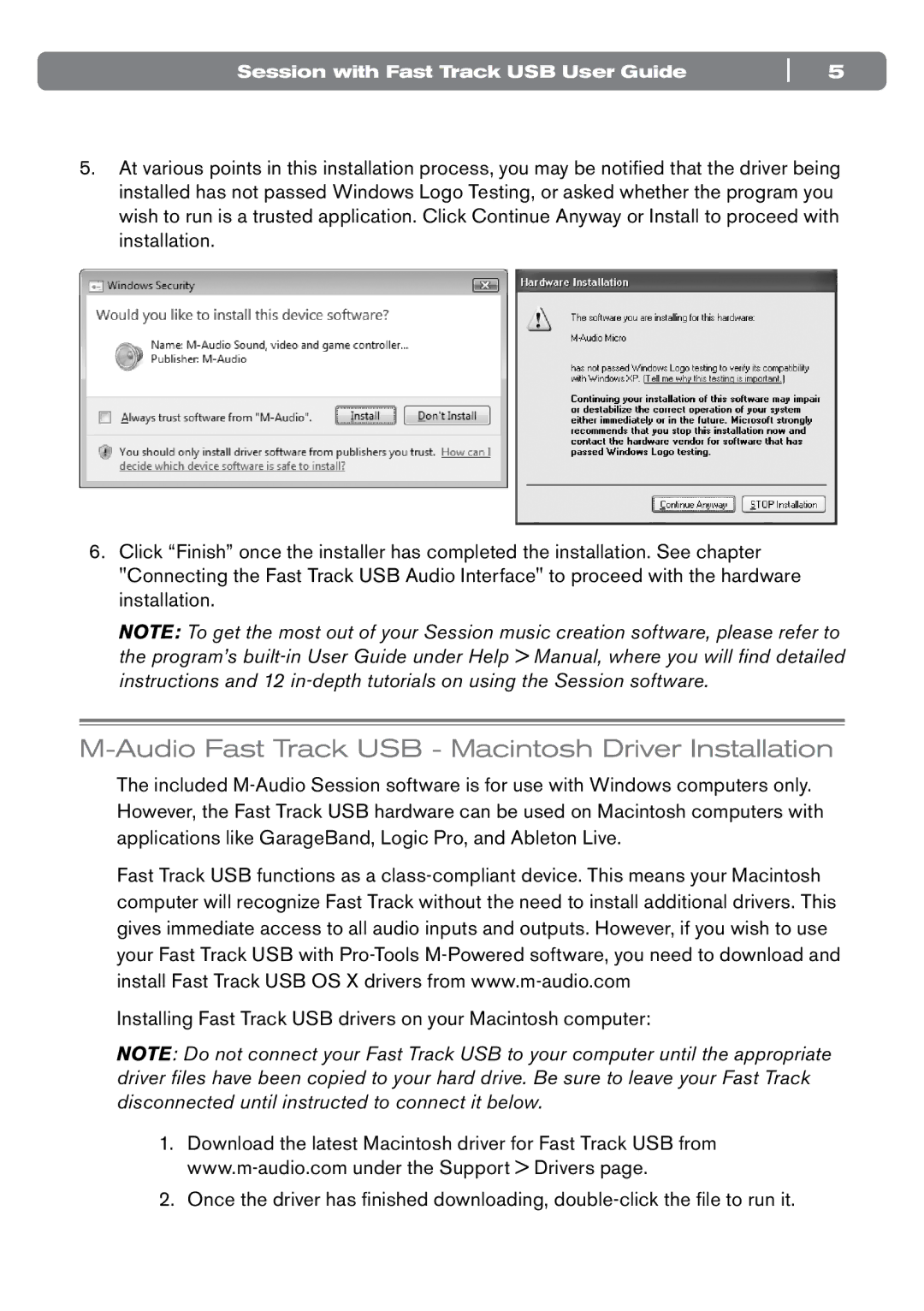Session with Fast Track USB User Guide | 5 |
5.At various points in this installation process, you may be notified that the driver being installed has not passed Windows Logo Testing, or asked whether the program you wish to run is a trusted application. Click Continue Anyway or Install to proceed with installation.
6.Click “Finish” once the installer has completed the installation. See chapter "Connecting the Fast Track USB Audio Interface" to proceed with the hardware installation.
NOTE: To get the most out of your Session music creation software, please refer to the program’s
M-Audio Fast Track USB - Macintosh Driver Installation
The included
Fast Track USB functions as a
Installing Fast Track USB drivers on your Macintosh computer:
NOTE: Do not connect your Fast Track USB to your computer until the appropriate driver files have been copied to your hard drive. Be sure to leave your Fast Track disconnected until instructed to connect it below.
1.Download the latest Macintosh driver for Fast Track USB from
2.Once the driver has finished downloading,