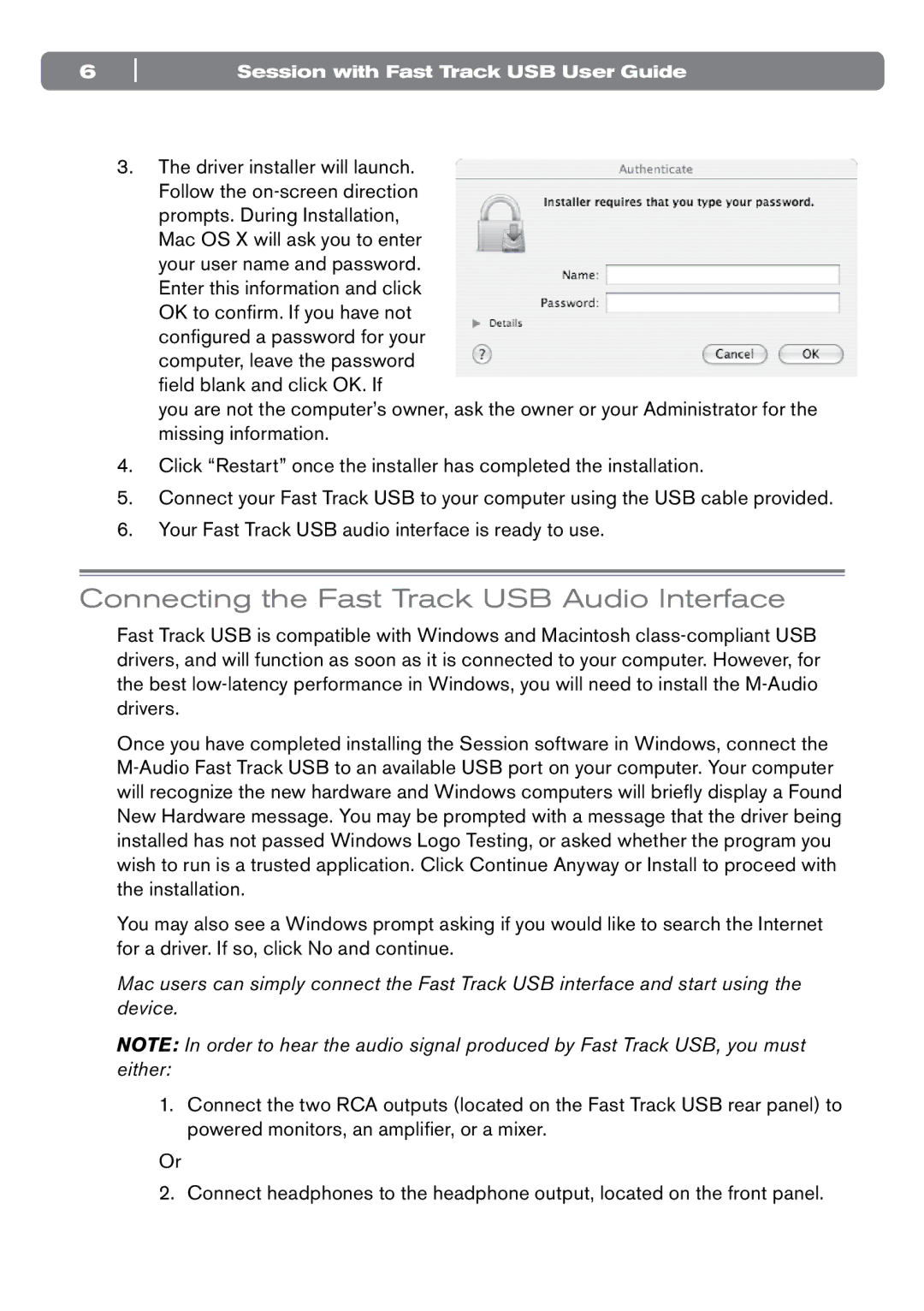6 | Session with Fast Track USB User Guide |
3.The driver installer will launch. Follow the
you are not the computer’s owner, ask the owner or your Administrator for the missing information.
4.Click “Restart” once the installer has completed the installation.
5.Connect your Fast Track USB to your computer using the USB cable provided.
6.Your Fast Track USB audio interface is ready to use.
Connecting the Fast Track USB Audio Interface
Fast Track USB is compatible with Windows and Macintosh
Once you have completed installing the Session software in Windows, connect the
You may also see a Windows prompt asking if you would like to search the Internet for a driver. If so, click No and continue.
Mac users can simply connect the Fast Track USB interface and start using the device.
NOTE: In order to hear the audio signal produced by Fast Track USB, you must either:
1.Connect the two RCA outputs (located on the Fast Track USB rear panel) to powered monitors, an amplifier, or a mixer.
Or
2. Connect headphones to the headphone output, located on the front panel.