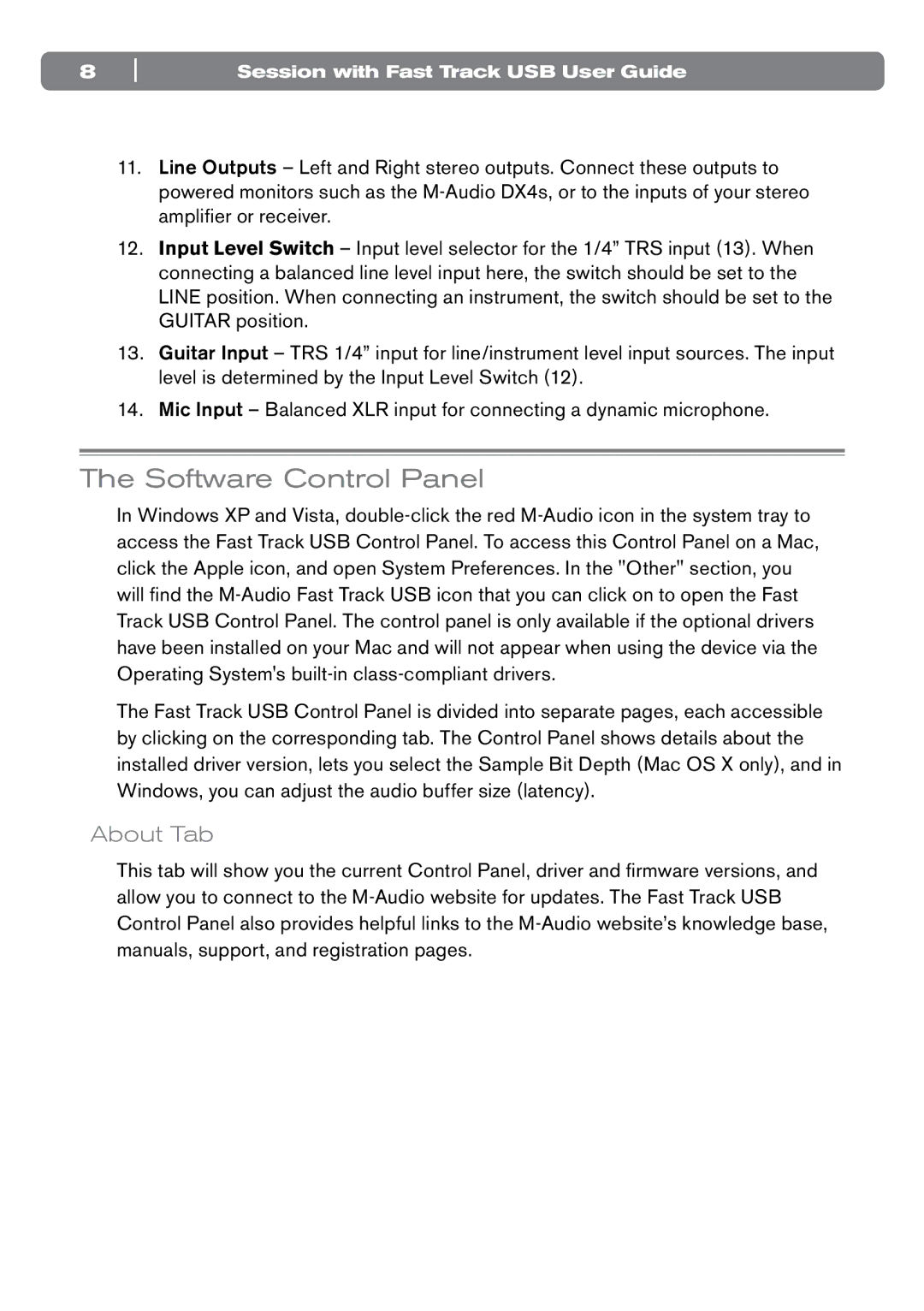8 | Session with Fast Track USB User Guide |
11.Line Outputs – Left and Right stereo outputs. Connect these outputs to powered monitors such as the
12.Input Level Switch – Input level selector for the 1/4” TRS input (13). When connecting a balanced line level input here, the switch should be set to the LINE position. When connecting an instrument, the switch should be set to the GUITAR position.
13.Guitar Input – TRS 1/4” input for line/instrument level input sources. The input level is determined by the Input Level Switch (12).
14.Mic Input – Balanced XLR input for connecting a dynamic microphone.
The Software Control Panel
In Windows XP and Vista,
The Fast Track USB Control Panel is divided into separate pages, each accessible by clicking on the corresponding tab. The Control Panel shows details about the installed driver version, lets you select the Sample Bit Depth (Mac OS X only), and in Windows, you can adjust the audio buffer size (latency).
About Tab
This tab will show you the current Control Panel, driver and firmware versions, and allow you to connect to the