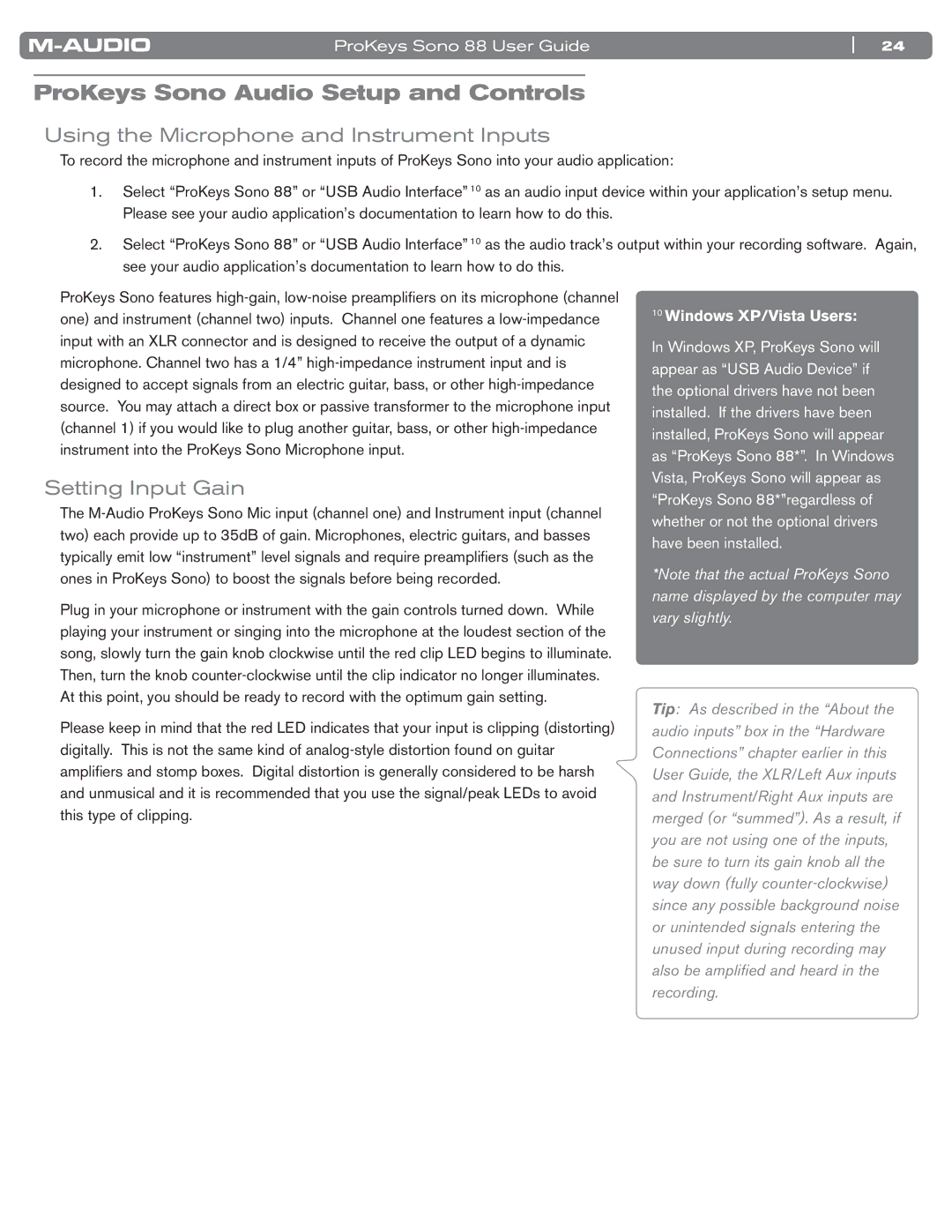SONO 88 specifications
The M-Audio SONO 88 is a standout MIDI keyboard controller designed for musicians, producers, and composers seeking an intuitive interface with advanced features. This versatile instrument combines a sleek, modern design with a robust set of functionalities that cater to both beginners and seasoned professionals.One of the main features of the SONO 88 is its full-size, semi-weighted keys. With 88 velocity-sensitive keys, the controller offers an authentic piano feel, making it ideal for expressive play. Musicians can enjoy dynamic response, allowing for intricate nuances in their performance. The keys are also designed to provide a comfortable playing experience, making long practice sessions less taxing.
In addition to the excellent keybed, the SONO 88 incorporates a variety of control options, including eight assignable knobs and transport controls. These features enable seamless integration with most digital audio workstations (DAWs) and software instruments, including popular platforms like Ableton Live, Logic Pro, and Pro Tools. The assignable controls give producers the ability to manipulate parameters on their software easily, streamlining the music creation process.
Another outstanding aspect of the M-Audio SONO 88 is its onboard connectivity. The keyboard is equipped with USB-C connectivity, ensuring both power and data transfer with minimal latency. This feature allows for easy connection to computers and devices, making it a portable solution for musicians on the go. Additionally, it supports traditional MIDI output, making it compatible with a wide range of hardware synths and sound modules.
The SONO 88 also comes with a robust software package, including a selection of virtual instruments and plugins to jumpstart creative workflows. This ready-to-use collection allows users to dive into music production immediately, providing access to high-quality sounds and tools right out of the box.
Moreover, the SONO 88 is designed with portability in mind. Its lightweight construction and compact profile make it easy to transport, whether heading to a rehearsal, studio, or a live performance. With its combination of full-size keys, extensive controls, and compatibility with various platforms, the M-Audio SONO 88 is a powerful tool for anyone looking to elevate their music production experience. Overall, it stands as a comprehensive solution that beautifully combines functionality, control, and portability for every stage of the creative process.